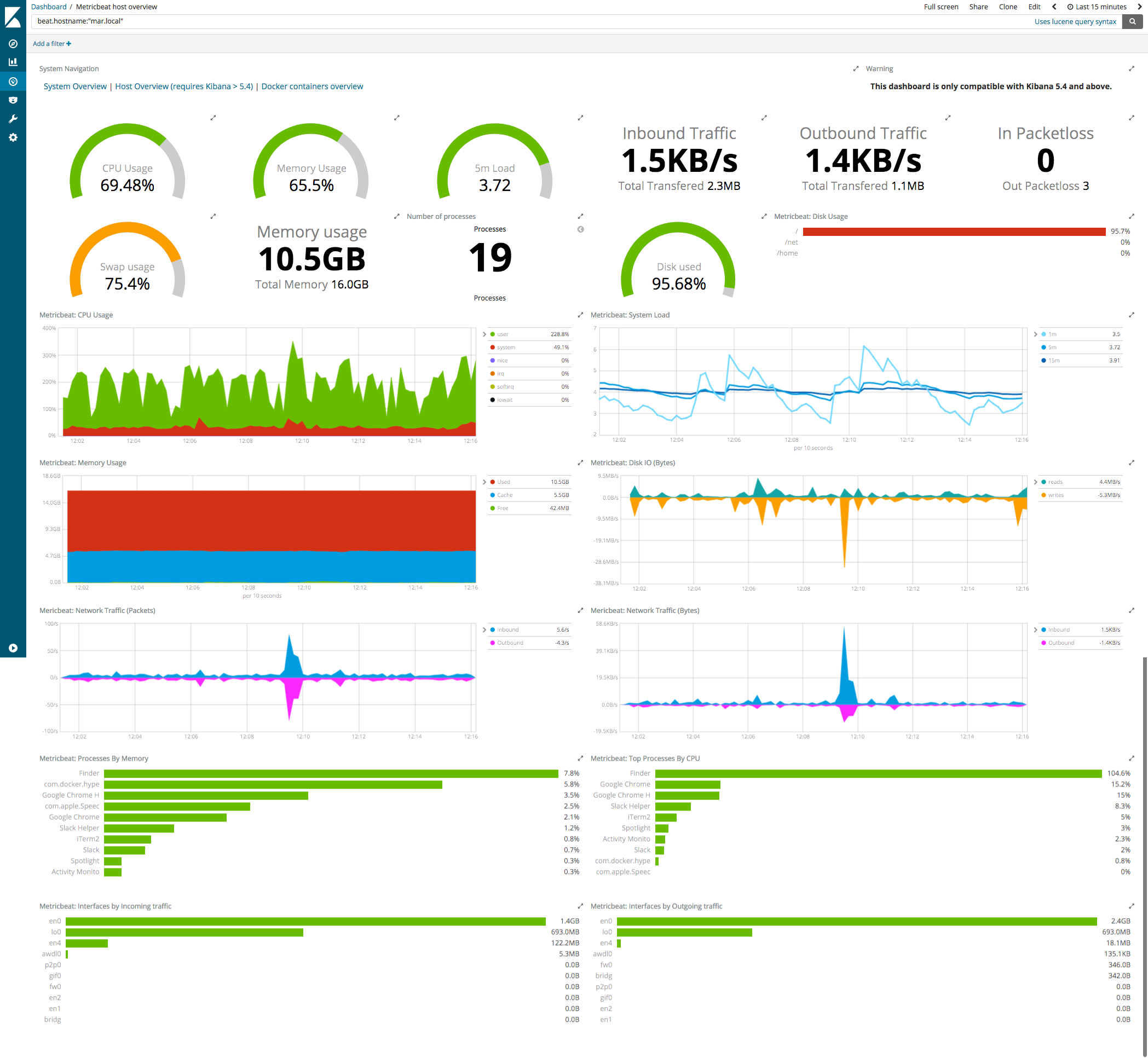Step 6: View the sample Kibana dashboards
editStep 6: View the sample Kibana dashboards
editTo make it easier for you to start monitoring your servers in Kibana,
we have created example Metricbeat dashboards. You loaded the dashboards
earlier when you ran the setup command.
To open the dashboards, launch the Kibana web interface by pointing your browser
to port 5601. For example, http://localhost:5601.
Replace localhost with the name of the Kibana host. If you’re using our
hosted Elasticsearch Service instance, log
in to your cloud account, then navigate to the Kibana endpoint in your
deployment.
In the side navigation, click Discover. To see Metricbeat data, make sure
the predefined metricbeat-* index pattern is selected.
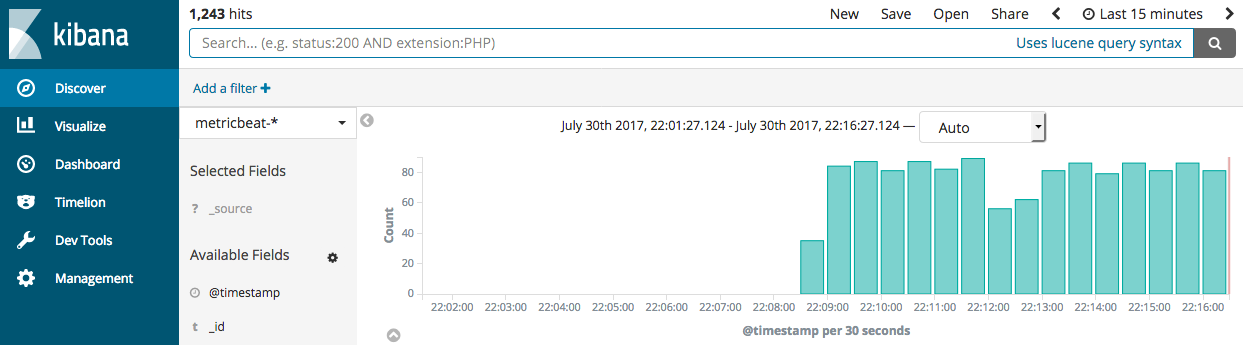
If you don’t see data in Kibana, try changing the date range to a larger range. By default, Kibana shows the last 15 minutes.
In the side navigation, click Dashboard, then select the dashboard that you want to open.
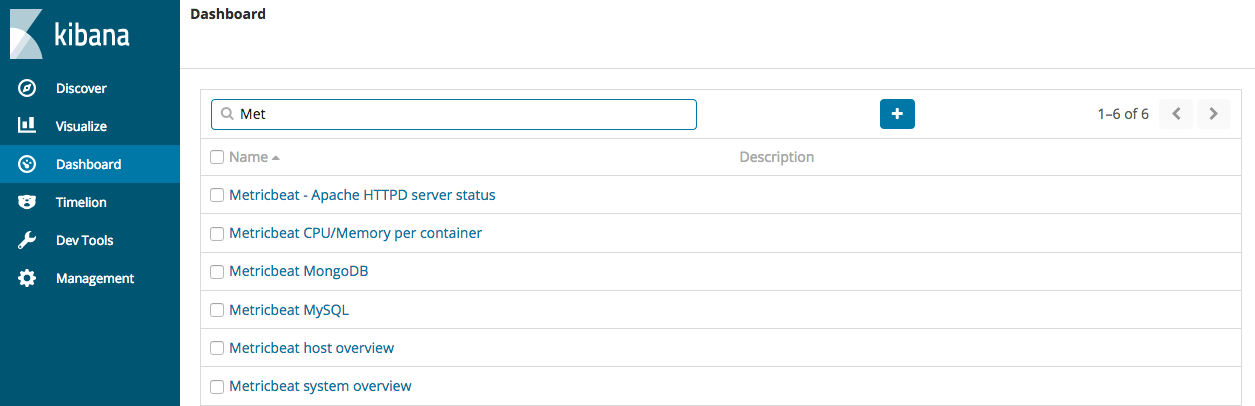
The dashboards are provided as examples. We recommend that you customize them to meet your needs.