Topbeat was replaced by
Metricbeat in 5.0. To learn more about Metricbeat, see the
Metricbeat documentation.
Step 5: Loading Sample Kibana Dashboards
editStep 5: Loading Sample Kibana Dashboards
editTo make it easier for you to start monitoring your servers in Kibana, we have created a sample Topbeat dashboard. This dashboard is provided as an example. We recommend that you customize it to meet your needs.
For more information about loading and viewing the Beats dashboards, see Visualizing Your Data in Kibana.
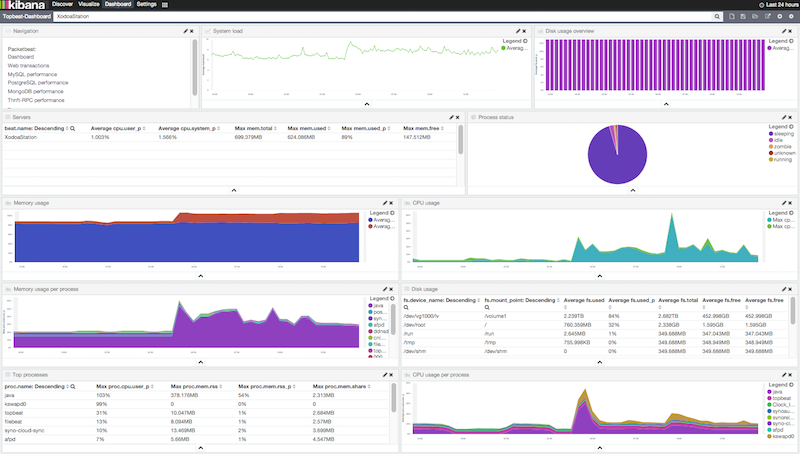
Example of a System-Wide Overview
editYou can configure the Dashboard page to show the statistics for all servers or for a
subset. For example, you might have a dashboard page that shows:
- CPU usage and memory consumption for the top 10 CPU-consuming processes running on different servers
- Free and used disk space for all servers
- CPU usage per process
- Memory consumption per process
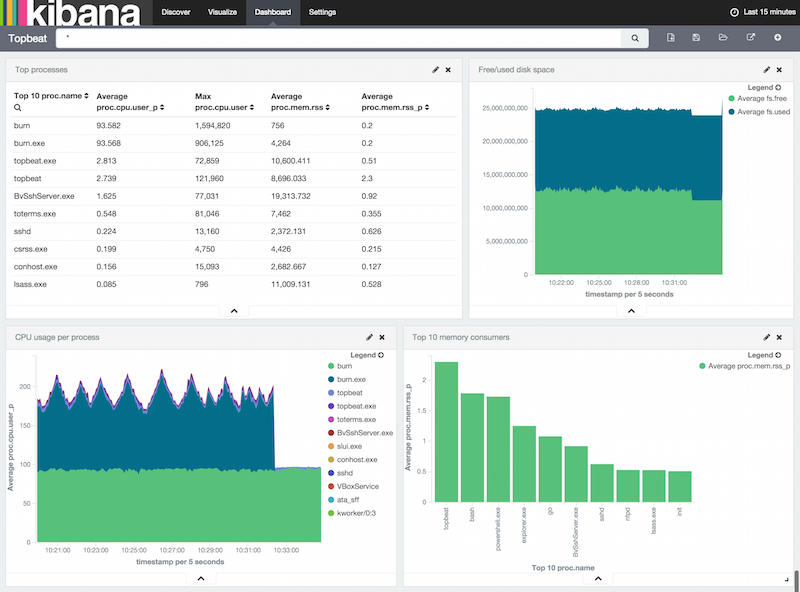
Example of a Per Server Overview
editTo display the statistics coming from a single server, you can use a search query like beat.name: precise32:
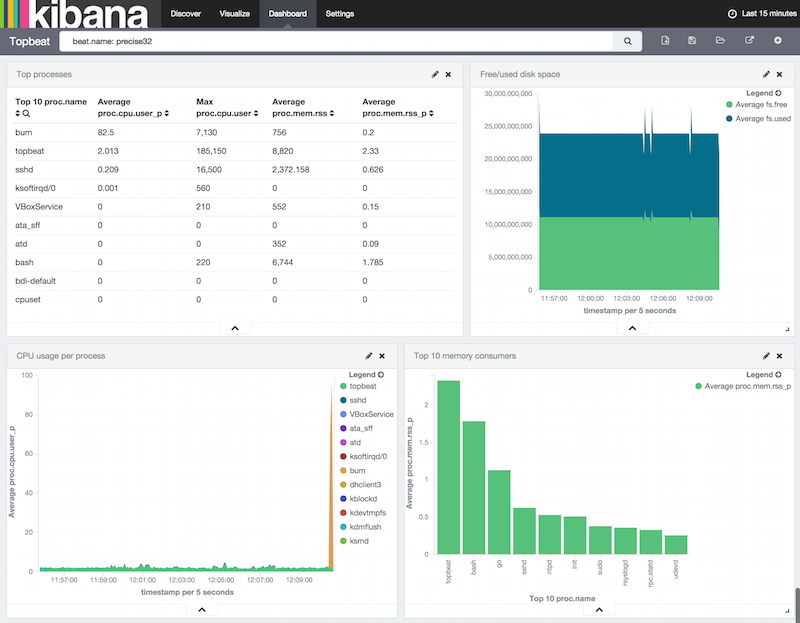
You can learn more about Kibana in the Kibana User Guide.
Enjoy!