- Elastic Cloud Enterprise - Elastic Cloud on your Infrastructure: other versions:
- Introducing Elastic Cloud Enterprise
- Preparing your installation
- Installing Elastic Cloud Enterprise
- Identify the deployment scenario
- Install ECE on a public cloud
- Install ECE on your own premises
- Alternative: Install ECE with Ansible
- Log into the Cloud UI
- Install ECE on additional hosts
- Migrate ECE to Podman hosts
- Post-installation steps
- Configuring your installation
- System deployments configuration
- Configure deployment templates
- Tag your allocators
- Edit instance configurations
- Create instance configurations
- Create deployment templates
- Configure system deployment templates
- Configure index management for templates
- Updating custom templates to support
node_rolesand autoscaling - Updating custom templates to support Integrations Server
- Default instance configurations
- Include additional Kibana plugins
- Manage snapshot repositories
- Manage licenses
- Change the ECE API URL
- Change endpoint URLs
- Enable custom endpoint aliases
- Configure allocator affinity
- Change allocator disconnect timeout
- Migrate ECE on Podman hosts to SELinux in
enforcingmode
- Securing your installation
- Monitoring your installation
- Administering your installation
- Working with deployments
- Create a deployment
- Access Kibana
- Adding data to Elasticsearch
- Migrating data
- Ingesting data from your application
- Ingest data with Node.js on Elastic Cloud Enterprise
- Ingest data with Python on Elastic Cloud Enterprise
- Ingest data from Beats to Elastic Cloud Enterprise with Logstash as a proxy
- Ingest data from a relational database into Elastic Cloud Enterprise
- Ingest logs from a Python application using Filebeat
- Ingest logs from a Node.js web application using Filebeat
- Manage data from the command line
- Administering deployments
- Change your deployment configuration
- Maintenance mode
- Terminate a deployment
- Restart a deployment
- Restore a deployment
- Delete a deployment
- Migrate to index lifecycle management
- Disable an Elasticsearch data tier
- Access the Elasticsearch API console
- Work with snapshots
- Restore a snapshot across clusters
- Upgrade versions
- Editing your user settings
- Deployment autoscaling
- Configure Beats and Logstash with Cloud ID
- Keep your clusters healthy
- Keep track of deployment activity
- Secure your clusters
- Deployment heap dumps
- Deployment thread dumps
- Traffic Filtering
- Connect to your cluster
- Manage your Kibana instance
- Manage your APM & Fleet Server (7.13+)
- Manage your APM Server (versions before 7.13)
- Manage your Integrations Server
- Switch from APM to Integrations Server payload
- Enable logging and monitoring
- Enable cross-cluster search and cross-cluster replication
- Access other deployments of the same Elastic Cloud Enterprise environment
- Access deployments of another Elastic Cloud Enterprise environment
- Access deployments of an Elasticsearch Service organization
- Access clusters of a self-managed environment
- Enabling CCS/R between Elastic Cloud Enterprise and ECK
- Edit or remove a trusted environment
- Migrate the cross-cluster search deployment template
- Enable App Search
- Enable Enterprise Search
- Enable Graph (versions before 5.0)
- Troubleshooting
- RESTful API
- Authentication
- API calls
- How to access the API
- API examples
- Setting up your environment
- A first API call: What deployments are there?
- Create a first Deployment: Elasticsearch and Kibana
- Applying a new plan: Resize and add high availability
- Updating a deployment: Checking on progress
- Applying a new deployment configuration: Upgrade
- Enable more stack features: Add Enterprise Search to a deployment
- Dipping a toe into platform automation: Generate a roles token
- Customize your deployment
- Remove unwanted deployment templates and instance configurations
- Secure your settings
- API reference
- Changes to index allocation and API
- Script reference
- Release notes
- Elastic Cloud Enterprise 3.7.3
- Elastic Cloud Enterprise 3.7.2
- Elastic Cloud Enterprise 3.7.1
- Elastic Cloud Enterprise 3.7.0
- Elastic Cloud Enterprise 3.6.2
- Elastic Cloud Enterprise 3.6.1
- Elastic Cloud Enterprise 3.6.0
- Elastic Cloud Enterprise 3.5.1
- Elastic Cloud Enterprise 3.5.0
- Elastic Cloud Enterprise 3.4.1
- Elastic Cloud Enterprise 3.4.0
- Elastic Cloud Enterprise 3.3.0
- Elastic Cloud Enterprise 3.2.1
- Elastic Cloud Enterprise 3.2.0
- Elastic Cloud Enterprise 3.1.1
- Elastic Cloud Enterprise 3.1.0
- Elastic Cloud Enterprise 3.0.0
- Elastic Cloud Enterprise 2.13.4
- Elastic Cloud Enterprise 2.13.3
- Elastic Cloud Enterprise 2.13.2
- Elastic Cloud Enterprise 2.13.1
- Elastic Cloud Enterprise 2.13.0
- Elastic Cloud Enterprise 2.12.4
- Elastic Cloud Enterprise 2.12.3
- Elastic Cloud Enterprise 2.12.2
- Elastic Cloud Enterprise 2.12.1
- Elastic Cloud Enterprise 2.12.0
- Elastic Cloud Enterprise 2.11.2
- Elastic Cloud Enterprise 2.11.1
- Elastic Cloud Enterprise 2.11.0
- Elastic Cloud Enterprise 2.10.1
- Elastic Cloud Enterprise 2.10.0
- Elastic Cloud Enterprise 2.9.2
- Elastic Cloud Enterprise 2.9.1
- Elastic Cloud Enterprise 2.9.0
- Elastic Cloud Enterprise 2.8.1
- Elastic Cloud Enterprise 2.8.0
- Elastic Cloud Enterprise 2.7.2
- Elastic Cloud Enterprise 2.7.1
- Elastic Cloud Enterprise 2.7.0
- Elastic Cloud Enterprise 2.6.2
- Elastic Cloud Enterprise 2.6.1
- Elastic Cloud Enterprise 2.6.0
- Elastic Cloud Enterprise 2.5.1
- Elastic Cloud Enterprise 2.5.0
- Elastic Cloud Enterprise 2.4.3
- Elastic Cloud Enterprise 2.4.2
- Elastic Cloud Enterprise 2.4.1
- Elastic Cloud Enterprise 2.4.0
- Elastic Cloud Enterprise 2.3.2
- Elastic Cloud Enterprise 2.3.1
- Elastic Cloud Enterprise 2.3.0
- Elastic Cloud Enterprise 2.2.3
- Elastic Cloud Enterprise 2.2.2
- Elastic Cloud Enterprise 2.2.1
- Elastic Cloud Enterprise 2.2.0
- Elastic Cloud Enterprise 2.1.1
- Elastic Cloud Enterprise 2.1.0
- Elastic Cloud Enterprise 2.0.1
- Elastic Cloud Enterprise 2.0.0
- Elastic Cloud Enterprise 1.1.5
- Elastic Cloud Enterprise 1.1.4
- Elastic Cloud Enterprise 1.1.3
- Elastic Cloud Enterprise 1.1.2
- Elastic Cloud Enterprise 1.1.1
- Elastic Cloud Enterprise 1.1.0
- Elastic Cloud Enterprise 1.0.2
- Elastic Cloud Enterprise 1.0.1
- Elastic Cloud Enterprise 1.0.0
- What’s new with the Elastic Stack
- About this product
Create a deployment
editCreate a deployment
editAn Elastic Cloud deployment includes Elastic Stack components such as Elasticsearch, Kibana, and other features, allowing you to store, search, and analyze your data. You can spin up a proof-of-concept deployment to learn more about what Elastic can do for you.
To explore Elastic Cloud Enterprise and its solutions, create your first deployment by following one of these getting started guides.
To get up and running with your deployment quickly:
-
From the Cloud UI, select Create deployment.
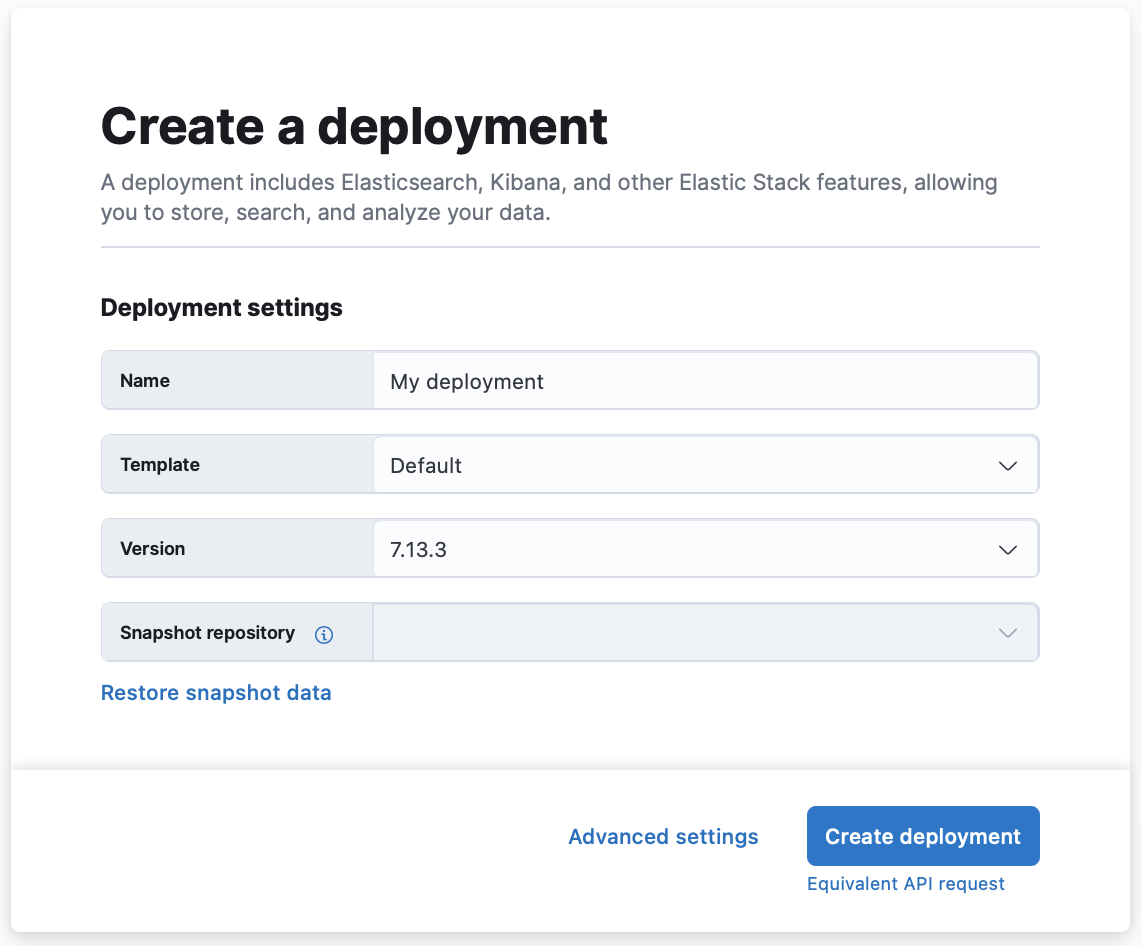
Once you are on the Create deployment page, you can edit the basic settings, or configure more advanced settings.
-
Select Create deployment. It takes a few minutes for your deployment to be created. While waiting, you are prompted to save the
admincredentials for your deployment which provides you with superuser access to Elasticsearch. Keep these credentials safe as they are shown only once.- Default. A template to get you started and for backwards compatibility with existing deployments. The default template is suitable for search and general all-purpose workloads that don’t require more specialized resources.
- Cross-cluster Search. A lightweight hub to manage remote connections for running Elasticsearch queries across multiple deployments and indices.
- Elastic Security. Provides an overview of the events and alerts from your environment. Elastic Security helps you defend your organization from threats before damage and loss occur.
- Enterprise Search. Default deployment template for Elastic Enterprise Search.
- Elastic Observability. Enables you to monitor and apply analytics in real time to events happening across all your environments. You can analyze log events, monitor the performance metrics for the host or container that it ran in, trace the transaction, and check the overall service availability.
If these system templates are not suitable for your use case, you can create your own deployment templates.
- Choose your Elastic Stack version.
-
Optionally, use snapshots to back up your data or restore data from another deployment.
Restoring a snapshot can help with major version upgrades by creating a separate, non-production deployment where you can test, for example. Or, make life easier for your developers by providing them with a development environment that is populated with real data.
- Select Advanced settings, to configure your deployment for autoscaling, storage, memory, and vCPU. Check Customize your deployment for more details.
-
Select Create deployment. It takes a few minutes before your deployment gets created.
While waiting, you are prompted to save the admin credentials for your deployment which provides you with superuser access to Elasticsearch. Write down the password for the
elasticuser (or theadminuser for version 2.x) and keep it somewhere safe. These credentials also help you add data using Kibana. If you need to refresh these credentials, you can reset the password. -
Once the deployment is ready, select Continue to open the deployment’s main page. From here, you can start ingesting data or simply try a sample data set to get started.
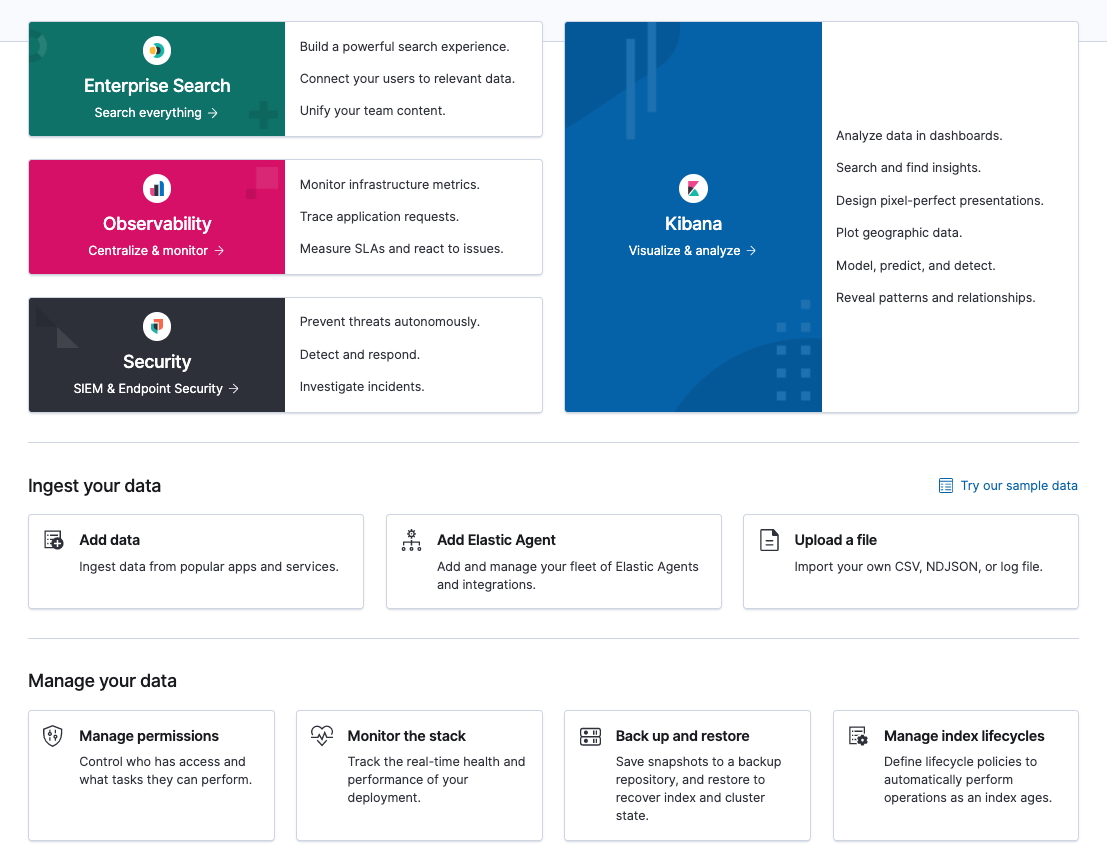
After a deployment is spun up, you can scale the size and add other features; however, the instance configuration and computing ratios cannot be changed. If you need to change an existing deployment to another template, we recommend migrating your data.