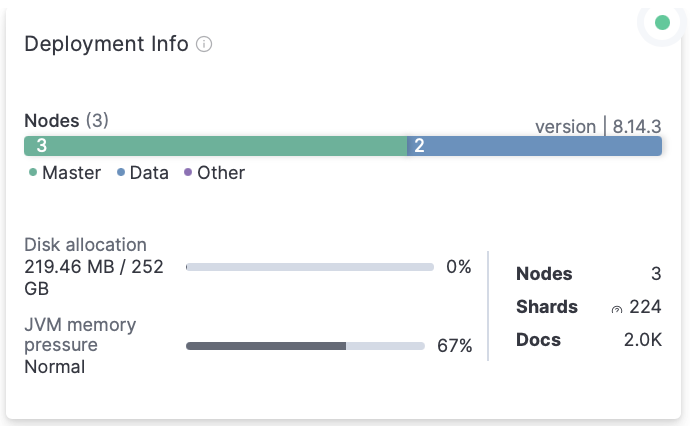Deployment
editDeployment
editThe Deployment view is the event control panel that allows you to see which issues are affecting the Elasticsearch cluster and get a list of action items to address them.
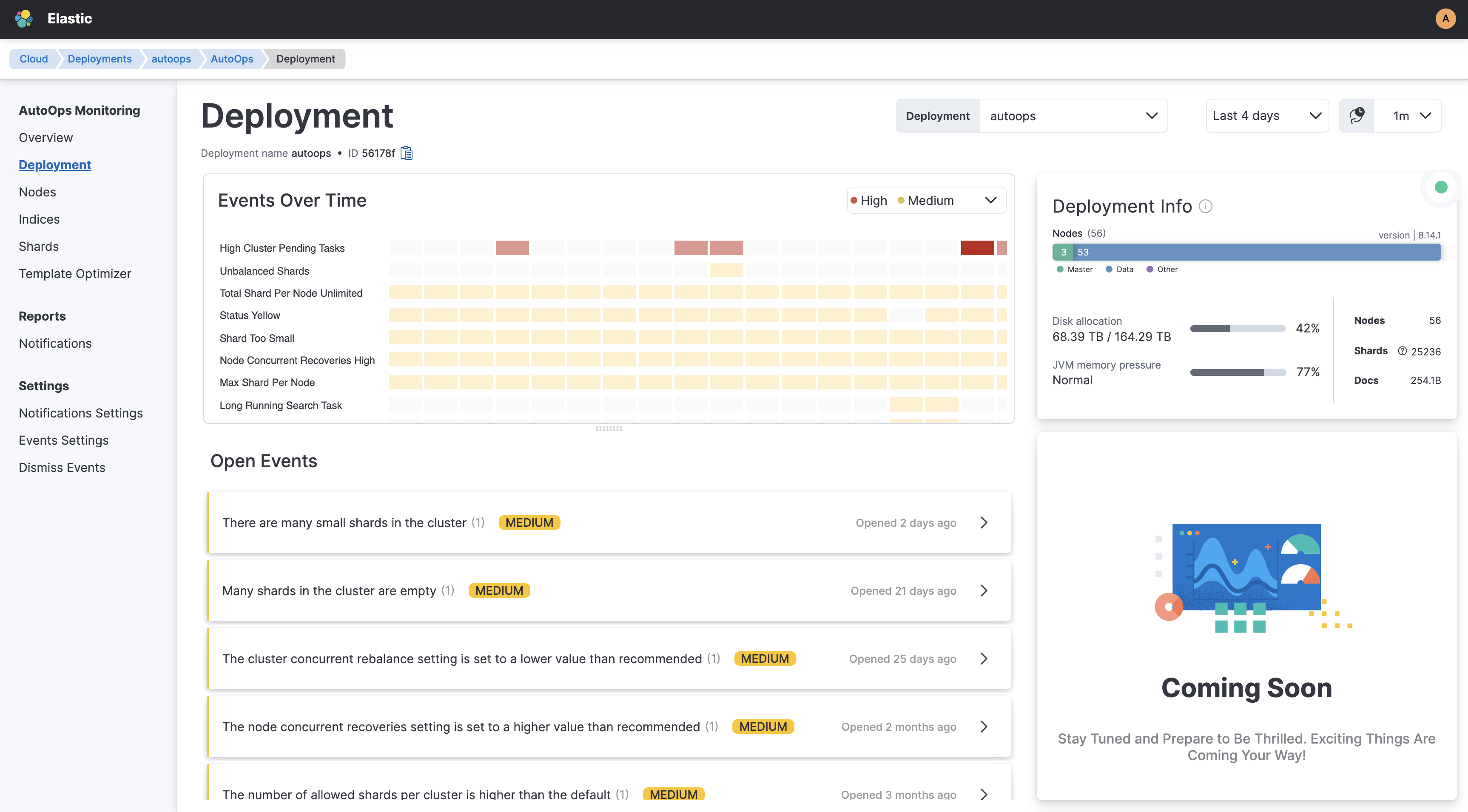
Events over time
editThe Events Over Time panel lists all the recent events the Elasticsearch cluster has triggered, ordered by criticality. It also gives a color-coded heat map to help understand when and how often a particular event happened. Click on any mosaic to get details about a particular event, for example the specific node/index/shard affected, event time and duration, and a detailed description of the actions you can take to mitigate that event.
Refer to AutoOps events for more details.
Open events
editThe Open Events panel lists open events sorted by severity and time. When the conditions that triggered the event no longer exist, the event is automatically set to close and appear in the Events History panel. Closing an event does not necessarily indicate that the customer resolved the issue, but rather that AutoOps no longer detects it.
Events History
editThe Events History panel lists events that happened at some point and that have been triggered, but some conditions changed and are no longer active. For example, when your cluster experiences a peak in search rate, that might trigger a "Too many tasks on queue" event. Now, your cluster is more relaxed in terms of search rate, so this event is no longer an issue, but it was recorded for historical reasons. Events history is also sorted by severity first and then by time.
Deployment Info
editThe Deployment Info panel provides a quick overview of the Elasticsearch cluster resources in the selected deployment, such as Elasticsearch version, cluster status (indicated by the colors green, yellow, or red) at the top right, number of nodes distributed by role, and resources metrics.