- Introducing Elasticsearch Service
- Adding data to Elasticsearch
- Migrating data
- Ingesting data from your application
- Ingest data with Node.js on Elasticsearch Service
- Ingest data with Python on Elasticsearch Service
- Ingest data from Beats to Elasticsearch Service with Logstash as a proxy
- Ingest data from a relational database into Elasticsearch Service
- Ingest logs from a Python application using Filebeat
- Ingest logs from a Node.js web application using Filebeat
- Configure Beats and Logstash with Cloud ID
- Best practices for managing your data
- Configure index management
- Enable cross-cluster search and cross-cluster replication
- Access other deployments of the same Elasticsearch Service organization
- Access deployments of another Elasticsearch Service organization
- Access deployments of an Elastic Cloud Enterprise environment
- Access clusters of a self-managed environment
- Enabling CCS/R between Elasticsearch Service and ECK
- Edit or remove a trusted environment
- Migrate the cross-cluster search deployment template
- Manage data from the command line
- Preparing a deployment for production
- Securing your deployment
- Monitoring your deployment
- Monitor with AutoOps
- Configure Stack monitoring alerts
- Access performance metrics
- Keep track of deployment activity
- Diagnose and resolve issues
- Diagnose unavailable nodes
- Why are my shards unavailable?
- Why is performance degrading over time?
- Is my cluster really highly available?
- How does high memory pressure affect performance?
- Why are my cluster response times suddenly so much worse?
- How do I resolve deployment health warnings?
- How do I resolve node bootlooping?
- Why did my node move to a different host?
- Snapshot and restore
- Managing your organization
- Your account and billing
- Billing Dimensions
- Billing models
- Using Elastic Consumption Units for billing
- Edit user account settings
- Monitor and analyze your account usage
- Check your subscription overview
- Add your billing details
- Choose a subscription level
- Check your billing history
- Update billing and operational contacts
- Stop charges for a deployment
- Billing FAQ
- Elasticsearch Service hardware
- Elasticsearch Service GCP instance configurations
- Elasticsearch Service GCP default provider instance configurations
- Elasticsearch Service AWS instance configurations
- Elasticsearch Service AWS default provider instance configurations
- Elasticsearch Service Azure instance configurations
- Elasticsearch Service Azure default provider instance configurations
- Change hardware for a specific resource
- Elasticsearch Service regions
- About Elasticsearch Service
- RESTful API
- Release notes
- March 25, 2025
- Enhancements and bug fixes - March 2025
- Enhancements and bug fixes - February 2025
- Enhancements and bug fixes - January 2025
- Enhancements and bug fixes - December 2024
- Enhancements and bug fixes - November 2024
- Enhancements and bug fixes - Late October 2024
- Enhancements and bug fixes - Early October 2024
- Enhancements and bug fixes - September 2024
- Enhancements and bug fixes - Late August 2024
- Enhancements and bug fixes - Early August 2024
- Enhancements and bug fixes - July 2024
- Enhancements and bug fixes - Late June 2024
- Enhancements and bug fixes - Early June 2024
- Enhancements and bug fixes - Early May 2024
- Bring your own key, and more
- AWS region EU Central 2 (Zurich) now available
- GCP region Middle East West 1 (Tel Aviv) now available
- Enhancements and bug fixes - March 2024
- Enhancements and bug fixes - January 2024
- Enhancements and bug fixes
- Enhancements and bug fixes
- Enhancements and bug fixes
- Enhancements and bug fixes
- AWS region EU North 1 (Stockholm) now available
- GCP regions Asia Southeast 2 (Indonesia) and Europe West 9 (Paris)
- Enhancements and bug fixes
- Enhancements and bug fixes
- Bug fixes
- Enhancements and bug fixes
- Role-based access control, and more
- Newly released deployment templates for Integrations Server, Master, and Coordinating
- Enhancements and bug fixes
- Enhancements and bug fixes
- Enhancements and bug fixes
- Enhancements and bug fixes
- Enhancements and bug fixes
- Enhancements and bug fixes
- Enhancements and bug fixes
- Enhancements and bug fixes
- Enhancements and bug fixes
- Enhancements and bug fixes
- Cross environment search and replication, and more
- Enhancements and bug fixes
- Enhancements and bug fixes
- Azure region Canada Central (Toronto) now available
- Azure region Brazil South (São Paulo) now available
- Azure region South Africa North (Johannesburg) now available
- Azure region Central India (Pune) now available
- Enhancements and bug fixes
- Azure new virtual machine types available
- Billing Costs Analysis API, and more
- Organization and billing API updates, and more
- Integrations Server, and more
- Trust across organizations, and more
- Organizations, and more
- Elastic Consumption Units, and more
- AWS region Africa (Cape Town) available
- AWS region Europe (Milan) available
- AWS region Middle East (Bahrain) available
- Enhancements and bug fixes
- Enhancements and bug fixes
- GCP Private Link, and more
- Enhancements and bug fixes
- GCP region Asia Northeast 3 (Seoul) available
- Enhancements and bug fixes
- Enhancements and bug fixes
- Native Azure integration, and more
- Frozen data tier and more
- Enhancements and bug fixes
- Azure region Southcentral US (Texas) available
- Azure region East US (Virginia) available
- Custom endpoint aliases, and more
- Autoscaling, and more
- Cross-region and cross-provider support, warm and cold data tiers, and more
- Better feature usage tracking, new cost and usage analysis page, and more
- New features, enhancements, and bug fixes
- AWS region Asia Pacific (Hong Kong)
- Enterprise subscription self service, log in with Microsoft, bug fixes, and more
- SSO for Enterprise Search, support for more settings
- Azure region Australia East (New South Wales)
- New logging features, better GCP marketplace self service
- Azure region US Central (Iowa)
- AWS region Asia Pacific (Mumbai)
- Elastic solutions and Microsoft Azure Marketplace integration
- AWS region Pacific (Seoul)
- AWS region EU West 3 (Paris)
- Traffic management and improved network security
- AWS region Canada (Central)
- Enterprise Search
- New security setting, in-place configuration changes, new hardware support, and signup with Google
- Azure region France Central (Paris)
- Regions AWS US East 2 (Ohio) and Azure North Europe (Ireland)
- Our Elasticsearch Service API is generally available
- GCP regions Asia East 1 (Taiwan), Europe North 1 (Finland), and Europe West 4 (Netherlands)
- Azure region UK South (London)
- GCP region US East 1 (South Carolina)
- GCP regions Asia Southeast 1 (Singapore) and South America East 1 (Sao Paulo)
- Snapshot lifecycle management, index lifecycle management migration, and more
- Azure region Japan East (Tokyo)
- App Search
- GCP region Asia Pacific South 1 (Mumbai)
- GCP region North America Northeast 1 (Montreal)
- New Elastic Cloud home page and other improvements
- Azure regions US West 2 (Washington) and Southeast Asia (Singapore)
- GCP regions US East 4 (N. Virginia) and Europe West 2 (London)
- Better plugin and bundle support, improved pricing calculator, bug fixes, and more
- GCP region Asia Pacific Southeast 1 (Sydney)
- Elasticsearch Service on Microsoft Azure
- Cross-cluster search, OIDC and Kerberos authentication
- AWS region EU (London)
- GCP region Asia Pacific Northeast 1 (Tokyo)
- Usability improvements and Kibana bug fix
- GCS support and private subscription
- Elastic Stack 6.8 and 7.1
- ILM and hot-warm architecture
- Elasticsearch keystore and more
- Trial capacity and more
- APM Servers and more
- Snapshot retention period and more
- Improvements and snapshot intervals
- SAML and multi-factor authentication
- Next generation of Elasticsearch Service
- Branding update
- Minor Console updates
- New Cloud Console and bug fixes
- What’s new with the Elastic Stack
Migrate the cross-cluster search deployment template
editMigrate the cross-cluster search deployment template
editThe cross-cluster search deployment template is now deprecated and has been removed from the Elasticsearch Service user console. You no longer need to use the dedicated cross-cluster template to search across deployments. Instead, you can now use any template to configure remote clusters and search across them. Existing deployments created using this template are not affected, but they are required to migrate to another template before upgrading to version 8.x.
There are two different approaches to do this migration:
Use the API to migrate deployments that use the cross-cluster search template
editYou can use a PUT request to update your deployment, changing both the deployment template ID and the instances required by the new template.
-
First, choose the new template you want to use and obtain its ID. This template ID can be obtained from the Elasticsearch Service Console Create Deployment page by selecting Equivalent API request and inspecting the result for the field
deployment_template. For example, we are going to use the "Storage optimized" deployment template, and in our GCP region the id isgcp-storage-optimized-v5.You can also find the template in the list of templates available for each region.
.png)
-
Make a request to update your deployment with two changes:
-
Under
deployment_template, setidto the value obtained in the previous step. - Change the cluster topology to match the new template that your deployment will migrate to.
-
Under
curl -H 'Content-Type: application/json' -X PUT -H "Authorization: ApiKey $EC_API_KEY" https://api.elastic-cloud.com/api/v1/deployments/$DEPLOYMENT_ID -d "{ "resources": { "integrations_server": [ { "elasticsearch_cluster_ref_id": "main-elasticsearch", "region": "gcp-us-central1", "plan": { "cluster_topology": [ { "instance_configuration_id": "gcp.integrationsserver.n2.68x32x45.2", "zone_count": 1, "size": { "resource": "memory", "value": 1024 } } ], "integrations_server": { "version": "8.7.1" } }, "ref_id": "main-integrations_server" } ], "elasticsearch": [ { "region": "gcp-us-central1", "settings": { "dedicated_masters_threshold": 6 }, "plan": { "cluster_topology": [ { "zone_count": 2, "elasticsearch": { "node_attributes": { "data": "hot" } }, "instance_configuration_id": "gcp.es.datahot.n2.68x10x45", "node_roles": [ "master", "ingest", "transform", "data_hot", "remote_cluster_client", "data_content" ], "id": "hot_content", "size": { "resource": "memory", "value": 8192 } }, { "zone_count": 2, "elasticsearch": { "node_attributes": { "data": "warm" } }, "instance_configuration_id": "gcp.es.datawarm.n2.68x10x190", "node_roles": [ "data_warm", "remote_cluster_client" ], "id": "warm", "size": { "resource": "memory", "value": 0 } }, { "zone_count": 1, "elasticsearch": { "node_attributes": { "data": "cold" } }, "instance_configuration_id": "gcp.es.datacold.n2.68x10x190", "node_roles": [ "data_cold", "remote_cluster_client" ], "id": "cold", "size": { "resource": "memory", "value": 0 } }, { "zone_count": 1, "elasticsearch": { "node_attributes": { "data": "frozen" } }, "instance_configuration_id": "gcp.es.datafrozen.n2.68x10x95", "node_roles": [ "data_frozen" ], "id": "frozen", "size": { "resource": "memory", "value": 0 } }, { "zone_count": 3, "instance_configuration_id": "gcp.es.master.n2.68x32x45.2", "node_roles": [ "master", "remote_cluster_client" ], "id": "master", "size": { "resource": "memory", "value": 0 } }, { "zone_count": 2, "instance_configuration_id": "gcp.es.coordinating.n2.68x16x45.2", "node_roles": [ "ingest", "remote_cluster_client" ], "id": "coordinating", "size": { "resource": "memory", "value": 0 } }, { "zone_count": 1, "instance_configuration_id": "gcp.es.ml.n2.68x32x45", "node_roles": [ "ml", "remote_cluster_client" ], "id": "ml", "size": { "resource": "memory", "value": 0 } } ], "elasticsearch": { "version": "8.7.1", "enabled_built_in_plugins": [] }, "deployment_template": { "id": "gcp-storage-optimized-v5" } }, "ref_id": "main-elasticsearch" } ], "enterprise_search": [ { "elasticsearch_cluster_ref_id": "main-elasticsearch", "region": "gcp-us-central1", "plan": { "cluster_topology": [ { "node_type": { "connector": true, "appserver": true, "worker": true }, "instance_configuration_id": "gcp.enterprisesearch.n2.68x32x45", "zone_count": 1, "size": { "resource": "memory", "value": 2048 } } ], "enterprise_search": { "version": "8.7.1" } }, "ref_id": "main-enterprise_search" } ], "kibana": [ { "elasticsearch_cluster_ref_id": "main-elasticsearch", "region": "gcp-us-central1", "plan": { "cluster_topology": [ { "instance_configuration_id": "gcp.kibana.n2.68x32x45", "zone_count": 1, "size": { "resource": "memory", "value": 1024 } } ], "kibana": { "version": "8.7.1" } }, "ref_id": "main-kibana" } ] }, "settings": { "autoscaling_enabled": false }, "name": "My deployment", "metadata": { "system_owned": false } }"
-
DEPLOYMENT_ID - The ID of your deployment, as shown in the Cloud UI or obtained through the API.
-
REGION - The region of your deployment, as shown in the Cloud UI or obtained through the API.
Note that the ref_id and version numbers for your resources may not be the same as shown in this example. Make sure to use the ones your deployment has.
Use a snapshot to migrate deployments that use the cross-cluster search deployment template
editYou can make this change in the user Elasticsearch Service Console. The only drawback of this method is that it changes the URL used to access the Elasticsearch cluster and Kibana.
- From the deployment menu, open the Snapshots page and click Take Snapshot now. Wait for the snapshot to finish.
-
From the main Deployments page, click Create deployment. Next to Settings toggle on Restore snapshot data, and then select your deployment and the snapshot that you created.
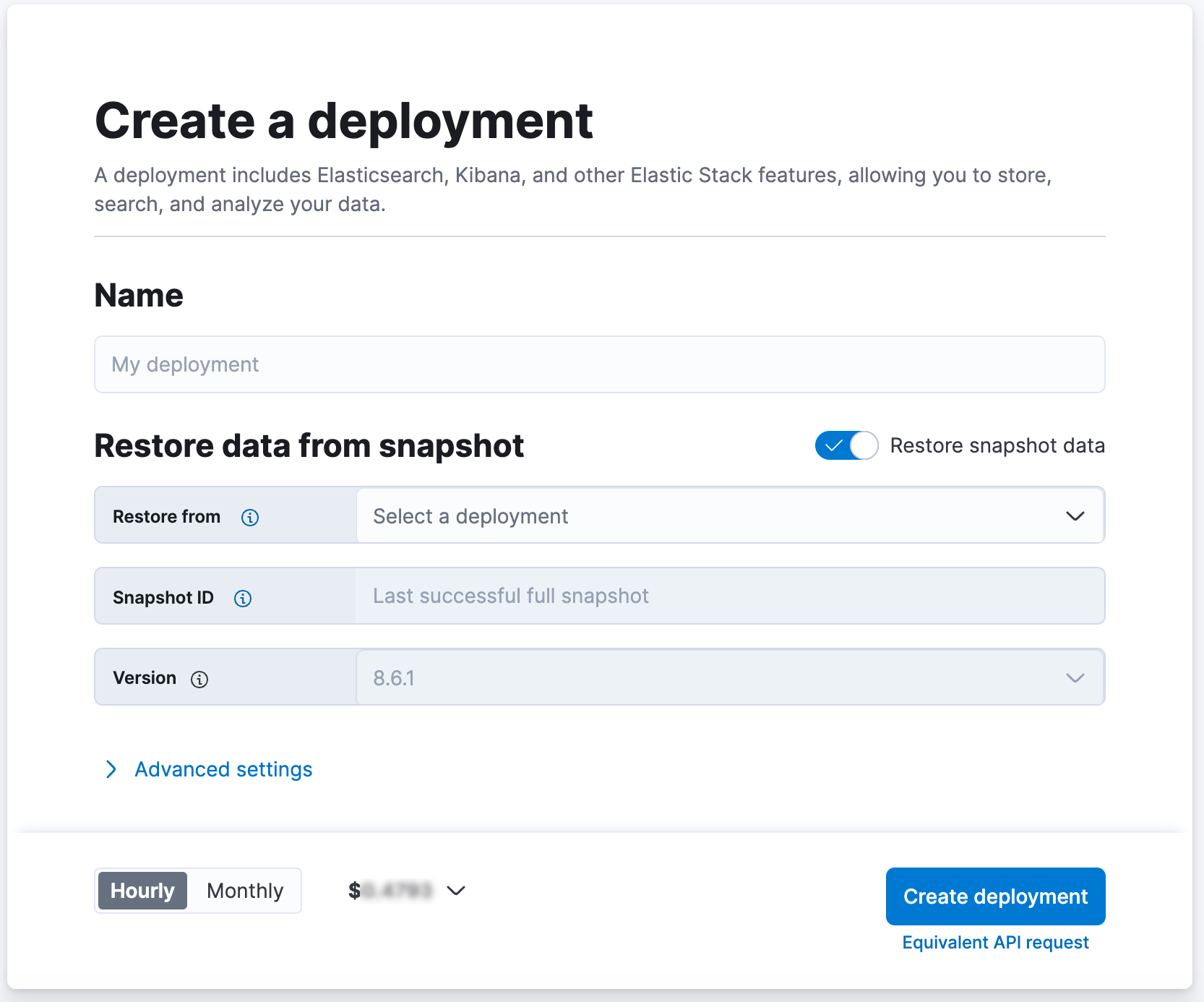
On this page