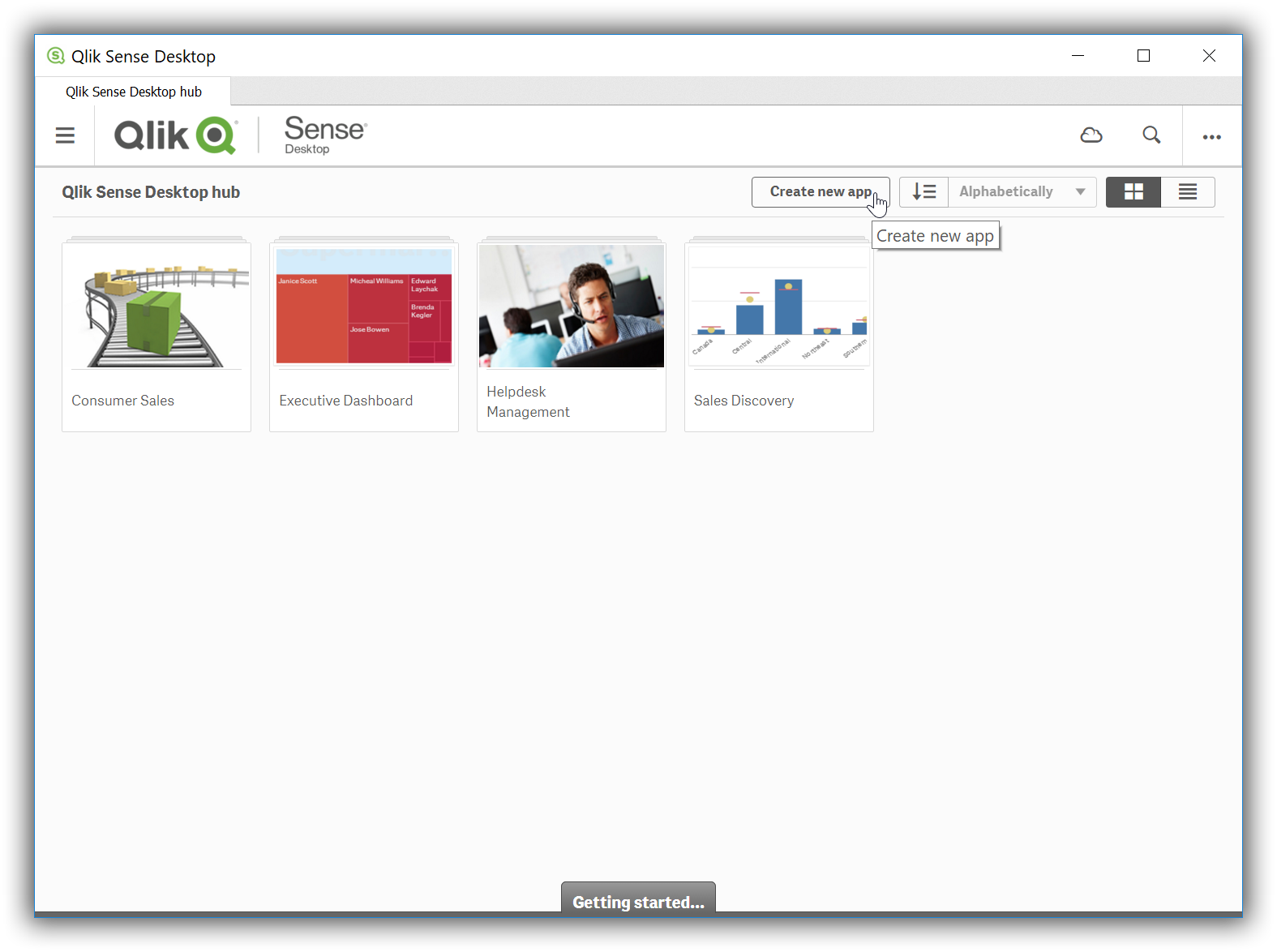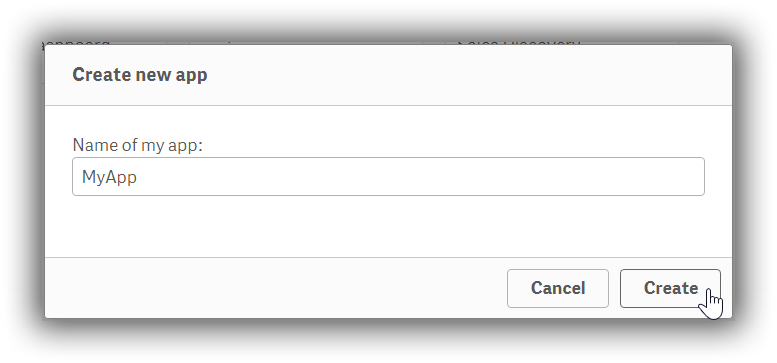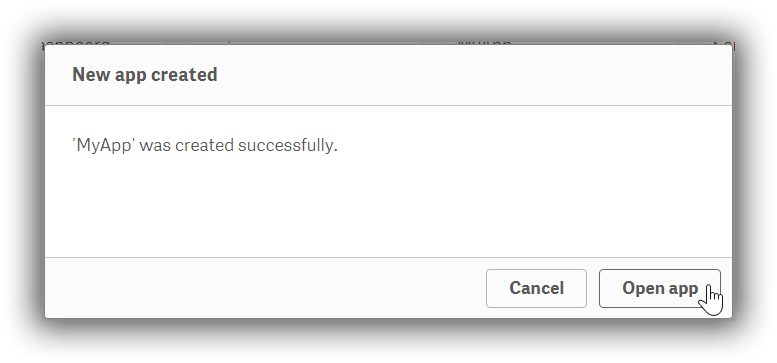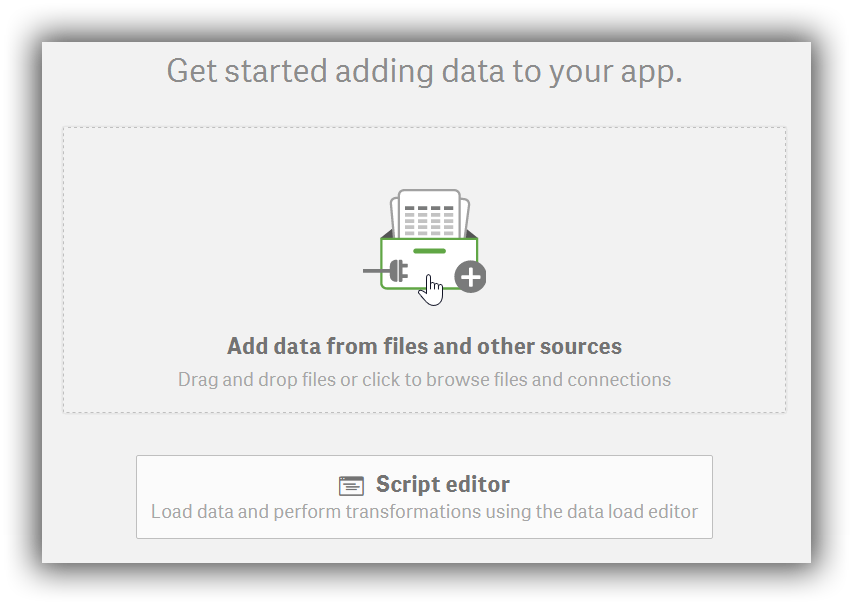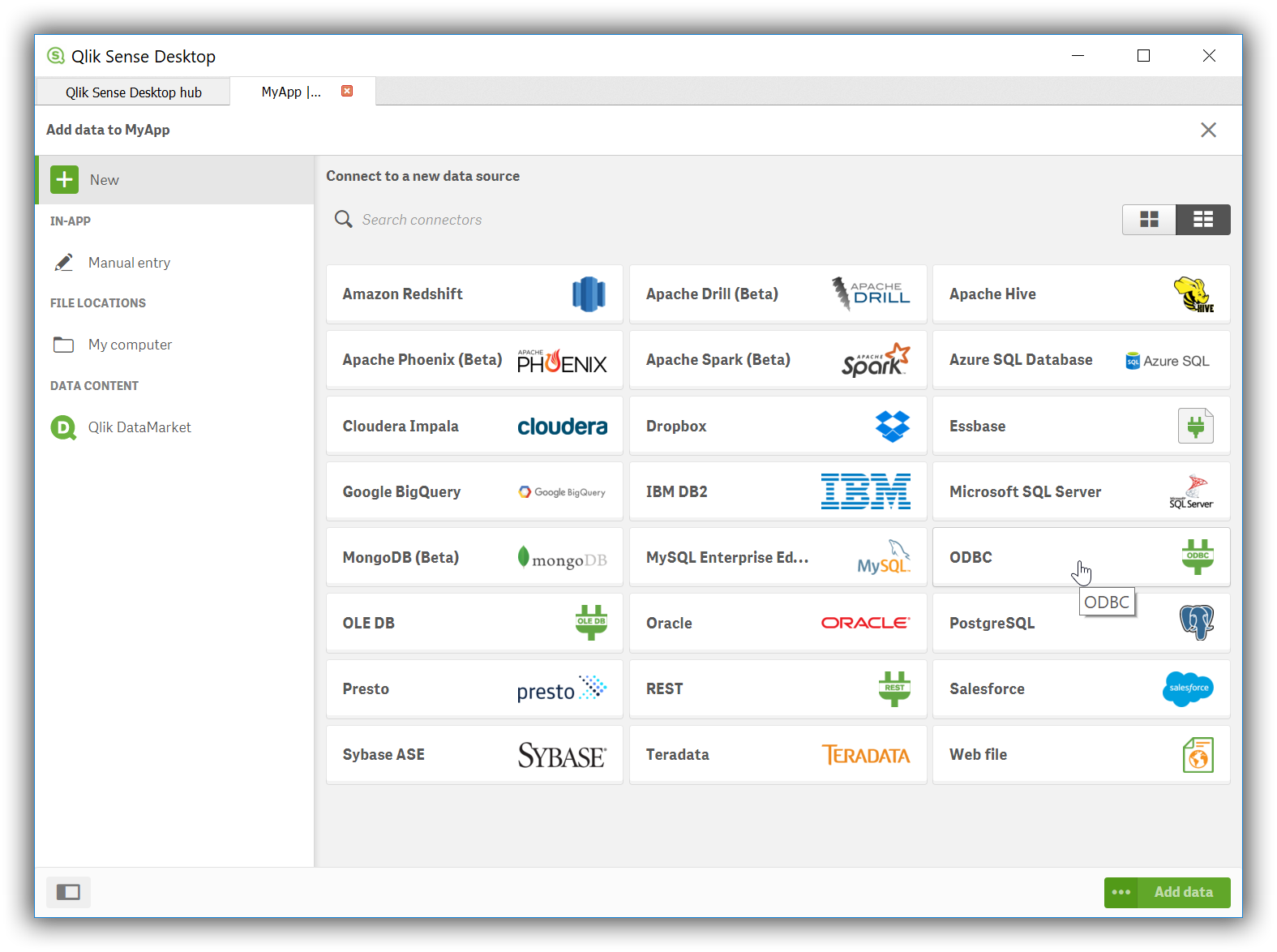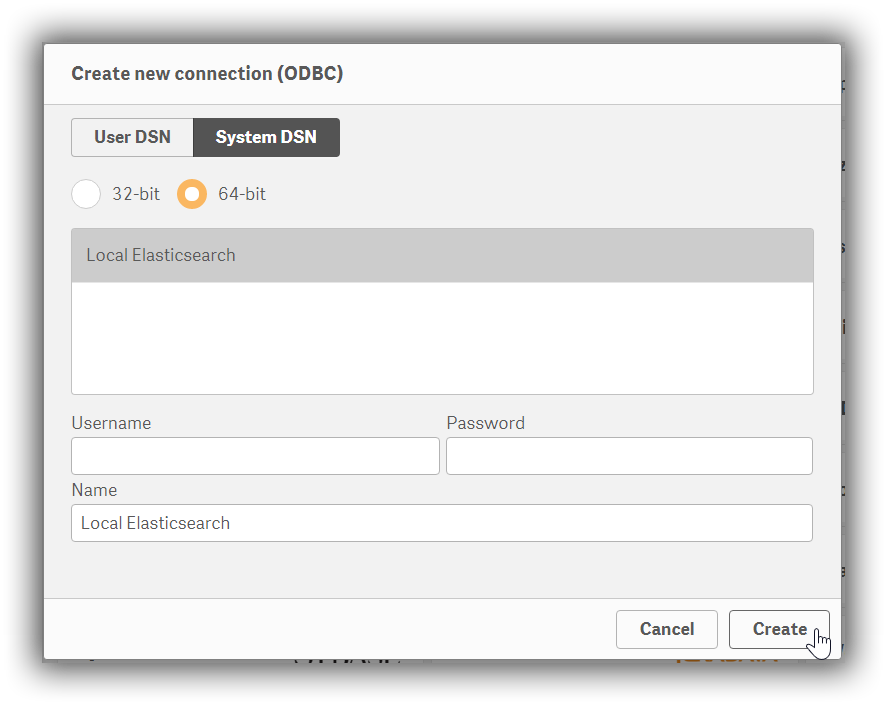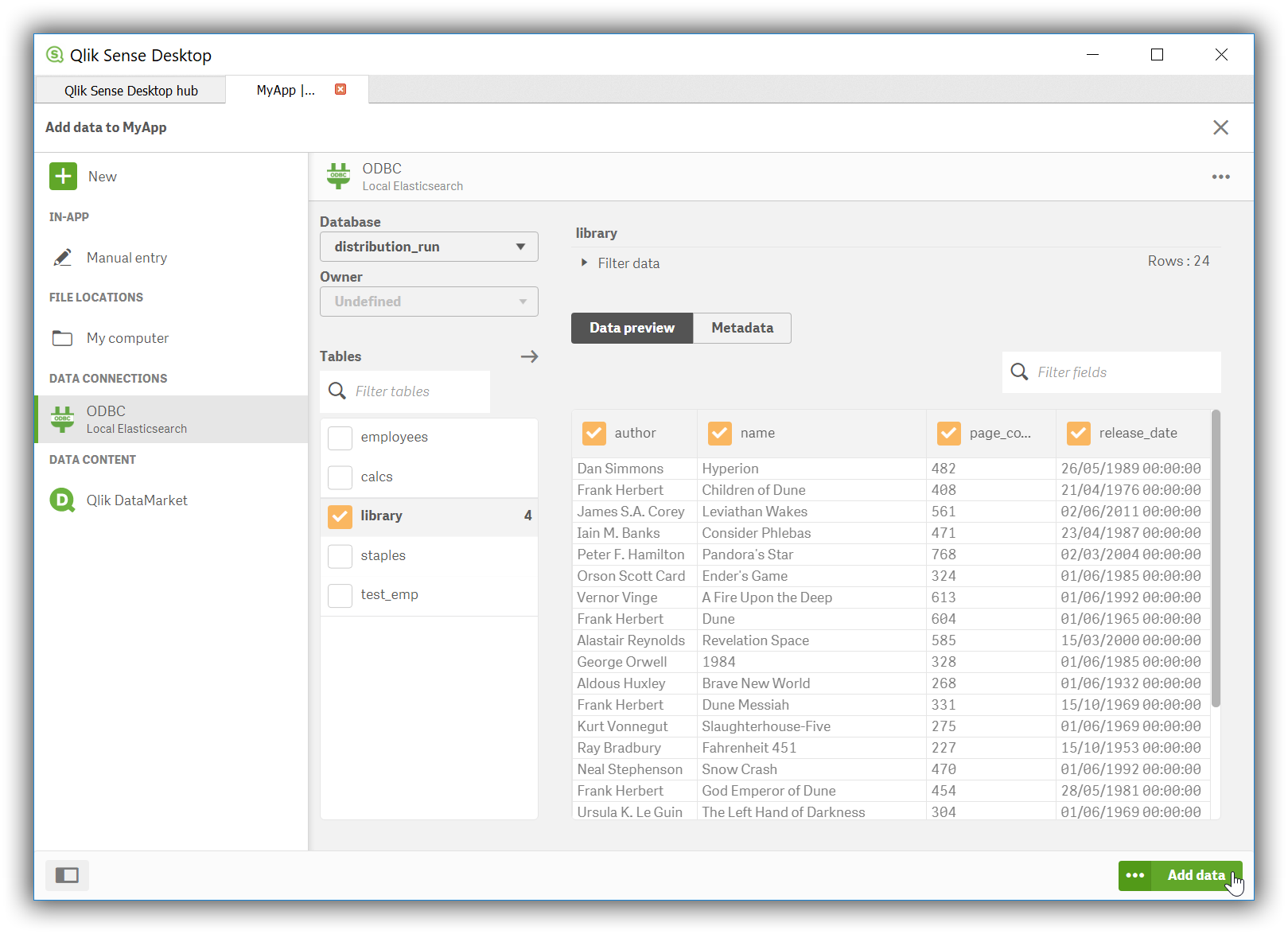Qlik Sense Desktop
editQlik Sense Desktop
editYou can use the Elasticsearch ODBC driver to access Elasticsearch data from Qlik Sense Desktop.
Elastic does not endorse, promote or provide support for this application; for native Elasticsearch integration in this product, please reach out to its vendor.
Prerequisites
edit- Qlik Sense Desktop November 2018 or higher
- Elasticsearch SQL ODBC driver
- A preconfigured User or System DSN (see Configuration section on how to configure a DSN).
Data loading
editTo use the Elasticsearch SQL ODBC Driver to load data into Qlik Sense Desktop perform the following steps in sequence.
-
Create new app
Once the application is launched, you’ll first need to click on the Create new app button:
-
Name app
…then give it a name,
-
Open app
…and then open it:
-
Add data to your app
Start configuring the source to load data from in the newly created app:
-
Load from ODBC
You’ll be given a choice of sources to select. Click on the ODBC icon:
-
Choose DSN
In the Create new connection (ODBC) dialog, click on the DSN name that you have previously configured for your Elasticsearch instance:
Provide a username and password in the respective fields, if authentication is enabled on your instance and if these are not already part of the DSN. Press the Create button.
-
Select source table
The application will now connect to the Elasticsearch instance and query the catalog information, presenting you with a list of tables that you can load data from:
-
Visualize the data
Press on the Add data button and customize your data visualization: