Allow Elasticsearch to allocate the data in the system
editAllow Elasticsearch to allocate the data in the system
editThe allocation of data in an Elasticsearch deployment can be controlled using the enable cluster allocation configuration. In certain circumstances users might want to temporarily disable or restrict the allocation of data in the system.
Forgetting to re-allow all data allocations can lead to unassigned shards.
In order to (re)allow all data to be allocated follow these steps:
In order to get the shards assigned we’ll need to change the value of the configuration that restricts the assignemnt of the shards to allow all shards to be allocated.
We’ll achieve this by inspecting the system-wide cluster.routing.allocation.enable
cluster setting and changing the configured value to
all.
Use Kibana
- Log in to the Elastic Cloud console.
-
On the Elasticsearch Service panel, click the name of your deployment.
If the name of your deployment is disabled your Kibana instances might be unhealthy, in which case please contact Elastic Support. If your deployment doesn’t include Kibana, all you need to do is enable it first.
-
Open your deployment’s side navigation menu (placed under the Elastic logo in the upper left corner) and go to Dev Tools > Console.
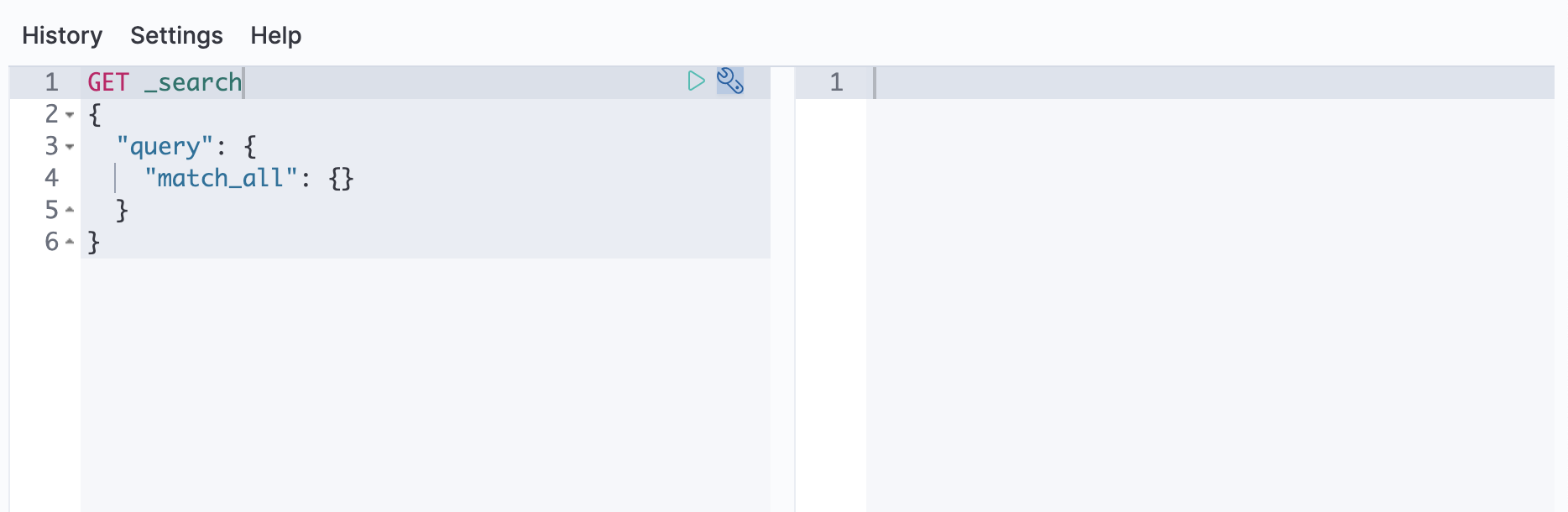
-
Inspect the
cluster.routing.allocation.enablecluster setting:response = client.cluster.get_settings( flat_settings: true ) puts response
GET /_cluster/settings?flat_settings
The response will look like this:
-
Change the configuration value to allow all the data in the system to be fully allocated:
response = client.cluster.put_settings( body: { persistent: { 'cluster.routing.allocation.enable' => 'all' } } ) puts response
In order to get the shards assigned we’ll need to change the value of the configuration that restricts the assignemnt of the shards to allow all shards to be allocated.
We’ll achieve this by inspecting the system-wide cluster.routing.allocation.enable
cluster setting and changing the configured value to
all.
-
Inspect the
cluster.routing.allocation.enablecluster setting:response = client.cluster.get_settings( flat_settings: true ) puts response
GET /_cluster/settings?flat_settings
The response will look like this:
-
Change the configuration value to allow all the data in the system to be fully allocated:
response = client.cluster.put_settings( body: { persistent: { 'cluster.routing.allocation.enable' => 'all' } } ) puts response