- Kibana Guide: other versions:
- Introduction
- Set Up Kibana
- Set Up X-Pack
- Breaking Changes
- X-Pack Breaking Changes
- Getting Started
- Discover
- Visualize
- Dashboard
- Timelion
- Machine Learning
- APM
- Graphing Connections in Your Data
- Dev Tools
- Monitoring
- Management
- Reporting from Kibana
- Kibana Plugins
- Contributing to Kibana
- Limitations
- Kibana Release Notes
- X-Pack Release Notes
WARNING: Version 6.1 of Kibana has passed its EOL date.
This documentation is no longer being maintained and may be removed. If you are running this version, we strongly advise you to upgrade. For the latest information, see the current release documentation.
Building a Dashboard
editBuilding a Dashboard
edit- In the side navigation, click Dashboard.
- Click Create new dashboard.
- Click Add.
-
To add a visualization, select its name from the list of visualizations or click Add new visualization to create one. If you have a large number of visualizations, you can filter the list.
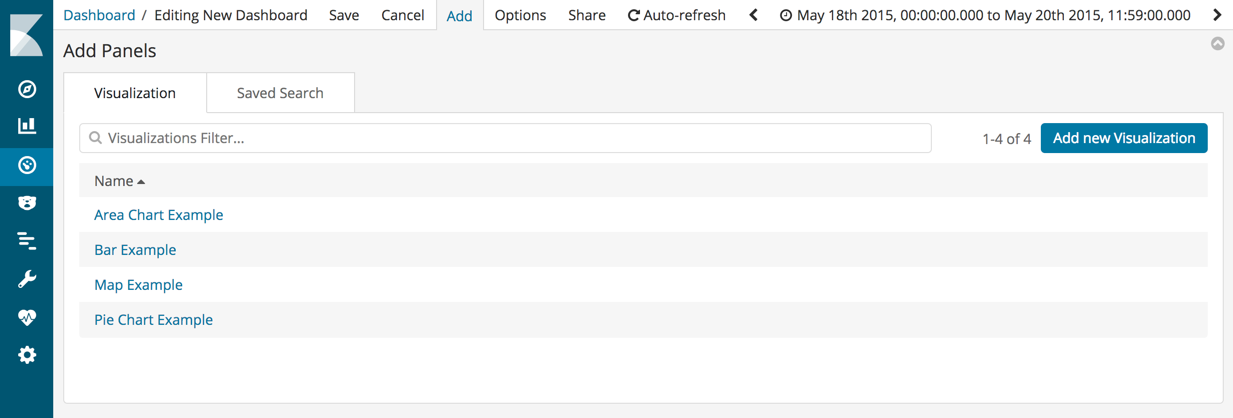
- To add a saved search, click the Saved Search tab, and then select a name from the list.
- When you’re finished adding and arranging the dashboard content, go to the menu bar, click Save, and enter a name. Optionally, you can store the time period specified in the time filter by selecting Store time with dashboard.
By default, Kibana dashboards use a light color theme. To use a dark color theme,
click Options and select Use dark theme. To set the dark theme as the default, go
to Management > Advanced Settings and set dashboard:defaultDarkTheme
to On.
Was this helpful?
Thank you for your feedback.