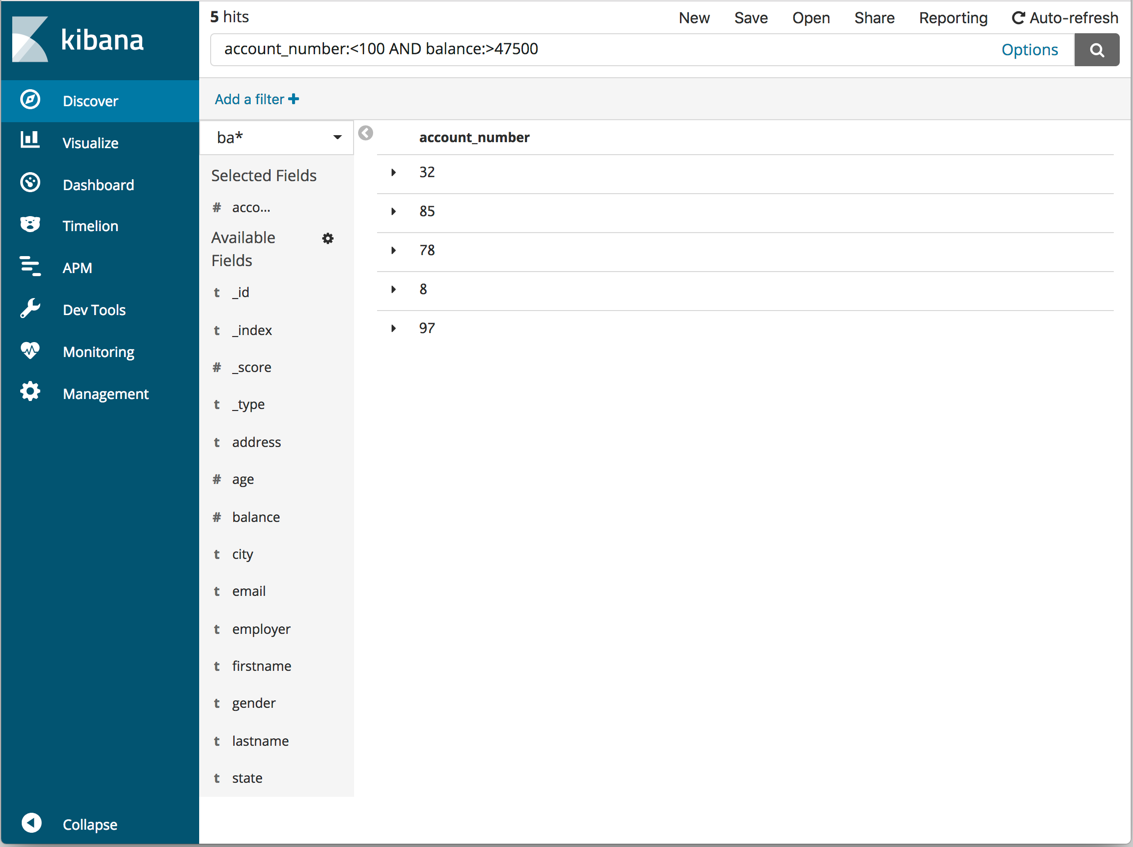WARNING: Version 6.2 of Kibana has passed its EOL date.
This documentation is no longer being maintained and may be removed. If you are running this version, we strongly advise you to upgrade. For the latest information, see the current release documentation.
Discovering Your Data
editDiscovering Your Data
editUsing the Discover application, you can enter an Elasticsearch query to search your data and filter the results.
-
Open Discover. The
shakes*pattern is the current index pattern. -
Click the caret to the right of
shakes*, and selectba*. -
In the search field, enter the following string:
account_number:<100 AND balance:>47500
The search returns all account numbers between zero and 99 with balances in excess of 47,500. It returns results for account numbers 8, 32, 78, 85, and 97.

By default, all fields are shown for each matching document. To choose which fields to display, hover the mouse over the the list of Available Fields and then click add next to each field you want include.
For example, if you add the account_number field, the display changes to a list of five
account numbers.