IMPORTANT: No additional bug fixes or documentation updates
will be released for this version. For the latest information, see the
current release documentation.
Building a Dashboard
editBuilding a Dashboard
edit- In the side navigation, click Dashboard.
- Click Create new dashboard.
- Click Add.
-
To add a visualization, select its name from the list of visualizations or click Add new visualization to create one. If you have a large number of visualizations, you can filter the list.
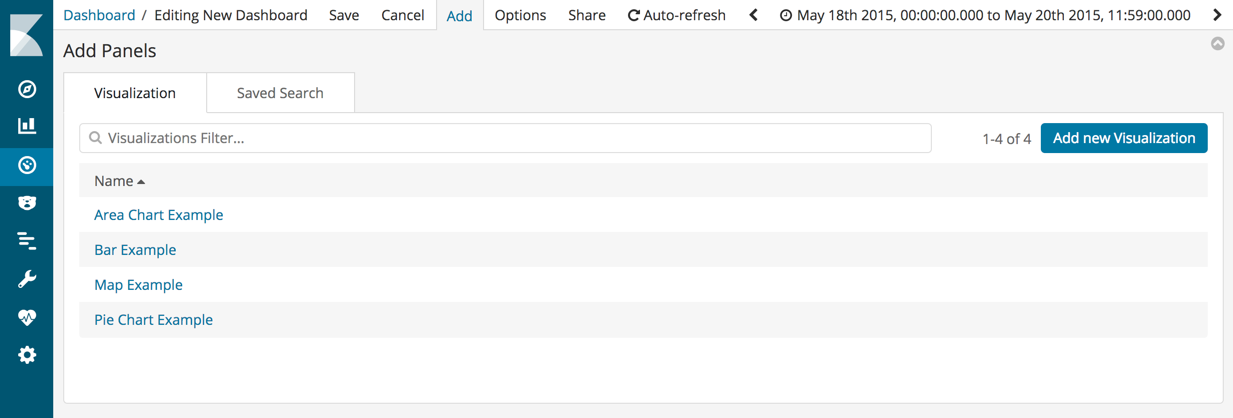
- To add a saved search, click the Saved Search tab, and then select a name from the list.
- When you’re finished adding and arranging the dashboard content, go to the menu bar, click Save, and enter a name. Optionally, you can store the time period specified in the time filter by selecting Store time with dashboard.
By default, Kibana dashboards use a light color theme. To use a dark color theme,
click Options and select Use dark theme. To set the dark theme as the default, go
to Management > Advanced Settings and set dashboard:defaultDarkTheme
to On.