Create a workpad
editCreate a workpad
editWhen you create a workpad, you’ll start with a blank page, or you can choose a workpad that is already started for you.
- Open Canvas.
-
Choose one of the following options:
- To start with a single, blank workpad, click Create workpad.
- To create a workpad from a template, select Templates, then select a preconfigured template.
- To import an existing workpad, click and drag a workpad JSON file to the Import workpad JSON file field.
For advanced workpad examples, add a sample Kibana data set, then select Canvas from the View Data dropdown list.
For more workpad inspiration, go to the Elastic Blog.
Personalize your workpad
editTo personalize your workpad, use the editor on the right.
-
Add a Name to your workpad, for example,
My Canvas Workpad. - In the Width and Height fields, specify the size of your workpad.
-
Select the layout for your workpad.
For example, click 720p for a traditional presentation layout.
-
Click the Background color picker, then select the background color for your workpad.
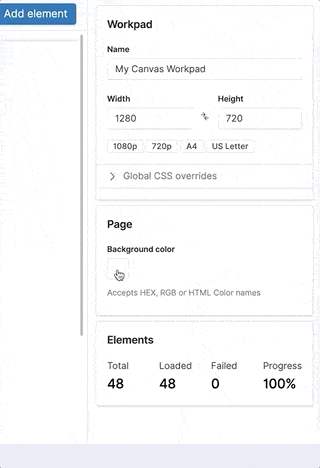
-
If you already know that you want to apply styles to the entire workpad, use the Global CCS overrides.
- Expand Global CCS overrides.
- Enter the CCS, then click Apply stylesheet.
Share your workpad
editWhen you are ready to share your workpad, create a PDF, or export your workpad to another author.
Create a PDF of your workpad
editTo view your workpad outside of Kibana, generate a PDF.
-
If you are using a basic license, enable reporting in your
config/kibana.ymlfile. - From your workpad, click the Share workpad icon in the upper left corner, then select PDF reports.
-
Click Generate PDF.
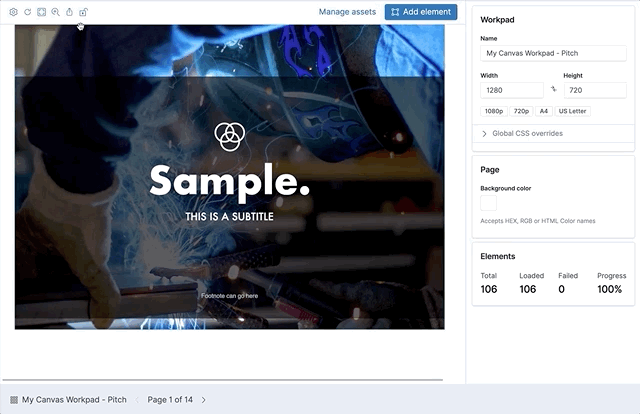
Export your workpad
editTo share your workpads with another author, export your workpads as JSON files.
- Go to the Canvas workpads page.
-
Choose one of the following options:
- To export a single workpad, click the Export icon next to the workpad you want to export.
- To export multiple workpads, select the workpads you want to export, then click Export.