IMPORTANT: No additional bug fixes or documentation updates
will be released for this version. For the latest information, see the
current release documentation.
Explore Kibana using the Flight dashboard
editExplore Kibana using the Flight dashboard
editYou’re new to Kibana and want to try it out. With one click, you can install the Flights sample data and start interacting with Kibana.
The Flights data set contains data for four airlines. You can load the data and preconfigured dashboard from the Kibana home page.
- On the home page, click the link next to Sample data.
- On the Sample flight data card, click Add.
- Click View data.
You’re taken to the Global Flight dashboard, a collection of charts, graphs,
maps, and other visualizations of the the data in the kibana_sample_data_flights index.
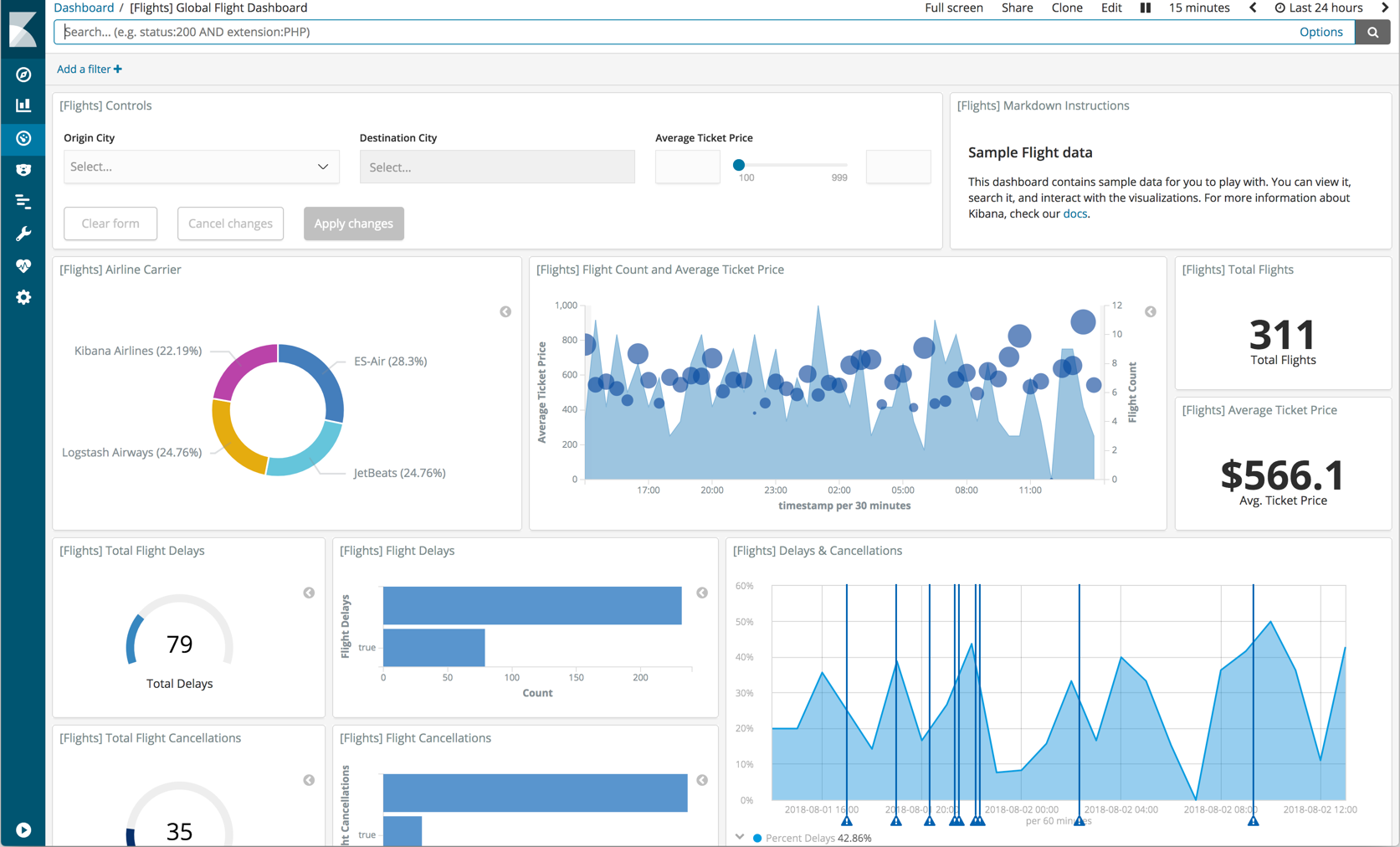
In this tutorial, you’ll learn to:
- Filter the data
- Query the data
- Discover the data
- Edit a visualization
- Inspect the data behind the scenes
If security is enabled, you must have read, write, and manage privileges
on the kibana_sample_data_* indices. See
Security privileges for more information.