Debugging Kibana
editDebugging Kibana
editFor information about how to debug unit tests, refer to Debugging Unit Tests.
Server Code
edityarn debug will start the server with Node’s inspect flag. Kibana’s development mode will start three processes on ports 9229, 9230, and 9231. Chrome’s developer tools need to be configured to connect to all three connections. Add localhost:<port> for each Kibana process in Chrome’s developer tools connection tab.
Instrumenting with Elastic APM
editKibana ships with the Elastic APM Node.js Agent built-in for debugging purposes.
With an application as varied and complex as Kibana has become, it’s not practical or scalable to craft all possible performance measurements by hand ahead of time. As such, we need to rely on tooling to help us catch things we may otherwise have missed.
For example, say you implement a brand new feature, plugin or service but don’t quite know how it will impact Kibana’s performance as a whole. APM allows us to not only spot that something is slow, but also hints at why it might be performing slowly. For example, if a function is slow on specific types of inputs, we can see where the time is spent by viewing the trace for that function call in the APM UI.
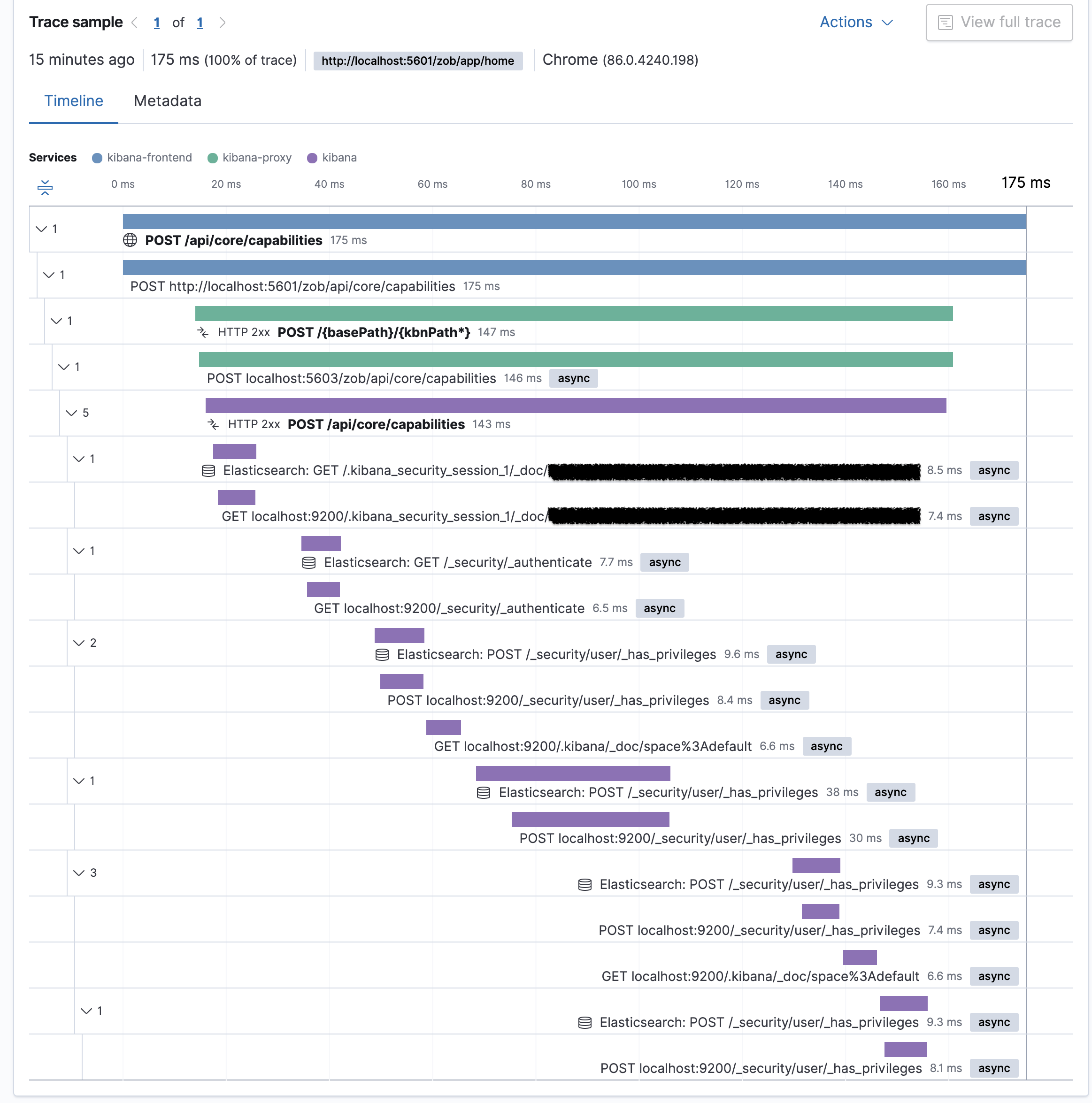
The net of metrics captured by APM are both a wide and deep because the entire application is instrumented at runtime and we simply take a sample of these metrics. This means that we don’t have to know what we need to measure ahead of time, we’ll instead just get (most) of the data we’re likely going to need by default.
This type of data can help us identify unknown bottlenecks, spot when a performance regression may have been introduced, and inform how the performance of Kibana is changing between releases. Using APM allows us to be proactive in getting ahead of potential performance regressions before they are released.
The default APM configuration is meant to be used by core Kibana developers only, but it can easily be re-configured to your needs. In its default configuration it’s disabled and will, once enabled, send APM data to a centrally managed Elasticsearch cluster accessible only to Elastic employees.
To change the location where data is sent, use the
serverUrl
APM config option. To activate the APM agent, use the
active
APM config option.
All config options can be set by
creating an appropriate config file under config/apm.dev.js.
Example config/apm.dev.js file:
module.exports = {
active: true,
};
APM
Real
User Monitoring agent is not available in the Kibana distributables,
however the agent can be enabled by setting ELASTIC_APM_ACTIVE to
true. flags
ELASTIC_APM_ACTIVE=true yarn start // activates both Node.js and RUM agent
Once the agent is active, it will trace all incoming HTTP requests to Kibana, monitor for errors, and collect process-level metrics. The collected data will be sent to the APM Server and is viewable in the APM UI in Kibana.
Running Kibana with the APM Agent Locally
editThe easiest and recommended way of running Kibana with the APM agent locally is to use the solution provided by the apm-integration-testing repo. You’ll need Docker and Docker Compose to use the tool.
Quick start guide
edit- Clone the elastic/apm-integration-testing repo.
-
Change into the apm-integration-testing repo:
cd apm-integration-testing
-
Run Elasticsearch and the APM servers without running Kibana:
./scripts/compose.py start master --no-kibana
-
Change into the Kibana repo:
cd ../kibana
-
Change the elasticsearch credentials in your
kibana.ymlconfiguration file to match those needed by elasticsearch and the APM server (see the apm-integration-testing repo’s README for users provided to test different scenarios). -
Make sure that the APM agent is active and points to the local APM server by adding the following configuration settings to to a config file under
config/apm.dev.js:Example
config/apm.dev.jsfile:module.exports = { active: true, serverUrl: 'http://127.0.0.1:8200', // supports `http://localhost:8200` centralConfig: false, breakdownMetrics: false, transactionSampleRate: 0.1, metricsInterval: '120s' }; -
Start Kibana with APM active using:
yarn start
- After Kibana starts up, navigate to the APM app, where you should see some transactions.
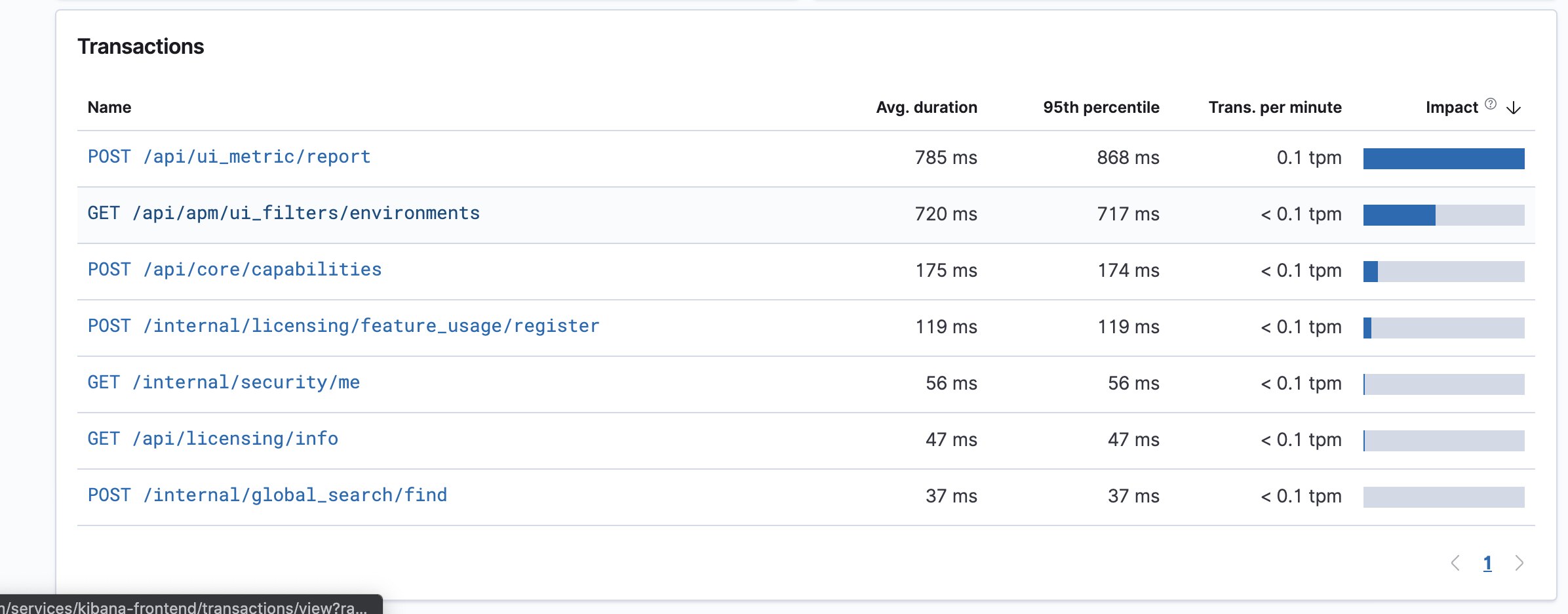
You can now continue doing what you want to in Kibana (e.g. install sample data sets, issue queries in dashboards, build new visualizations etc). Once you’re finished, you can stop Kibana normally, then stop the Elasticsearch and APM servers in the apm-integration-testing clone with the following script:
./scripts/compose.py stop