IMPORTANT: No additional bug fixes or documentation updates
will be released for this version. For the latest information, see the
current release documentation.
Microsoft Teams action
editMicrosoft Teams action
editThe Microsoft Teams action type uses Incoming Webhooks.
Connector configuration
editMicrosoft Teams connectors have the following configuration properties:
- Name
- The name of the connector. The name is used to identify a connector in the management UI connector listing, or in the connector list when configuring an action.
- Webhook URL
-
The URL of the incoming webhook. See Add Incoming Webhooks for instructions on generating this URL. If you are using the
xpack.actions.allowedHostssetting, make sure the hostname is added to the allowed hosts.
Preconfigured action type
edit my-teams:
name: preconfigured-teams-action-type
actionTypeId: .teams
config:
webhookUrl: 'https://outlook.office.com/webhook/abcd@0123456/IncomingWebhook/abcdefgh/ijklmnopqrstuvwxyz'
config defines the action type specific to the configuration.
config contains
webhookUrl, a string that corresponds to Webhook URL.
Action configuration
editMicrosoft Teams actions have the following properties:
- Message
-
The message text, converted to the
textfield in the Webhook JSON payload. Currently only the text field is supported. Markdown, images, and other advanced formatting are not yet supported.
Configuring Microsoft Teams Accounts
editYou need a Microsoft Teams webhook URL to configure a Microsoft Teams action. To create a webhook URL, add the Incoming Webhook App through the Microsoft Teams console:
- Log in to teams.microsoft.com as a team administrator.
- Navigate to the Apps directory, search for and select the Incoming Webhook app.
- Choose Add to team and select a team and channel for the app.
-
Enter a name for your webhook and (optionally) upload a custom icon.
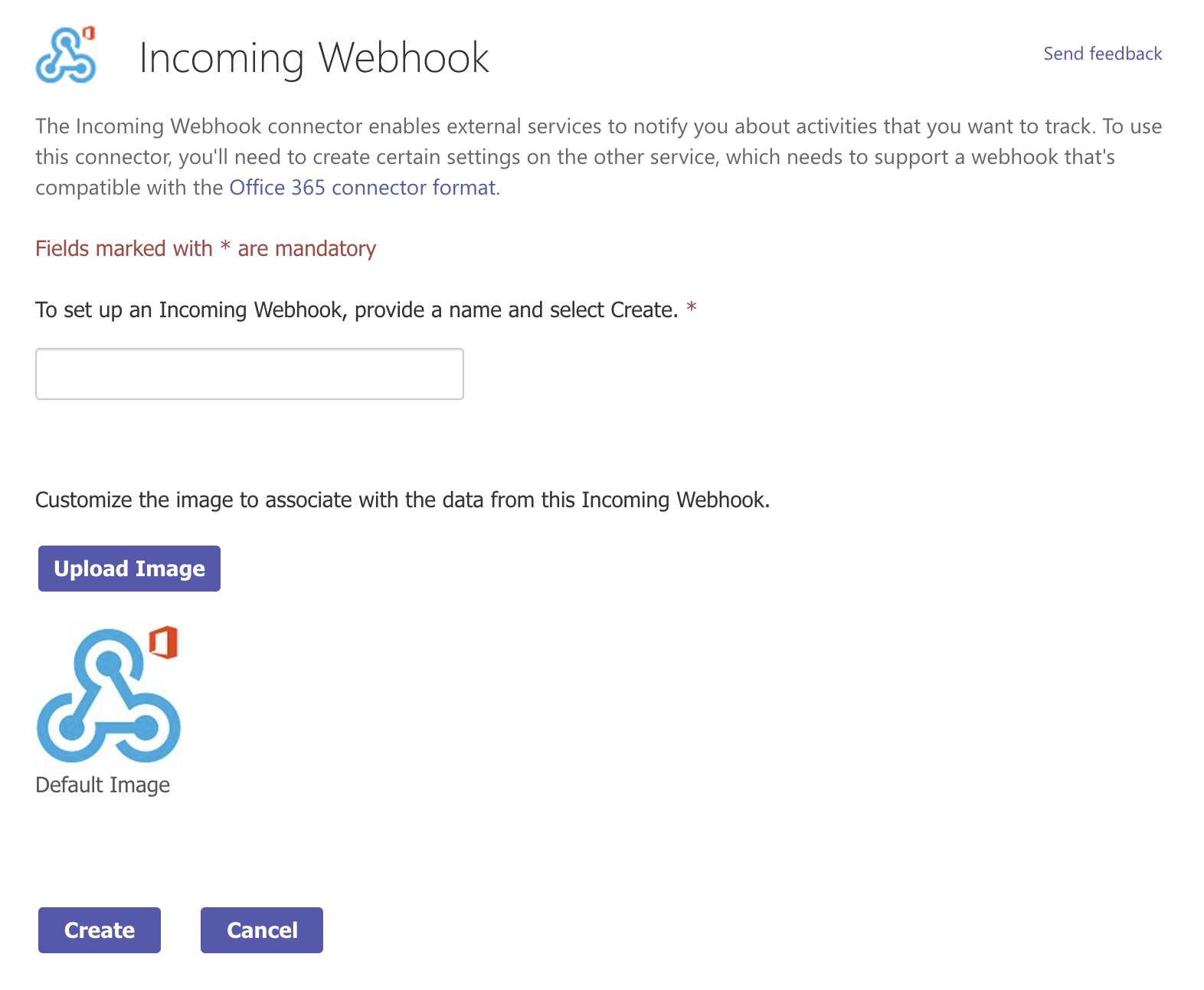
- Click Create.
-
Copy the generated webhook URL so you can paste it into your Teams connector form.
