Upload GeoJSON data
editUpload GeoJSON data
editElastic Maps makes it easy to import geospatial data into the Elastic Stack. Using the GeoJSON Upload feature, you can drag and drop your point and shape data files directly into Elasticsearch, and then use them as layers in the map. You can also use the GeoJSON data in the broader Kibana ecosystem, for example, in visualizations and Canvas workpads.
Why GeoJSON?
editGeoJSON is an open-standard file format for storing geospatial vector data. Although many vector data formats are available in the GIS community, GeoJSON is the most commonly used and flexible option.
Upload a GeoJSON file
editFollow these instructions to upload a GeoJSON data file, or try the end-to-end integrated example.
- Open Elastic Maps, and then click Add layer.
-
Click Uploaded GeoJSON.
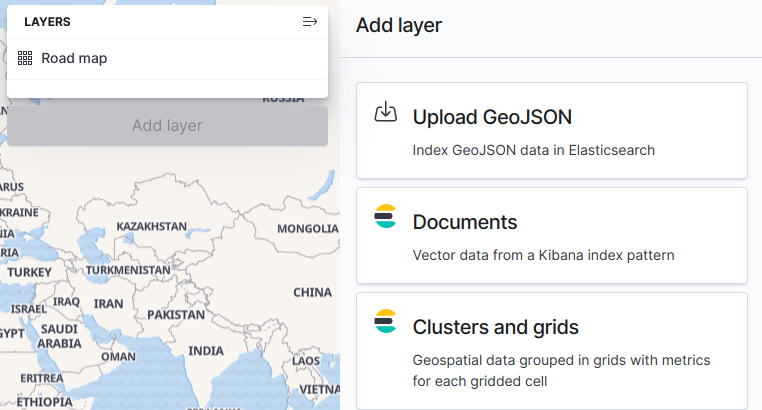
- Use the file chooser to select a valid GeoJSON file. The file will load a preview of the data on the map.
-
Use the default Index type of geo_point for point data,
or override it and select geo_shape.
All other shapes will default to a type of
geo_shape. - Leave the default Index name and Index pattern names (the name of the uploaded file minus its extension). You might need to change the index name if it is invalid.
-
Click Import file.
Upon completing the indexing process and creating the associated index pattern, the Elasticsearch responses are shown on the Layer add panel and the indexed data appears on the map. The geospatial data on the map should be identical to the locally-previewed data, but now it’s indexed data from Elasticsearch.
- To continue adding data to the map, click Add layer in the lower right-hand corner.
- In Layer settings, adjust any settings or properties as needed.
- Click Save & close.