IMPORTANT: No additional bug fixes or documentation updates
will be released for this version. For the latest information, see the
current release documentation.
Elastic Maps troubleshooting
editElastic Maps troubleshooting
editUse the information in this section to inspect Elasticsearch requests and find solutions to common problems.
Inspect Elasticsearch requests
editElastic Maps uses the Elasticsearch search API to get documents and aggregation results from Elasticsearch. To troubleshoot these requests, open the Inspector, which shows the most recent requests for each layer. You can switch between different requests using the Request dropdown.
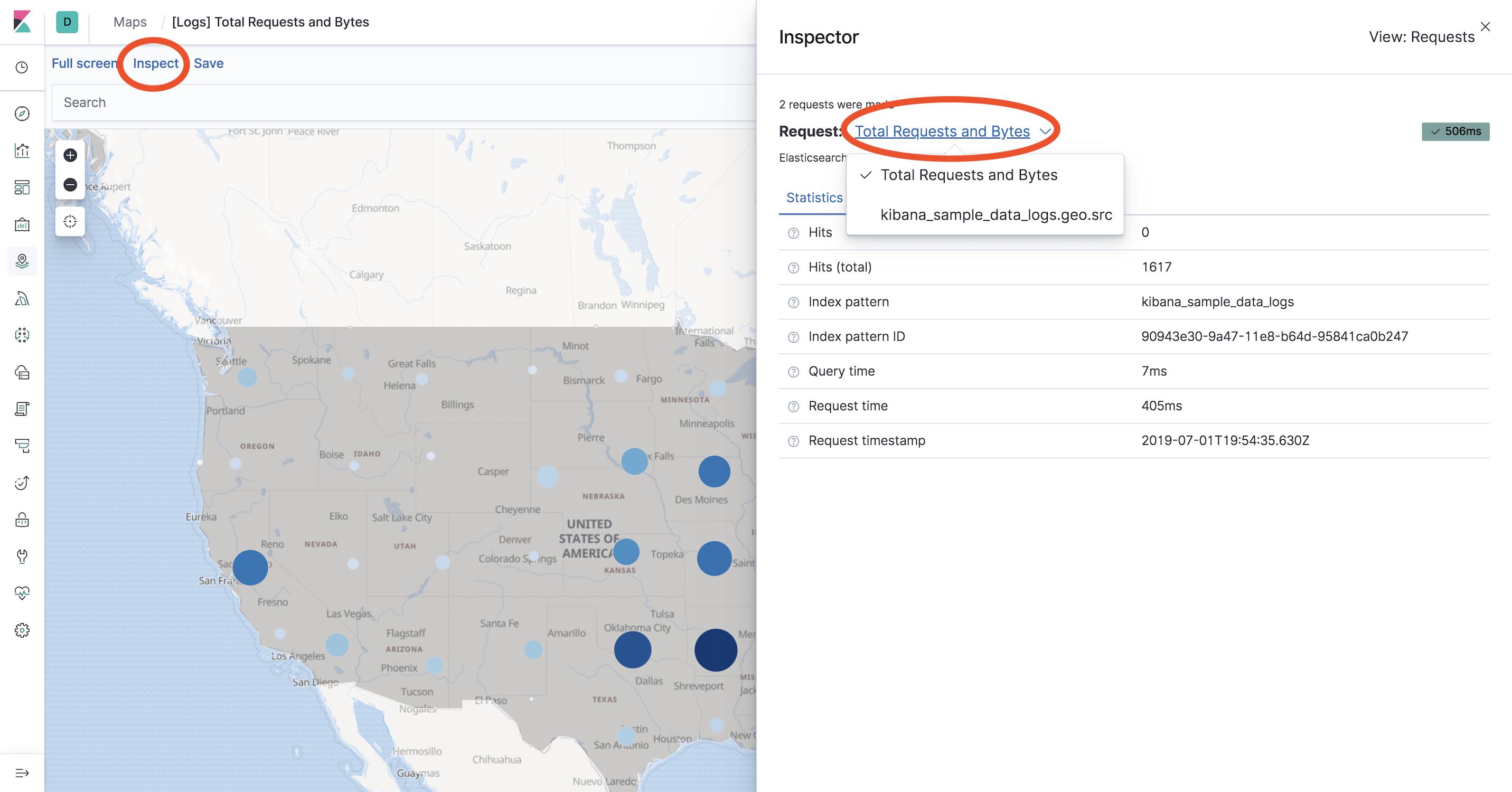
Solutions to common problems
editFeatures are not displayed
edit- Use Inspector to view Elasticsearch responses. Ensure the response is not empty.
-
Ensure geometry uses the correct latitude and longitude ordering.
-
Geo-points expressed as strings are ordered as
"latitude,longitude". Geo-points expressed as arrays are ordered as the reverse:[longitude, latitude]. -
Geo-shapes expressed as geojson provide coordinates as
[longitude, latitude].
-
Geo-points expressed as strings are ordered as
- Ensure fill color and border color are distinguishable from map tiles. It’s hard to see white features on a white background.
Tiles are not displayed
edit- Ensure your tile server has configured Cross-Origin Resource Sharing (CORS) so tile requests from your Kibana domain have permission to access your tile server domain.
- Ensure tiles have the required coordinate system. Vector data must use EPSG:4326 and tiles must use EPSG:3857.
Coordinate and region map visualizations not available in New Visualization menu
editKibana’s out-of-the-box settings no longer offers coordinate and region maps as a choice in the New Visualization menu because you can create these maps in Elastic Maps.
If you want to create new coordinate and region map visualizations, set xpack.maps.showMapVisualizationTypes to true.