- Kibana Guide: other versions:
- What is Kibana?
- What’s new in 7.8
- Get started
- Set up Kibana
- Discover
- Dashboard
- Canvas
- Maps
- Machine learning
- Graph
- Visualize
- Logs
- Metrics
- APM
- Uptime
- SIEM
- Dev Tools
- Stack Monitoring
- Management
- Advanced Settings
- Alerts and Actions
- Beats Central Management
- Cross-Cluster Replication
- Index Lifecycle Policies
- Index Management
- Ingest Node Pipelines
- Index patterns and fields
- License Management
- Numeral Formatting
- Remote Clusters
- Rollup Jobs
- Saved Objects
- Security
- Snapshot and Restore
- Spaces
- Upgrade Assistant
- Watcher
- Ingest Manager
- Reporting
- Alerting and Actions
- REST API
- Kibana plugins
- Accessibility
- Limitations
- Breaking Changes
- Release Notes
- Kibana 7.8.1
- Kibana 7.8.0
- Kibana 7.7.1
- Kibana 7.7.0
- Kibana 7.6.2
- Kibana 7.6.1
- Kibana 7.6.0
- Kibana 7.5.2
- Kibana 7.5.1
- Kibana 7.5.0
- Kibana 7.4.2
- Kibana 7.4.1
- Kibana 7.4.0
- Kibana 7.3.2
- Kibana 7.3.1
- Kibana 7.3.0
- Kibana 7.2.1
- Kibana 7.2.0
- Kibana 7.1.1
- Kibana 7.1.0
- Kibana 7.0.1
- Kibana 7.0.0
- Kibana 7.0.0-rc2
- Kibana 7.0.0-rc1
- Kibana 7.0.0-beta1
- Kibana 7.0.0-alpha2
- Kibana 7.0.0-alpha1
- Developer guide
IMPORTANT: No additional bug fixes or documentation updates
will be released for this version. For the latest information, see the
current release documentation.
Configure map settings
editConfigure map settings
editMaps offers settings that let you configure how a map is displayed. To access these settings, click Map settings in the application toolbar.
Navigation
edit- Zoom range
- Constrain the map to the defined zoom range.
- Initial map location
-
Configure the initial map center and zoom.
- Map location at save: Use the map center and zoom from the map position at the time of the latest save.
- Fixed location: Lock the map center and zoom to fixed values.
- Browser location: Set the initial map center to the browser location.
Spatial filters
editUse spatial filter settings to configure how spatial filters are displayed.
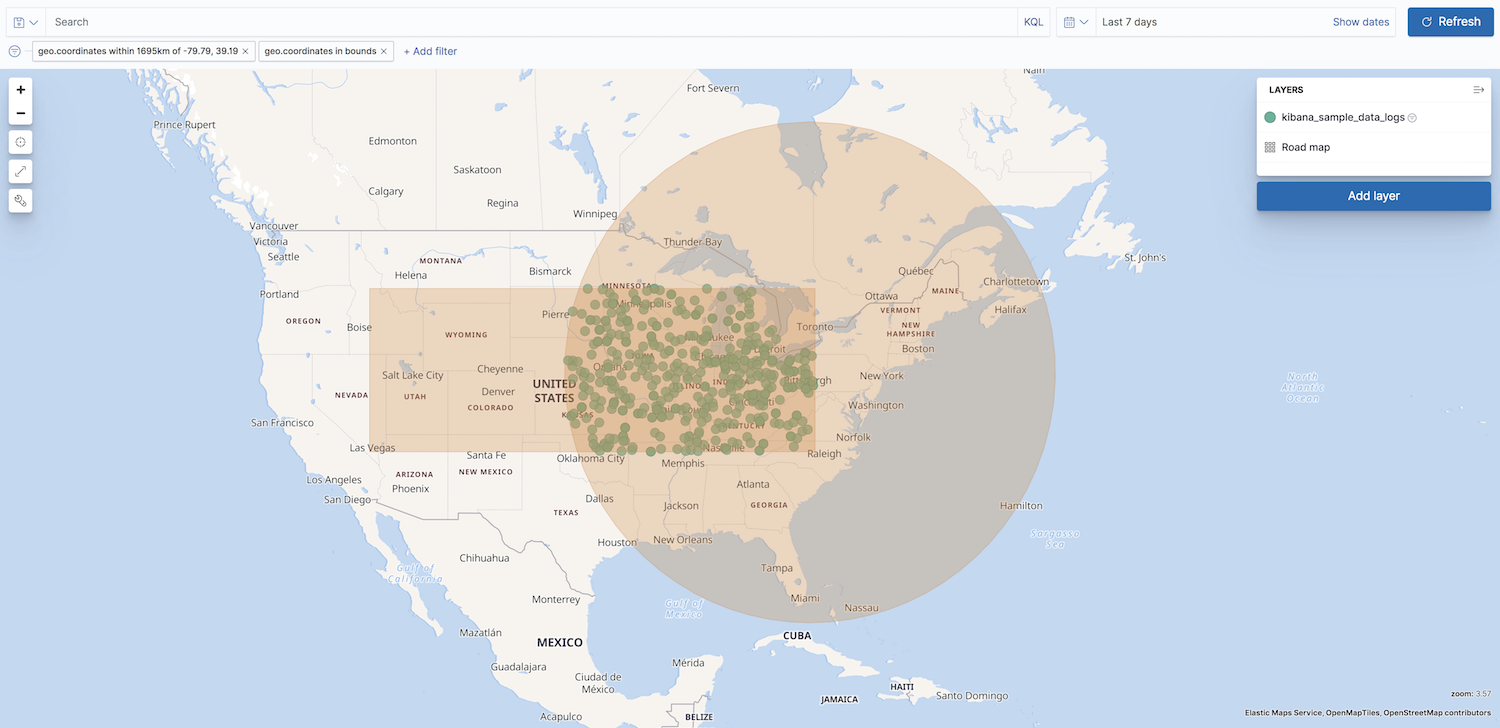
- Show spatial filters on map
- Clear the checkbox so spatial filters do not appear on the map.
- Opacity
- Set the opacity of spatial filters.
- Fill color
- Set the fill color of spatial filters.
- Border color
- Set the border color of spatial filters.
On this page
Was this helpful?
Thank you for your feedback.