Maintenance windows
editMaintenance windows
editThis functionality is in technical preview and may be changed or removed in a future release. Elastic will work to fix any issues, but features in technical preview are not subject to the support SLA of official GA features.
You can schedule single or recurring maintenance windows to temporarily reduce rule notifications. For example, a maintenance window prevents false alarms during planned outages.
By default, a maintenance window affects all rules in all Kibana apps within its space. You can refine the scope of a maintenance window by adding filters and rule categories.
Alerts continue to be generated, however notifications are suppressed as follows:
- When an alert occurs during a maintenance window, there are no notifications. When the alert recovers, there are no notifications—even if the recovery occurs after the maintenance window ends.
- When an alert occurs before a maintenance window and recovers during or after the maintenance window, notifications are sent as usual.
Configure access to maintenance windows
editTo use maintenance windows, you must have the appropriate subscription and Kibana feature privileges.
-
To have full access to maintenance windows, you must have
Allprivileges for the Management > Maintenance Windows feature. -
To have view-only access to maintenance windows, you must have
Readprivileges for the Management > Maintenance Windows feature.
For more details, refer to Kibana privileges.
Create and manange maintenance windows
editIn Management > Stack Management > Maintenance Windows, you can create, edit, and archive maintenance windows.
When you create a maintenance window, you must provide a name and a schedule. You can optionally configure it to repeat daily, monthly, yearly, or on a custom interval.
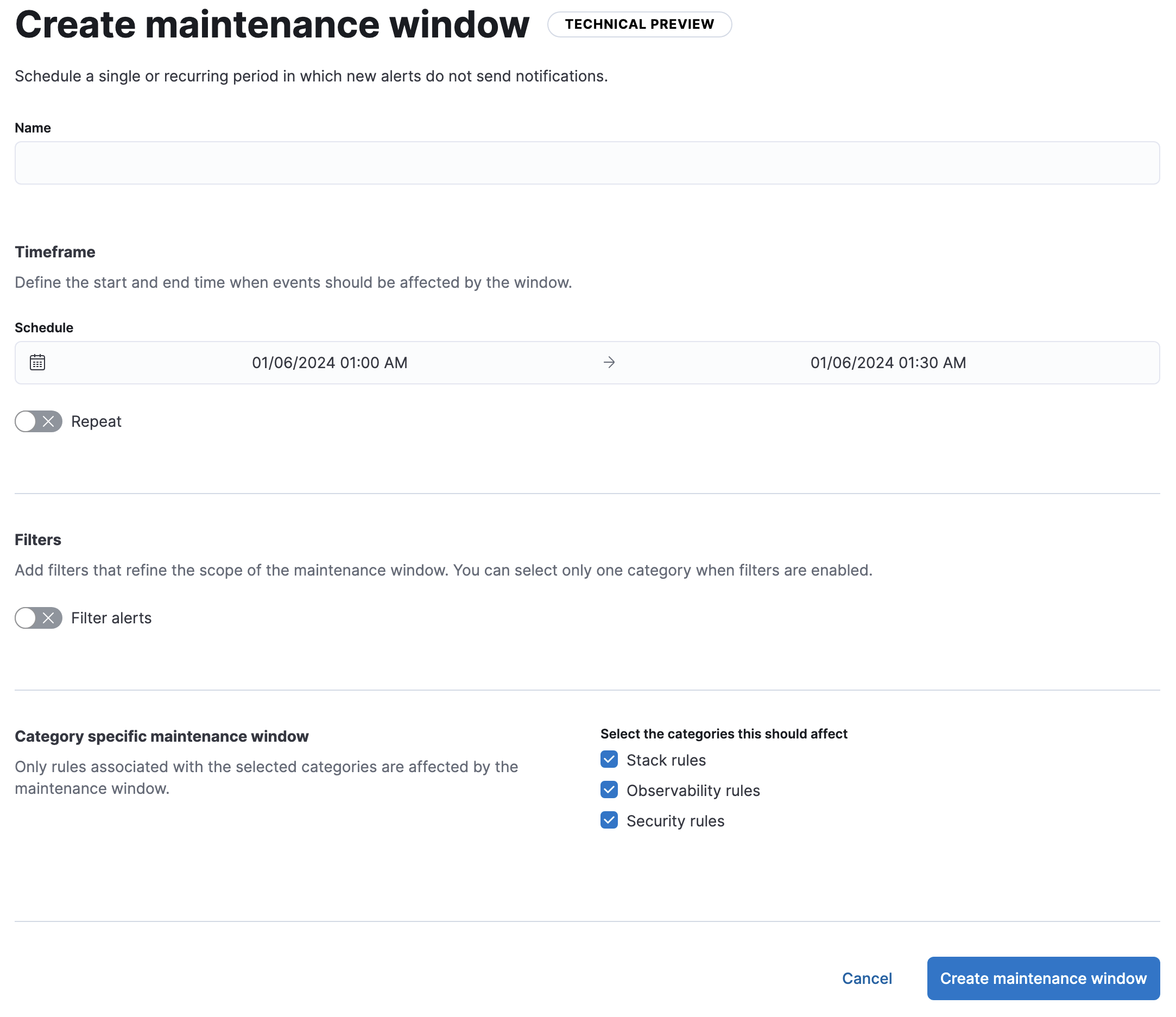
By default, maintenance windows affect all categories of rules. The category-specific maintenance window options alter this behavior. For the definitive list of rule types in each category, refer to the get rule types API.
If you turn on Filter alerts, you can use KQL to filter the alerts affected by the maintenance window:
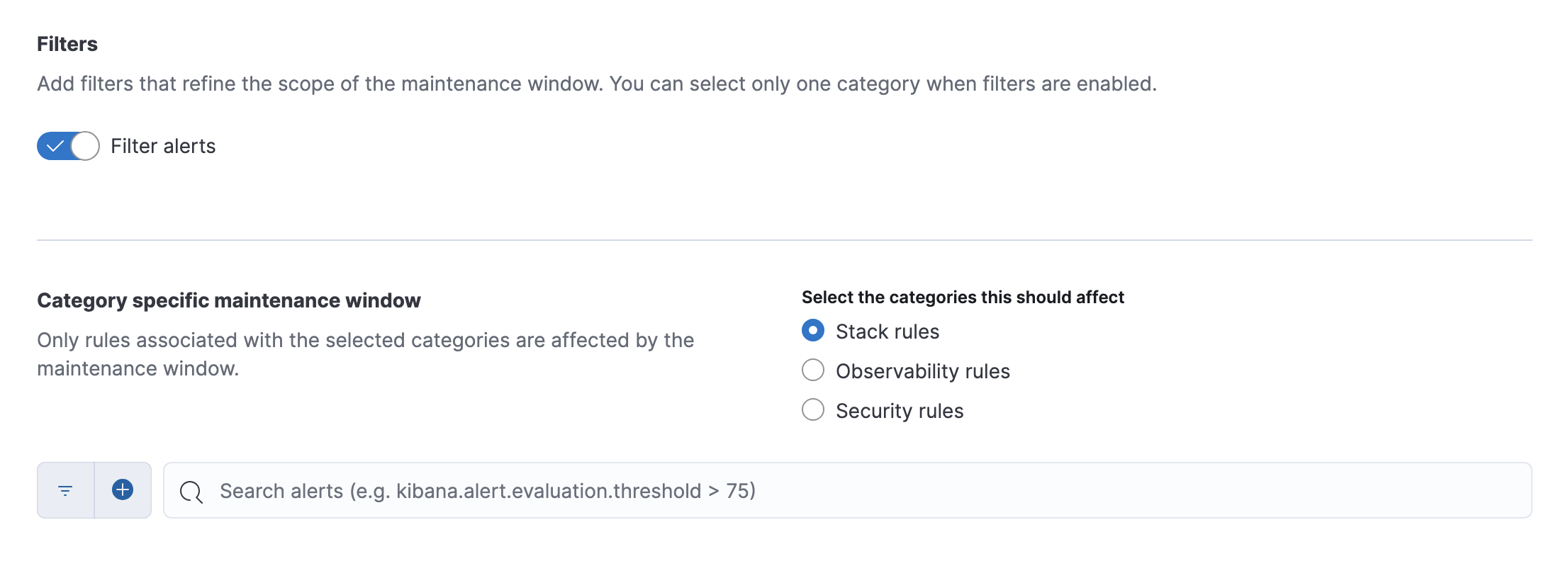
- You can select only a single category when you turn on filters.
- Some rules are not affected by maintenance window filters because their alerts do not contain requisite data. In particular, Stack Monitoring, tracking containment, anomaly detection jobs health, and transform health rules are not affected by the filters.
A maintenance window can have any one of the following statuses:
-
Upcoming: It will run at the scheduled date and time. -
Running: It is running. -
Finished: It ended and does not have a repeat schedule. -
Archived: It is archived. In a future release, archived maintenance windows will be queued for deletion.
When you view alert details in Kibana, each alert shows unique identifiers for maintenance windows that affected it.