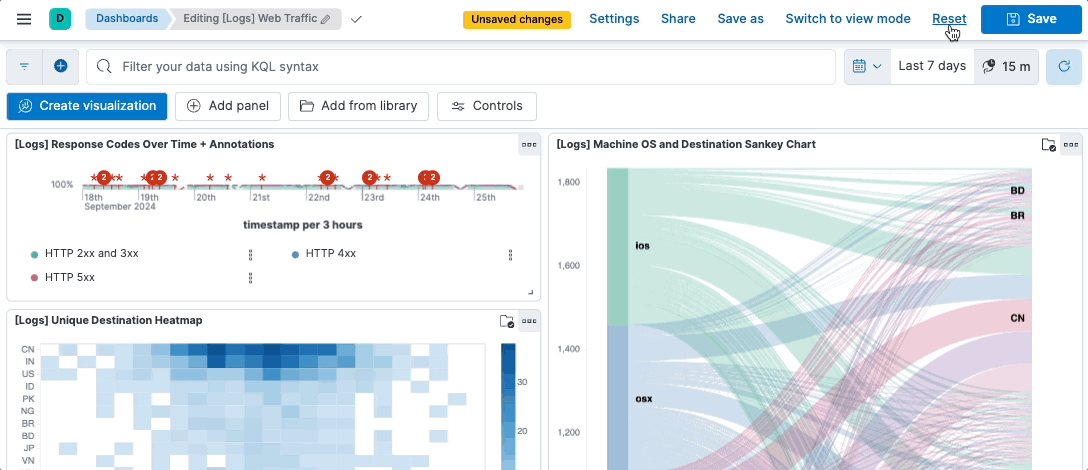Edit a dashboard
editEdit a dashboard
edit- Open the Dashboards page in Kibana.
-
Locate the dashboard you want to edit.
When looking for a specific dashboard, you can filter them by tag or by creator, or search the list based on their name and description. Note that the creator information is only available for dashboards created on or after version 8.14.
- Click the dashboard Title you want to open.
-
Make sure that you are in Edit mode to be able to make changes to the dashboard. You can switch between Edit and View modes from the toolbar.
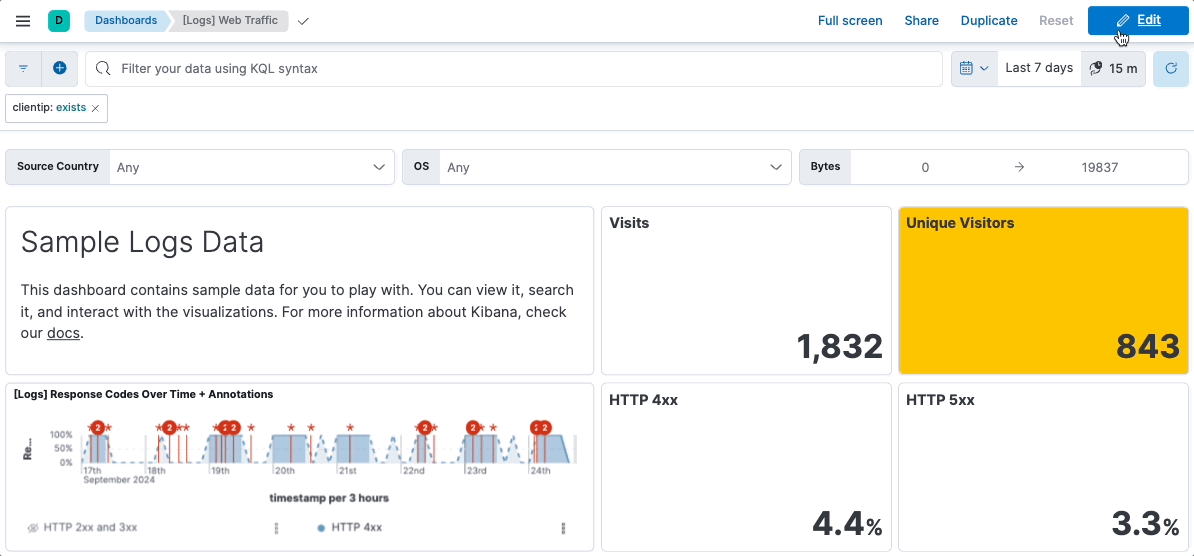
-
Make the changes that you need to the dashboard:
- Adjust the dashboard’s settings
- Add, remove, move, or edit panels
- Change the available controls
- Save the dashboard. You can then leave the Edit mode and Switch to view mode.
Managed dashboards can’t be edited directly, but you can duplicate them and edit these duplicates.
Reset dashboard changes
editWhen editing a dashboard, you can revert any changes you’ve made since the last save using Reset dashboards.
Once changes are saved, you can no longer revert them in one click, and instead have to edit the dashboard manually.
- In the toolbar, click Reset.
-
On the Reset dashboard? window, click Reset dashboard.