Spaces
editSpaces
editSpaces enable you to organize your dashboards and other saved objects into meaningful categories. Once inside a space, you see only the dashboards and saved objects that belong to that space.
Kibana creates a default space for you. After you create your own spaces, you’re asked to choose a space when you log in to Kibana. You can change your current space at any time by using the menu.
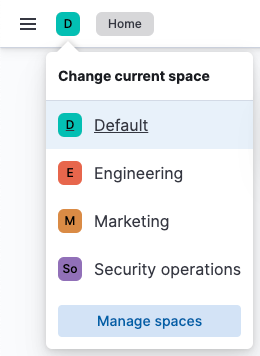
Required privileges
editThe kibana_admin role or equivalent is required to manage Spaces.
View, create, and delete spaces
editOpen the main menu, then click Stack Management > Spaces for an overview of your spaces. This view provides actions for you to create, edit, and delete spaces.
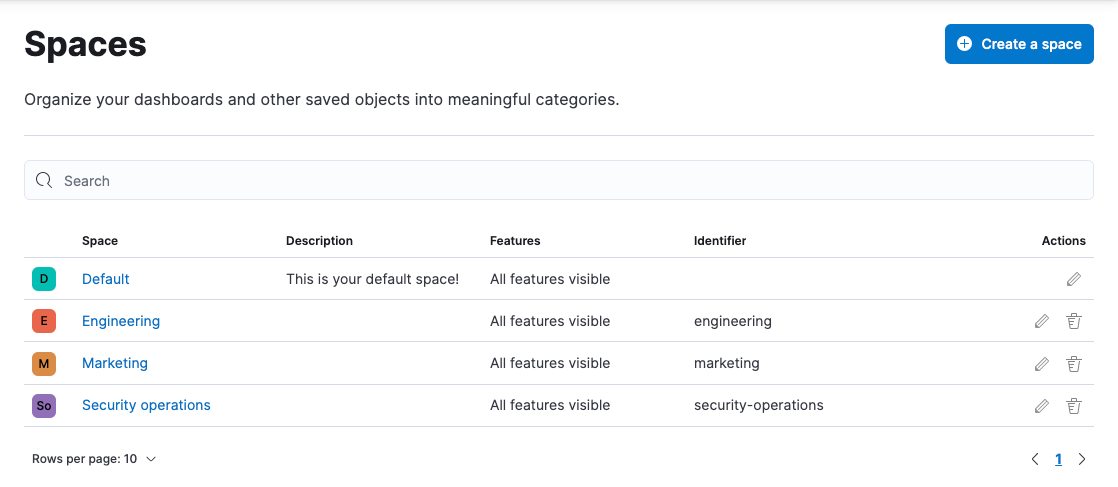
Create or edit a space
editYou can create as many spaces as you like. Click Create a space and provide a name, URL identifier, optional description.
The URL identifier is a short text string that becomes part of the Kibana URL when you are inside that space. Kibana suggests a URL identifier based on the name of your space, but you can customize the identifier to your liking. You cannot change the space identifier once you create the space.
Kibana also has an API if you prefer to create spaces programmatically.
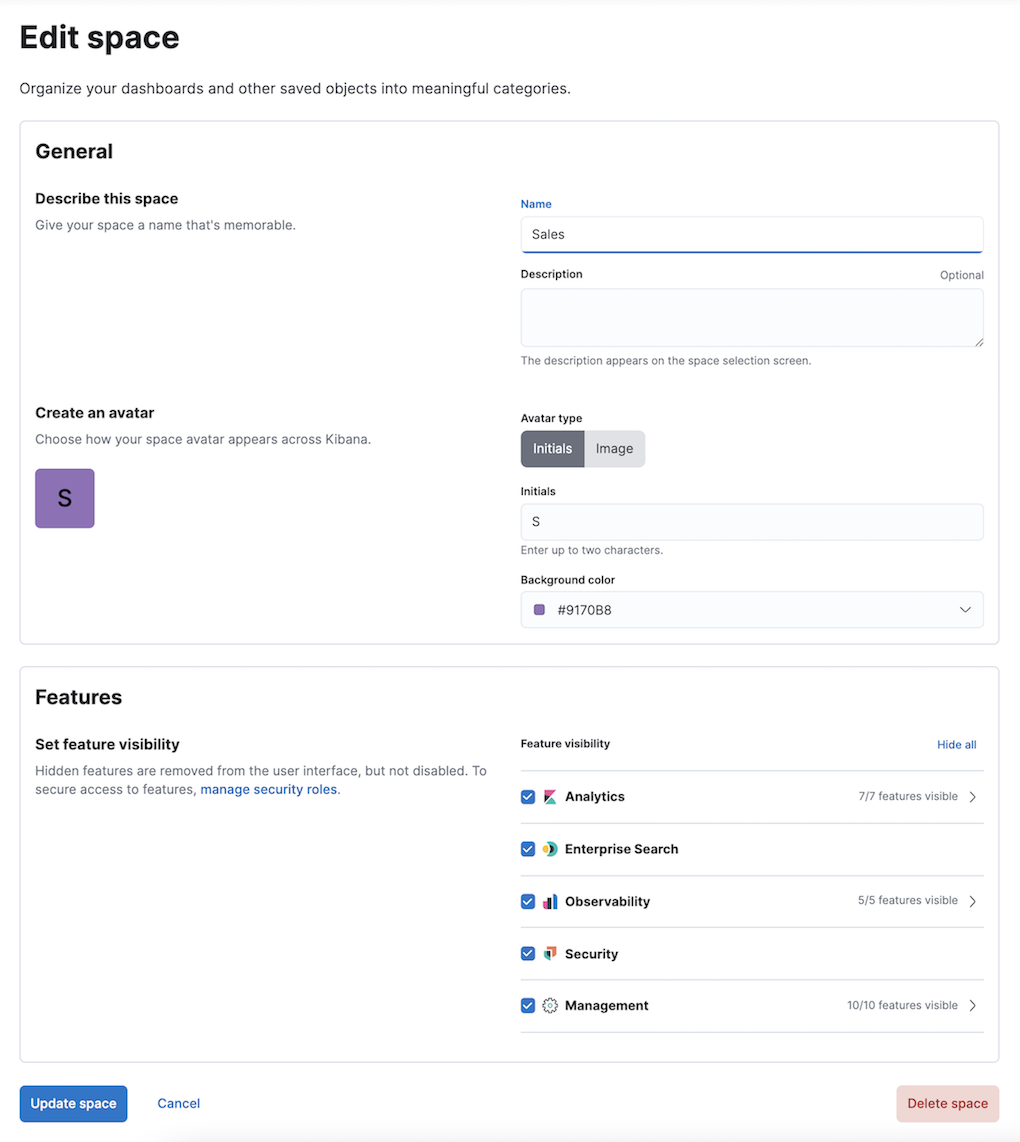
Delete a space
editDeleting a space permanently removes the space and all of its contents. Find the space on the Spaces overview page and click the trash icon in the Actions column. You can’t delete the default space, but you can customize it to your liking.
Control feature access based on user needs
editYou have control over which features are visible in each space. For example, you might hide Dev Tools in your "Executive" space or show Stack Monitoring only in your "Admin" space. You can define which features to show or hide when you add or edit a space.
Controlling feature visibility is not a security feature. To secure access to specific features on a per-user basis, you must configure Kibana Security.
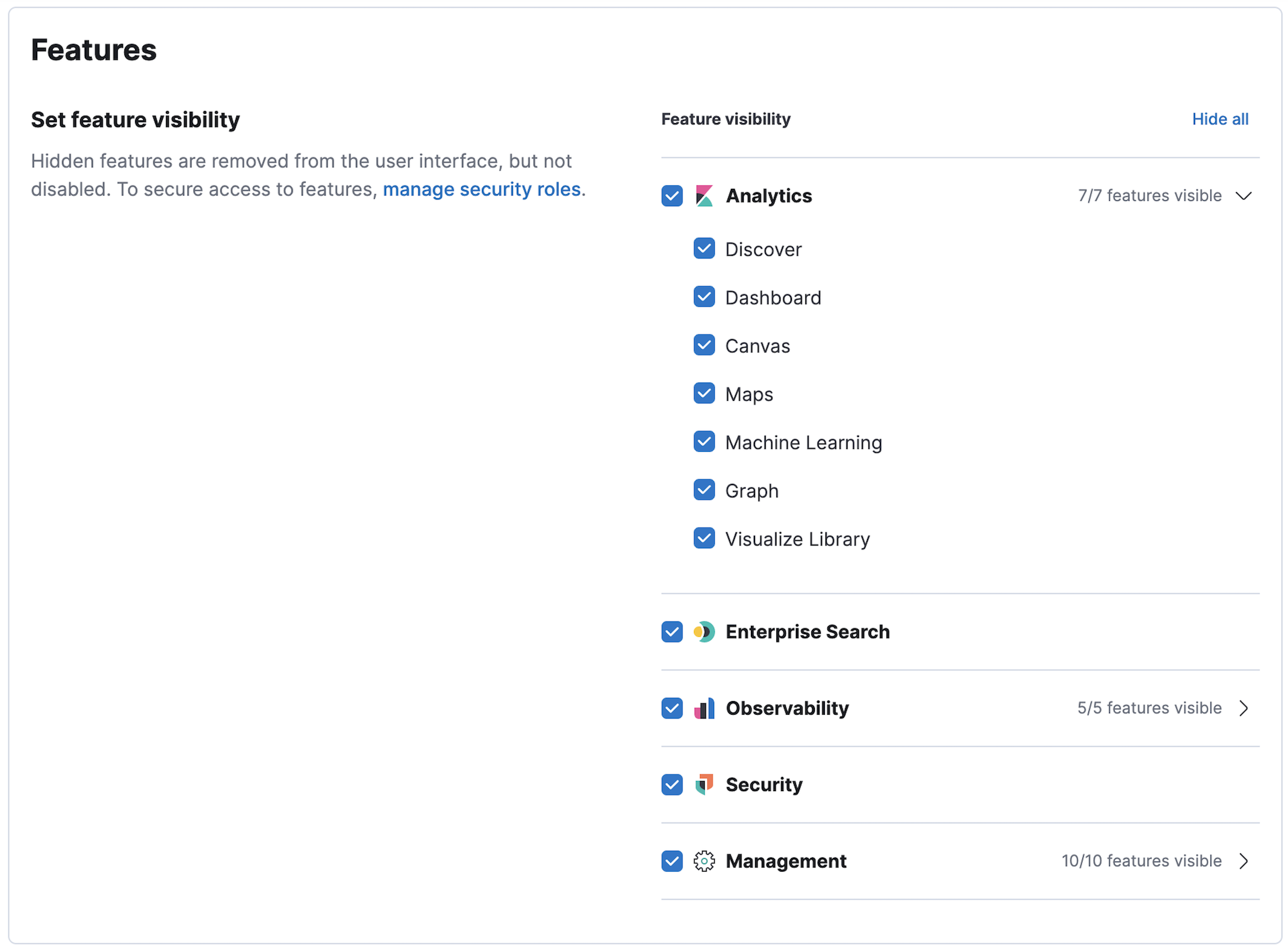
Control feature access based on user privileges
editWhen using Kibana with security, you can configure applications and features based on your users’ privileges. This means different roles can have access to different features in the same space. Power users might have privileges to create and edit visualizations and dashboards, while analysts or executives might have read-only privileges for Dashboard and Canvas. Refer to Kibana privileges for details.
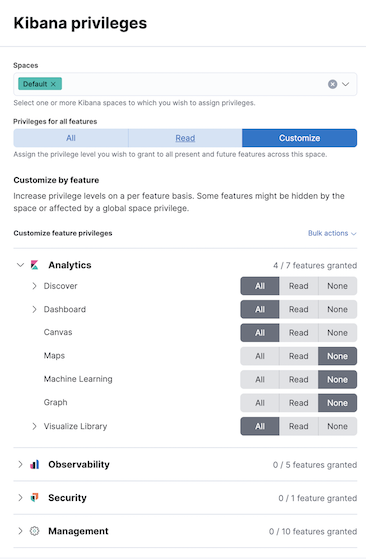
Move saved objects between spaces
editTo move saved objects between spaces, you can copy objects, or export and import objects.
Configure a space-level landing page
editYou can create a custom experience for users by configuring the Kibana landing page on a per-space basis. The landing page can route users to a specific dashboard, application, or saved object as they enter each space.
To configure the landing page, use the default route setting in
Stack Management > Kibana > Advanced settings.
For example, you might set the default route to /app/dashboards.
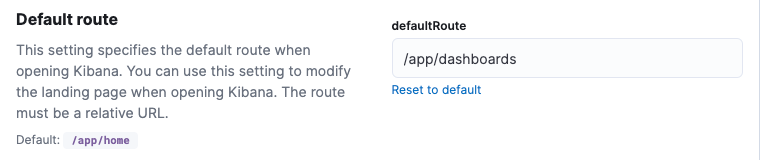
Disabling spaces
editStarting in Kibana 8.0, the Spaces feature cannot be disabled.
ElasticON events are back!
Learn about the Elastic Search AI Platform from the experts at our live events.
Register now