Slack connector and action
editSlack connector and action
editThe Slack connector uses Slack Incoming Webhooks.
Create connectors in Kibana
editYou can create connectors in Stack Management > Connectors or as needed when you’re creating a rule. For example:
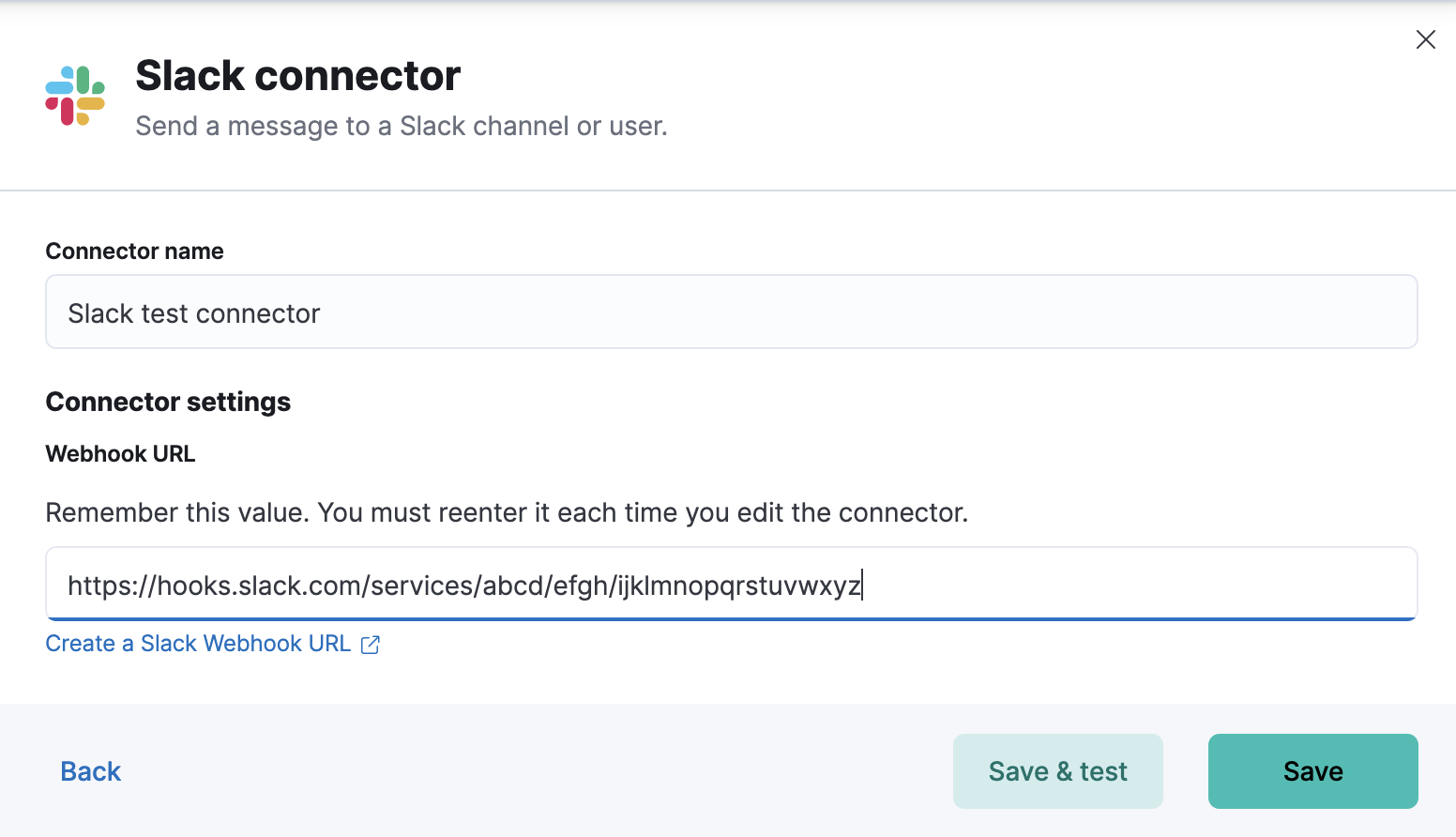
Connector configuration
editSlack connectors have the following configuration properties:
- Name
- The name of the connector.
- Webhook URL
-
The URL of the incoming webhook. See Slack Incoming Webhooks for instructions on generating this URL. If you are using the
xpack.actions.allowedHostssetting, make sure the hostname is added to the allowed hosts.
Create preconfigured connectors
editIf you are running Kibana on-prem, you can define connectors by
adding xpack.actions.preconfigured settings to your kibana.yml file.
For example:
xpack.actions.preconfigured:
my-slack:
name: preconfigured-slack-connector-type
actionTypeId: .slack
secrets:
webhookUrl: 'https://hooks.slack.com/services/abcd/efgh/ijklmnopqrstuvwxyz'
Secrets defines sensitive information for the connector type.
-
webhookUrl - A string that corresponds to Webhook URL.
Test connectors
editYou can test connectors with the run connector API or as you’re creating or editing the connector in Kibana. For example:
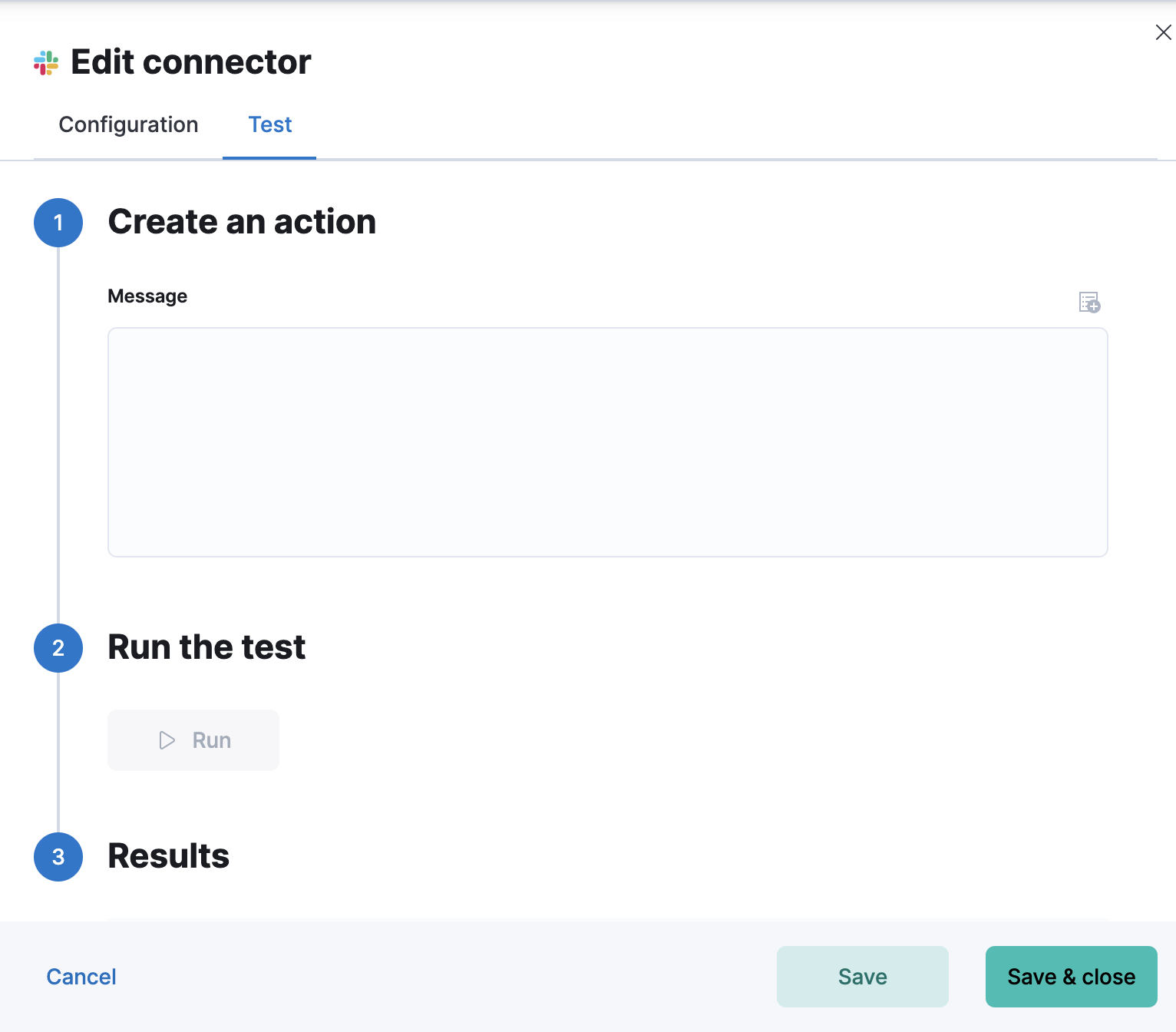
Slack actions have the following properties:
- Message
-
The message text, converted to the
textfield in the Webhook JSON payload. Currently only the text field is supported. Markdown, images, and other advanced formatting are not yet supported.
Connector networking configuration
editUse the Action configuration settings to customize connector networking configurations, such as proxies, certificates, or TLS settings. You can set configurations that apply to all your connectors or use xpack.actions.customHostSettings to set per-host configurations.
Configure a Slack account
editYou need a Slack webhook URL to configure a Slack account. To create a webhook URL, set up an an Incoming Webhook Integration through the Slack console:
- Log in to slack.com as a team administrator.
- Go to https://my.slack.com/services/new/incoming-webhook.
-
Select a default channel for the integration.

- Click Add Incoming Webhook Integration.
- Copy the generated webhook URL so you can paste it into your Slack connector form.