Create an Elasticsearch query rule
editCreate an Elasticsearch query rule
editThe Elasticsearch query rule type runs a user-configured query, compares the number of matches to a configured threshold, and schedules actions to run when the threshold condition is met.
In Stack Management > Rules, click Create rule. Select the Elasticsearch query rule type then fill in the name and optional tags. An Elasticsearch query rule can be defined using Elasticsearch Query Domain Specific Language (DSL), Elasticsearch Query Language (ES|QL), Kibana Query Language (KQL), or Lucene.
Define the conditions
editWhen you create an Elasticsearch query rule, your choice of query type affects the information you must provide. For example:
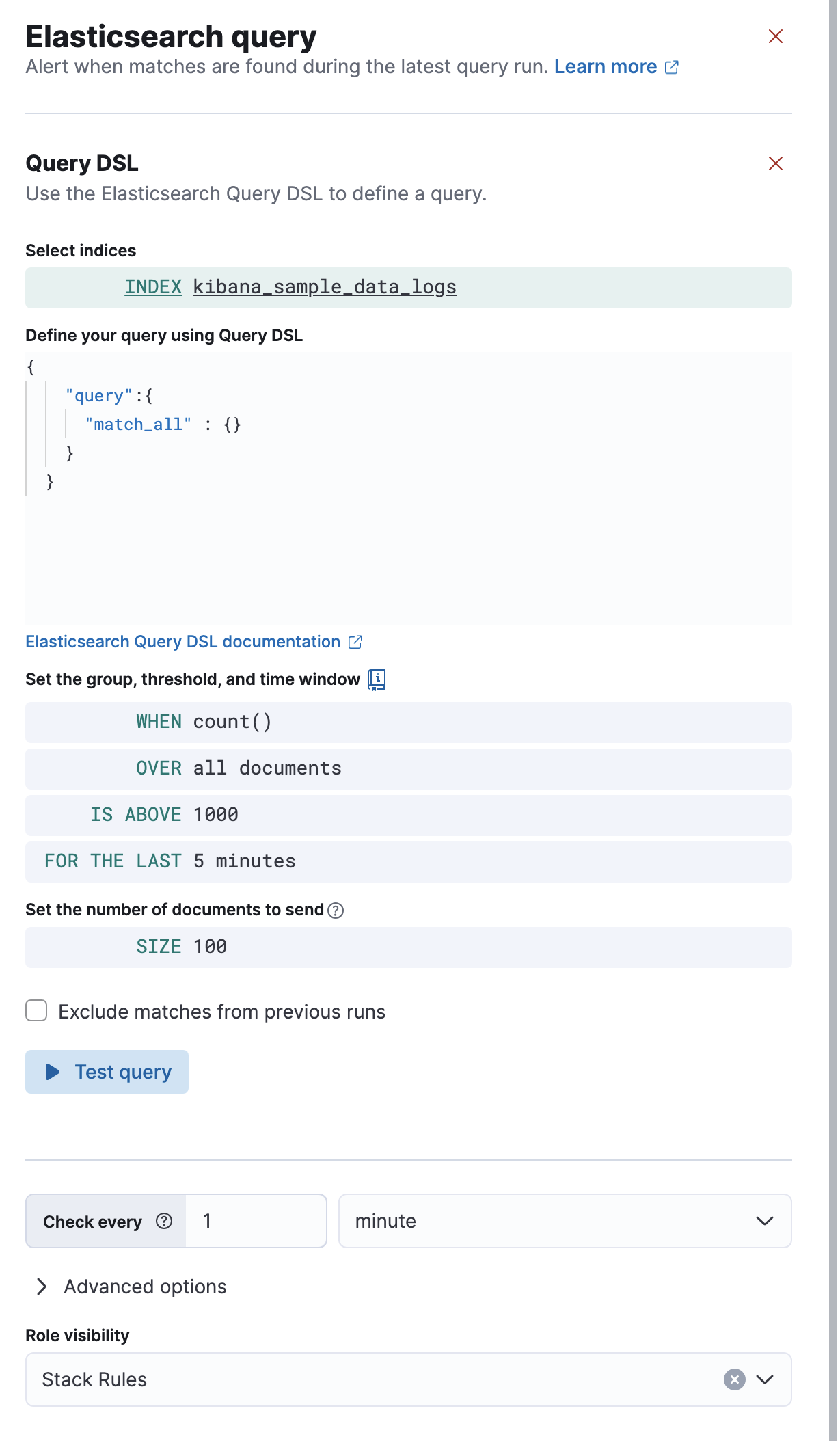
-
Define your query
If you use query DSL, you must select an index and time field then provide your query. Only the
query,fields,_sourceandruntime_mappingsfields are used, other DSL fields are not considered. For example:{ "query":{ "match_all" : {} } }If you use KQL or Lucene, you must specify a data view then define a text-based query. For example,
http.request.referrer: "https://example.com".If you use ES|QL, you must provide a source command followed by an optional series of processing commands, separated by pipe characters (|). [8.16.0] Added in 8.16.0. For example:
FROM kibana_sample_data_logs | STATS total_bytes = SUM(bytes) BY host | WHERE total_bytes > 200000 | SORT total_bytes DESC | LIMIT 10
-
If you use query DSL, KQL, or Lucene, set the group and theshold.
- When
-
Specify how to calculate the value that is compared to the threshold. The value is calculated by aggregating a numeric field within the time window. The aggregation options are:
count,average,sum,min, andmax. When usingcountthe document count is used and an aggregation field is not necessary. - Over or Grouped Over
- Specify whether the aggregation is applied over all documents or split into groups using up to four grouping fields. If you choose to use grouping, it’s a terms or multi terms aggregation; an alert will be created for each unique set of values when it meets the condition. To limit the number of alerts on high cardinality fields, you must specify the number of groups to check against the threshold. Only the top groups are checked.
- Threshold
-
Defines a threshold value and a comparison operator (
is above,is above or equals,is below,is below or equals, oris between). The value calculated by the aggregation is compared to this threshold.
- Set the time window, which defines how far back to search for documents.
- If you use query DSL, KQL, or Lucene, set the number of documents to send to the configured actions when the threshold condition is met.
- If you use query DSL, KQL, or Lucene, choose whether to avoid alert duplication by excluding matches from the previous run. This option is not available when you use a grouping field.
- Set the check interval, which defines how often to evaluate the rule conditions. Generally this value should be set to a value that is smaller than the time window, to avoid gaps in detection.
-
In the advanced options, you can change the number of consecutive runs that must meet the rule conditions before an alert occurs.
The default value is
1. -
Select a scope value, which affects the Kibana feature privileges that are required to access the rule.
For example when it’s set to
Stack Rules, you must have the appropriate Management > Stack Rules feature privileges to view or edit the rule.
Test your query
editUse the Test query feature to verify that your query is valid.
If you use query DSL, KQL, or Lucene, the query runs against the selected indices using the configured time window. The number of documents that match the query is displayed. For example:

If you use an ES|QL query, a table is displayed. For example:
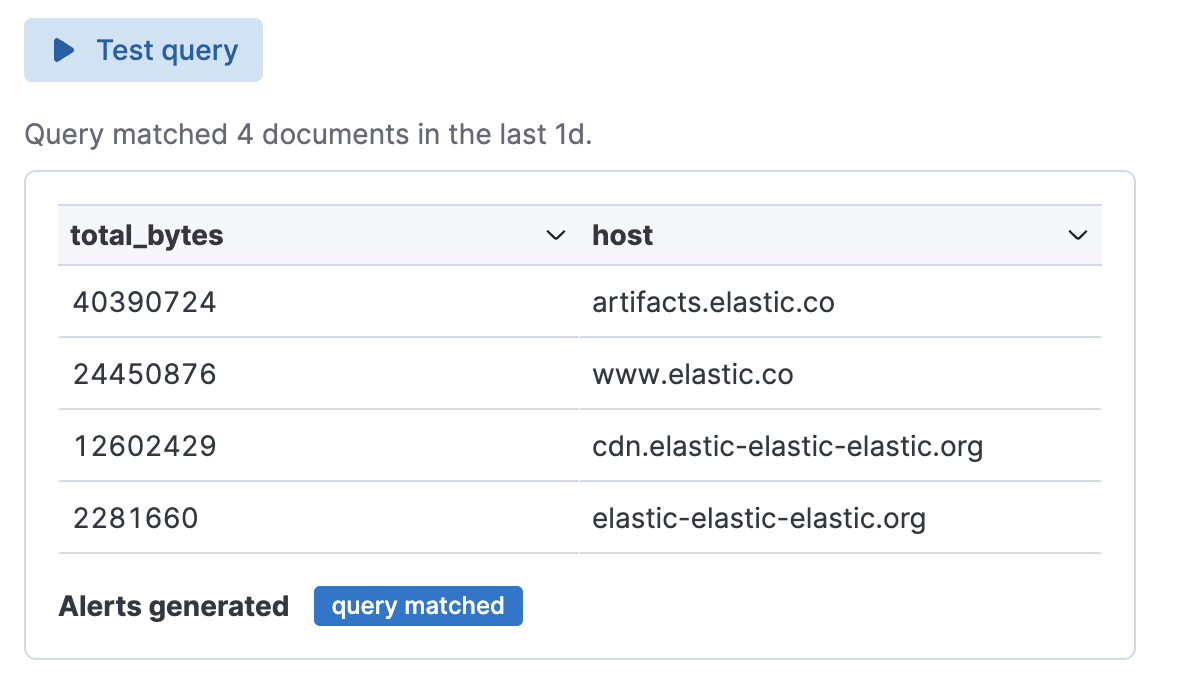
If the query is not valid, an error occurs.
Add actions
editYou can optionally send notifications when the rule conditions are met and when they are no longer met. In particular, this rule type supports:
- alert summaries
- actions that run when the query is matched
- recovery actions that run when the rule conditions are no longer met
For each action, you must choose a connector, which provides connection information for a Kibana service or third party integration. For more information about all the supported connectors, go to Connectors.
After you select a connector, you must set the action frequency. You can choose to create a summary of alerts on each check interval or on a custom interval. For example, send email notifications that summarize the new, ongoing, and recovered alerts at a custom interval:
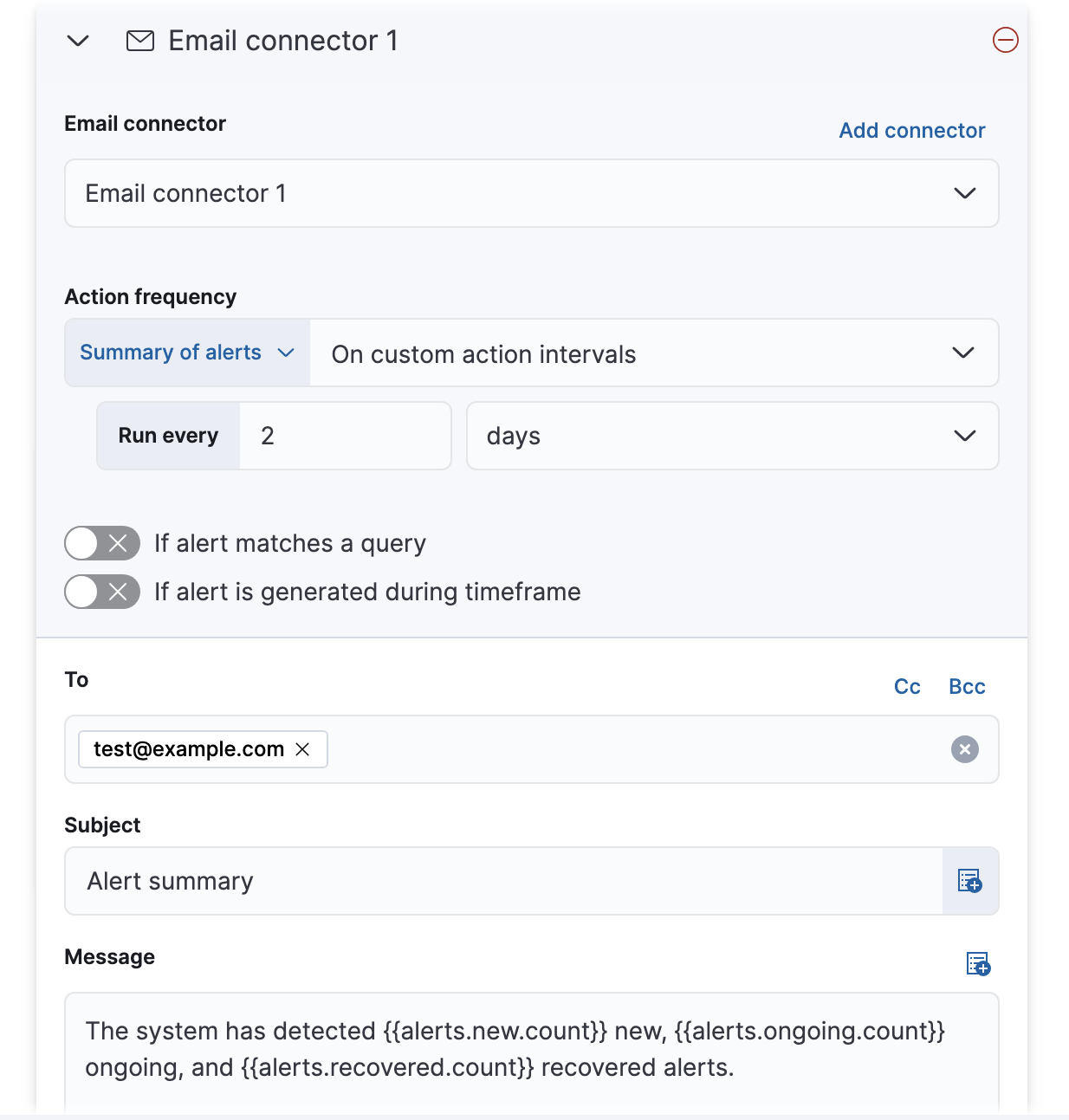
Alternatively, you can set the action frequency such that actions run for each alert. Choose how often the action runs (at each check interval, only when the alert status changes, or at a custom action interval). You must also choose an action group, which indicates whether the action runs when the query is matched or when the alert is recovered. Each connector supports a specific set of actions for each action group. For example:
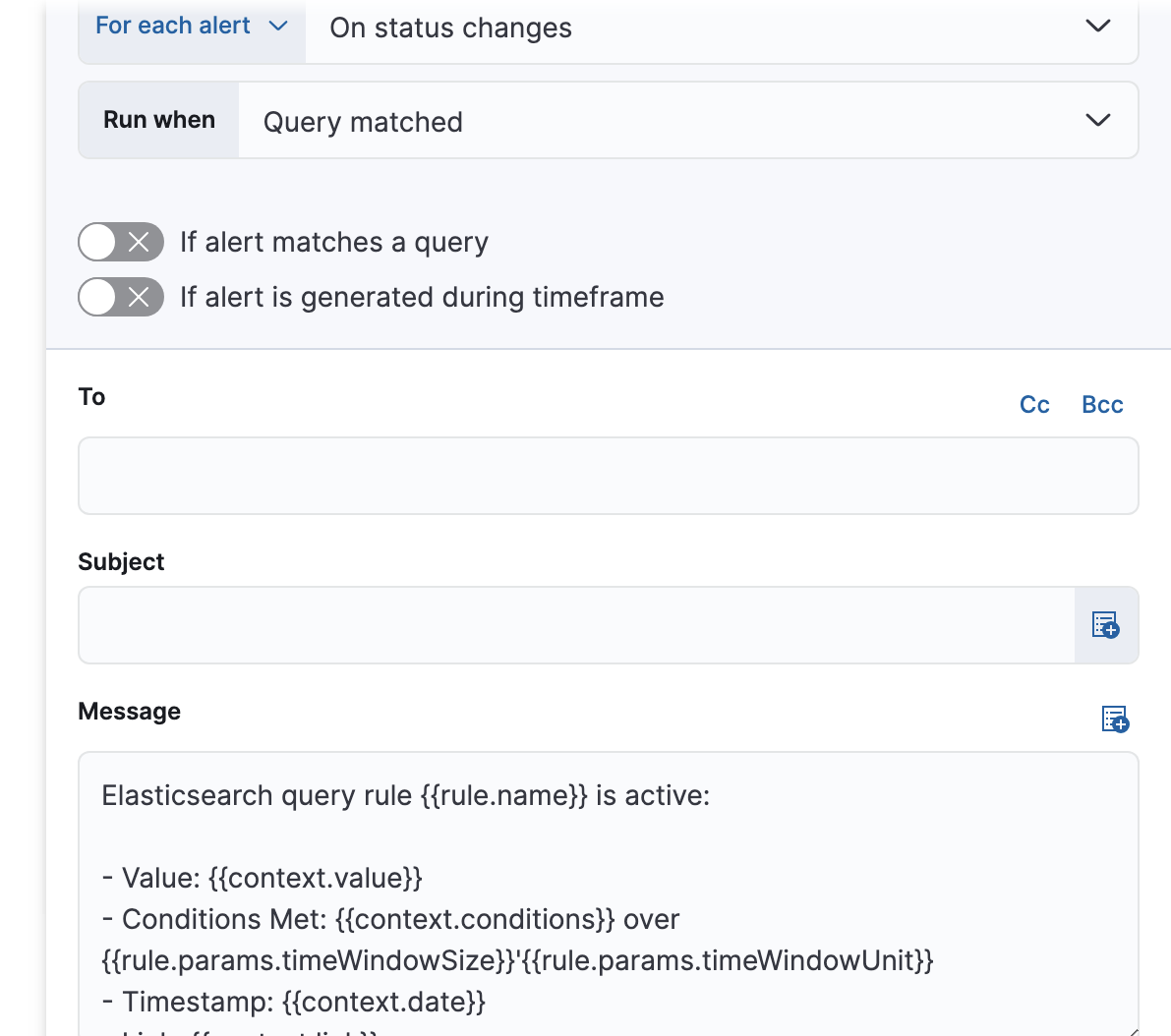
You can further refine the conditions under which actions run by specifying that actions only run when they match a KQL query or when an alert occurs within a specific time frame.
Add action variables
editWhen you create a rule in Kibana, it provides an example message that is appropriate for each action. For example, the following message is provided for server log connector actions that run for each alert:
Elasticsearch query rule '{{rule.name}}' is active:
- Value: {{context.value}}
- Conditions Met: {{context.conditions}} over {{rule.params.timeWindowSize}}{{rule.params.timeWindowUnit}}
- Timestamp: {{context.date}}
- Link: {{context.link}}
Rules use rule action variables and Mustache templates to pass contextual details into the alert notifications. There is a set of variables common to all rules and a set that is specific to this rule. To view the list of variables in Kibana, click the "add rule variable" button. For example:
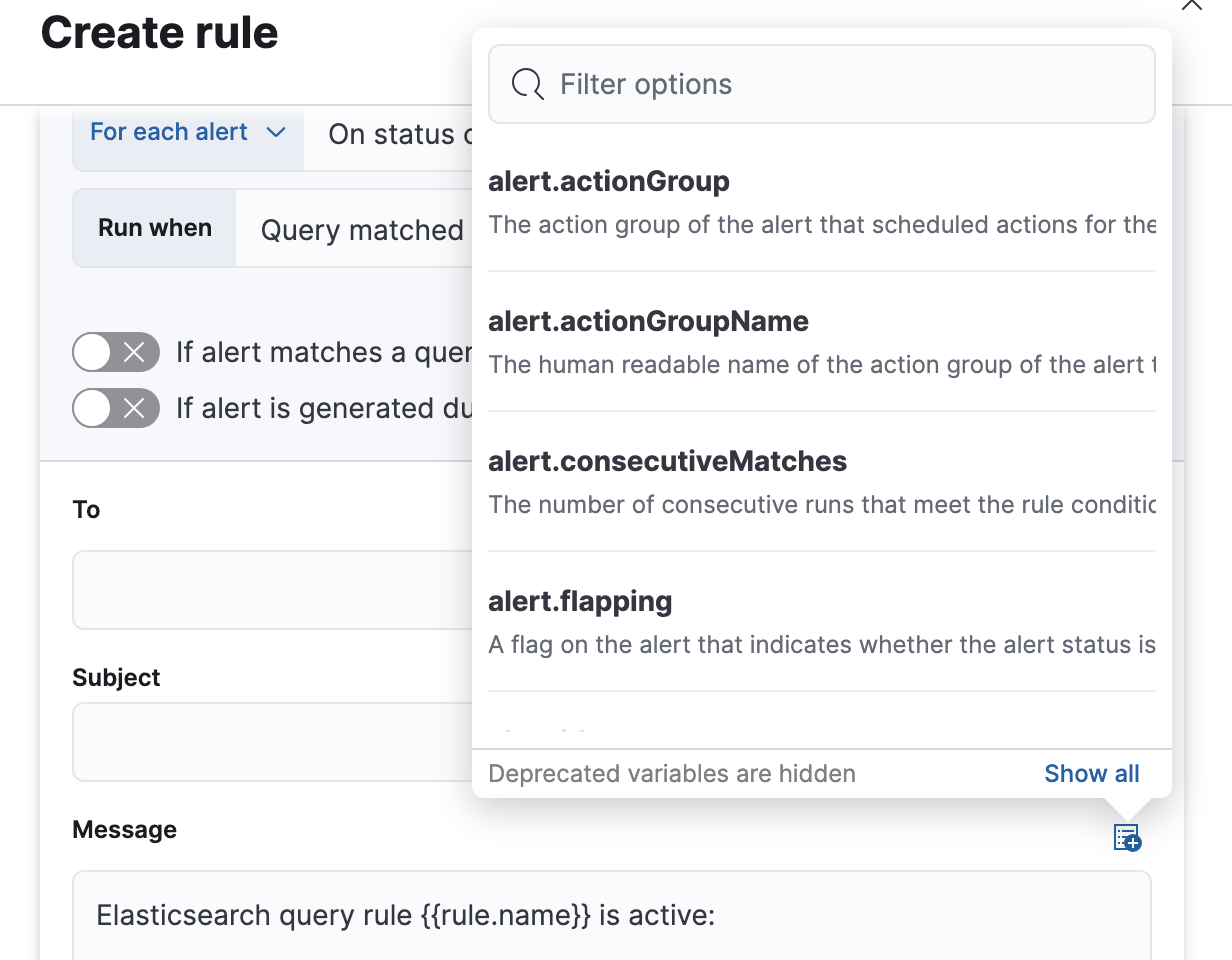
The following variables are specific to the Elasticsearch query rule:
-
context.conditions -
(string) A description of the condition. For example:
Query matched documents. -
context.date -
(string) The date, in ISO format, that the rule met the condition. For example:
2024-04-30T00:55:42.765Z. -
context.hits -
(array of objects) The most recent documents that matched the query. Using the Mustache template array syntax, you can iterate over these hits to get values from the Elasticsearch documents into your actions. For example, the message in an email connector action might contain:
Elasticsearch query rule '{{rule.name}}' is active: {{#context.hits}} Document with {{_id}} and hostname {{_source.host.name}} has {{_source.system.memory.actual.free}} bytes of memory free {{/context.hits}}The documents returned by
context.hitsinclude the_sourcefield. If the Elasticsearch query search API’sfieldsparameter is used, documents will also return thefieldsfield, which can be used to access any runtime fields defined by theruntime_mappingsparameter. For example:{{#context.hits}} timestamp: {{_source.@timestamp}} day of the week: {{fields.day_of_week}} {{/context.hits}}As the
fieldsresponse always returns an array of values for each field, the Mustache template array syntax is used to iterate over these values in your actions. For example:{{#context.hits}} Labels: {{#fields.labels}} - {{.}} {{/fields.labels}} {{/context.hits}} -
context.link -
(string) The URL for the rule that generated the alert.
For example:
/app/management/insightsAndAlerting/triggersActions/rule/47754354-d894-49d3-87ec-05745a74e2b7. -
context.message -
(string) A preconstructed message for the rule.
For example:
Document count is 100 in the last 1h. Alert when greater than 50. -
context.sourceFields -
(object) If the rule was configured to copy source fields into alerts, for each source field there is an array of strings that contains its values.
For example:
{'host.id': ['1'], 'host.name': ['host-1']}. -
context.title -
(string) A preconstructed title for the rule. Example:
rule 'my-query-rule' matched query. -
context.value - (number) The value that met the rule threshold condition.
-
rule.params -
(object) The rule parameters, such as
searchType,timeWindowSize, andtimeWindowUnit. For the definitive list of parameters for this rule, refer to the API documentation.
Handling multiple matches of the same document
editBy default, Exclude matches from previous run is turned on and the rule checks for duplication of document matches across multiple runs. If you configure the rule with a schedule interval smaller than the time window and a document matches a query in multiple runs, it is alerted on only once.
The rule uses the timestamp of the matches to avoid alerting on the same match multiple times. The timestamp of the latest match is used for evaluating the rule conditions when the rule runs. Only matches between the latest timestamp from the previous run and the current run are considered.
Suppose you have a rule configured to run every minute. The rule uses a time window of 1 hour and checks if there are more than 99 matches for the query. The Elasticsearch query rule type does the following:
|
Rule finds 113 matches in the last hour: |
Rule is active and user is alerted. |
|
Rule finds 127 matches in the last hour. 105 of the matches are duplicates that were already alerted on previously, so you actually have 22 matches: |
No alert. |
|
Rule finds 159 matches in the last hour. 88 of the matches are duplicates that were already alerted on previously, so you actually have 71 matches: |
No alert. |
|
Rule finds 190 matches in the last hour. 71 of them are duplicates that were already alerted on previously, so you actually have 119 matches: |
Rule is active and user is alerted. |