View monitor status
editView monitor status
editThe Overview page provides you with a high-level view of all the services you are monitoring to help you quickly diagnose outages and other connectivity issues within your network.
To access this page, go to Observability > Uptime.
Each endpoint, URL, and service represents a monitor.
Filter monitors
editTo get started with your analysis, use the automated filter options, such as location, port, scheme, and tags, or define a custom filter by field, URL, monitor ID, and other attributes.

Monitor availability
editThe snapshot panel displays the overall status of the environment you’re monitoring or
a subset of those monitors. You can see the total number of detected monitors within
the selected date range, based on the last check reported by Heartbeat, along
with the number of monitors in an up or down state.
Next to the counts, a histogram shows a count of Pings over time with a breakdown
of Up and Down counts per time bucket.

Information about individual monitors is displayed in the monitor list and provides a quick way to navigate to a detailed visualization for hosts or endpoints.
The information displayed includes the recent status of a host or endpoint, when the monitor was last checked, its URL, and, if applicable, the TLS certificate expiration time. There is also a sparkline showing downtime history.
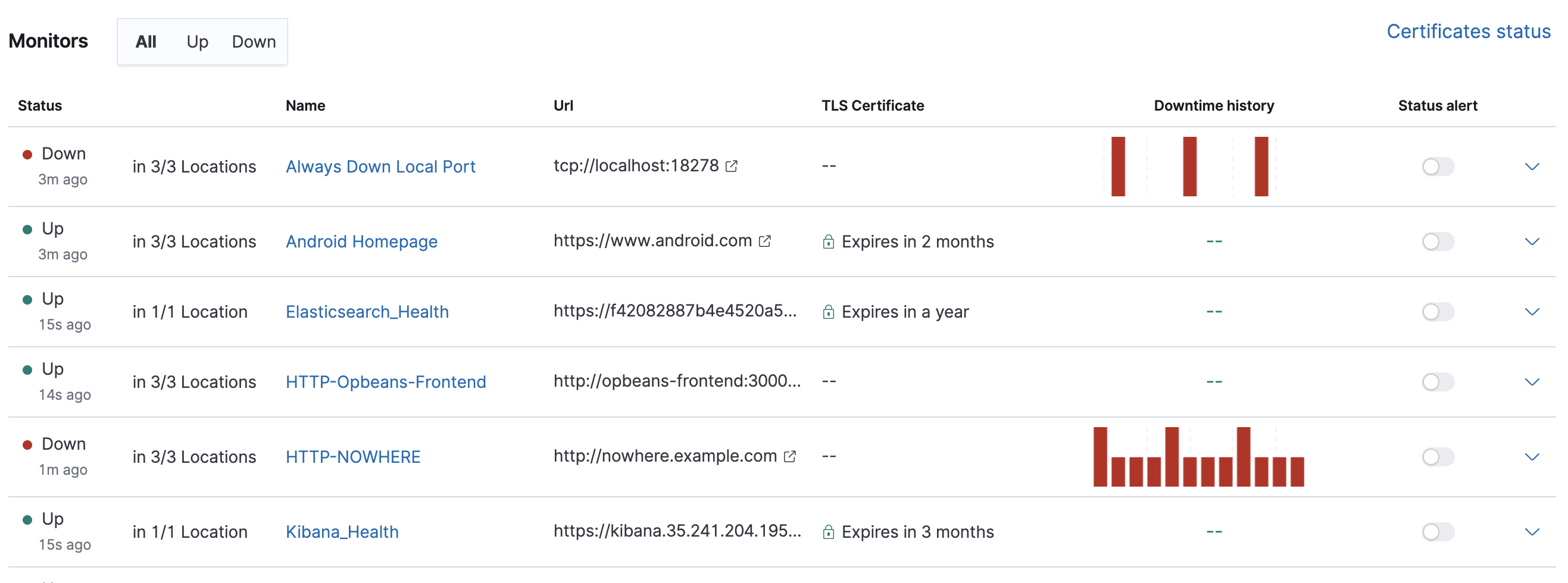
View TLS certificate status
editClick Certificates status to view information about certificates that are being monitored. The TLS Certificates page shows the TLS certificate data in your indices.
In addition to the common name, associated monitors, issuer information, and SHA fingerprints, an assigned status is derived from the threshold values in the Settings page.
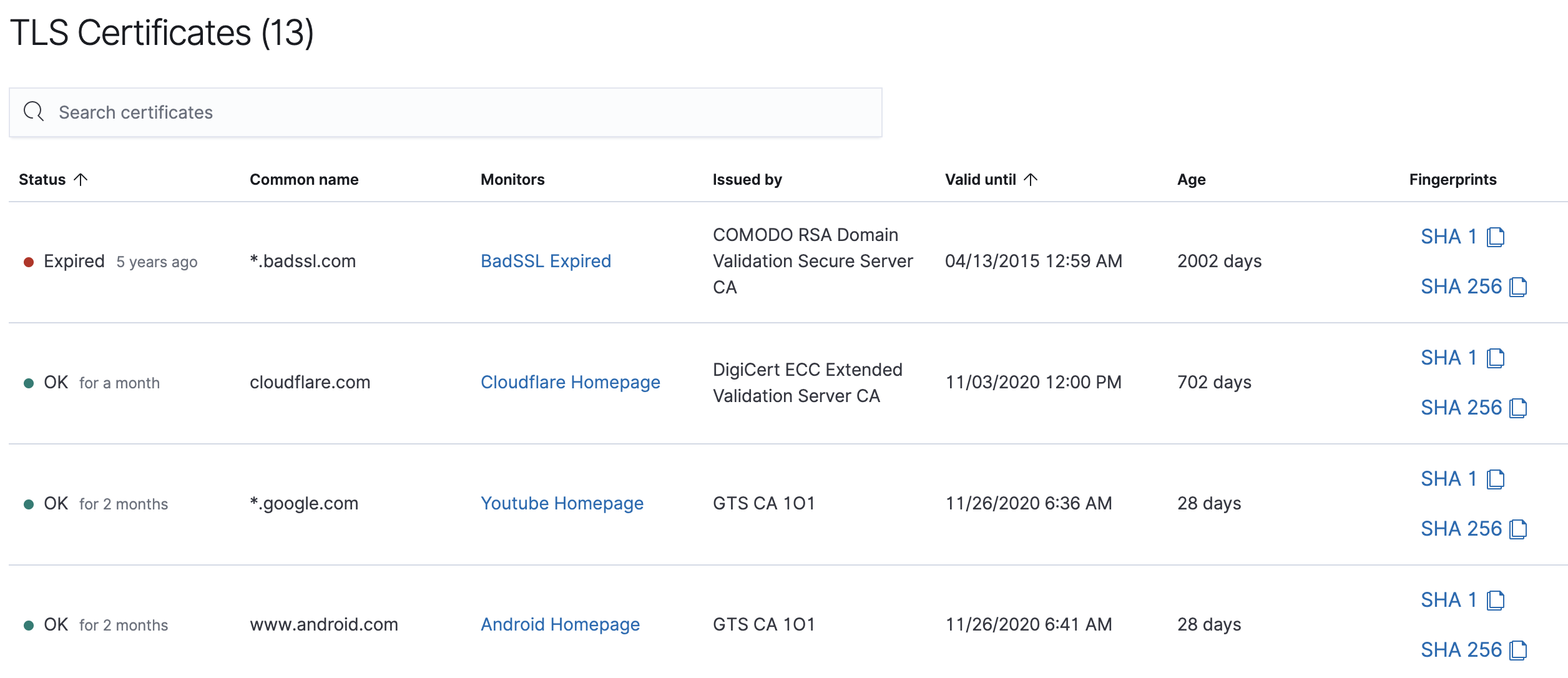
Several of the columns on this page are sortable. You can use the search bar at the top of the view to find values in most of the TLS-related fields in your Uptime indices.
Additionally, you can select the Alerts dropdown at the top of the page, and create a TLS alert.