- Observability: other versions:
- What is Elastic Observability?
- What’s new in 8.14
- Get started
- Observability AI Assistant
- Application performance monitoring (APM)
- Self manage APM Server
- Data Model
- Features
- Navigate the APM UI
- Perform common tasks in the APM UI
- Configure APM agents with central config
- Control access to APM data
- Create an alert
- Create and upload source maps (RUM)
- Create custom links
- Filter data
- Find transaction latency and failure correlations
- Identify deployment details for APM agents
- Integrate with machine learning
- Explore mobile sessions with Discover
- Observe Lambda functions
- Query your data
- Storage Explorer
- Track deployments with annotations
- OpenTelemetry integration
- Manage storage
- Configure
- Advanced setup
- Secure communication
- Monitor
- APM Server API
- APM UI API
- Troubleshoot
- Upgrade
- Release notes
- Known issues
- Log monitoring
- Infrastructure monitoring
- AWS monitoring
- Azure monitoring
- Synthetic monitoring
- Get started
- Scripting browser monitors
- Configure lightweight monitors
- Manage monitors
- Work with params and secrets
- Analyze monitor data
- Monitor resources on private networks
- Use the CLI
- Configure projects
- Configure Synthetics settings
- Grant users access to secured resources
- Manage data retention
- Use Synthetics with traffic filters
- Migrate from the Elastic Synthetics integration
- Scale and architect a deployment
- Synthetics support matrix
- Synthetics Encryption and Security
- Troubleshooting
- Uptime monitoring
- Real user monitoring
- Universal Profiling
- Alerting
- Service-level objectives (SLOs)
- Cases
- CI/CD observability
- Troubleshooting
- Fields reference
- Tutorials
Grant access using API keys
editGrant access using API keys
editInstead of using usernames and passwords, you can use API keys to grant
access to Elasticsearch resources. You can set API keys to expire at a certain time,
and you can explicitly invalidate them. Any user with the manage_api_key
or manage_own_api_key cluster privilege can create API keys.
APM Server instances typically send both collected data and monitoring information to Elasticsearch. If you are sending both to the same cluster, you can use the same API key. For different clusters, you need to use an API key per cluster.
For security reasons, we recommend using a unique API key per APM Server instance. You can create as many API keys per user as necessary.
Create an API key for writing events
editIn Kibana, navigate to Stack Management > API keys and click Create API key.
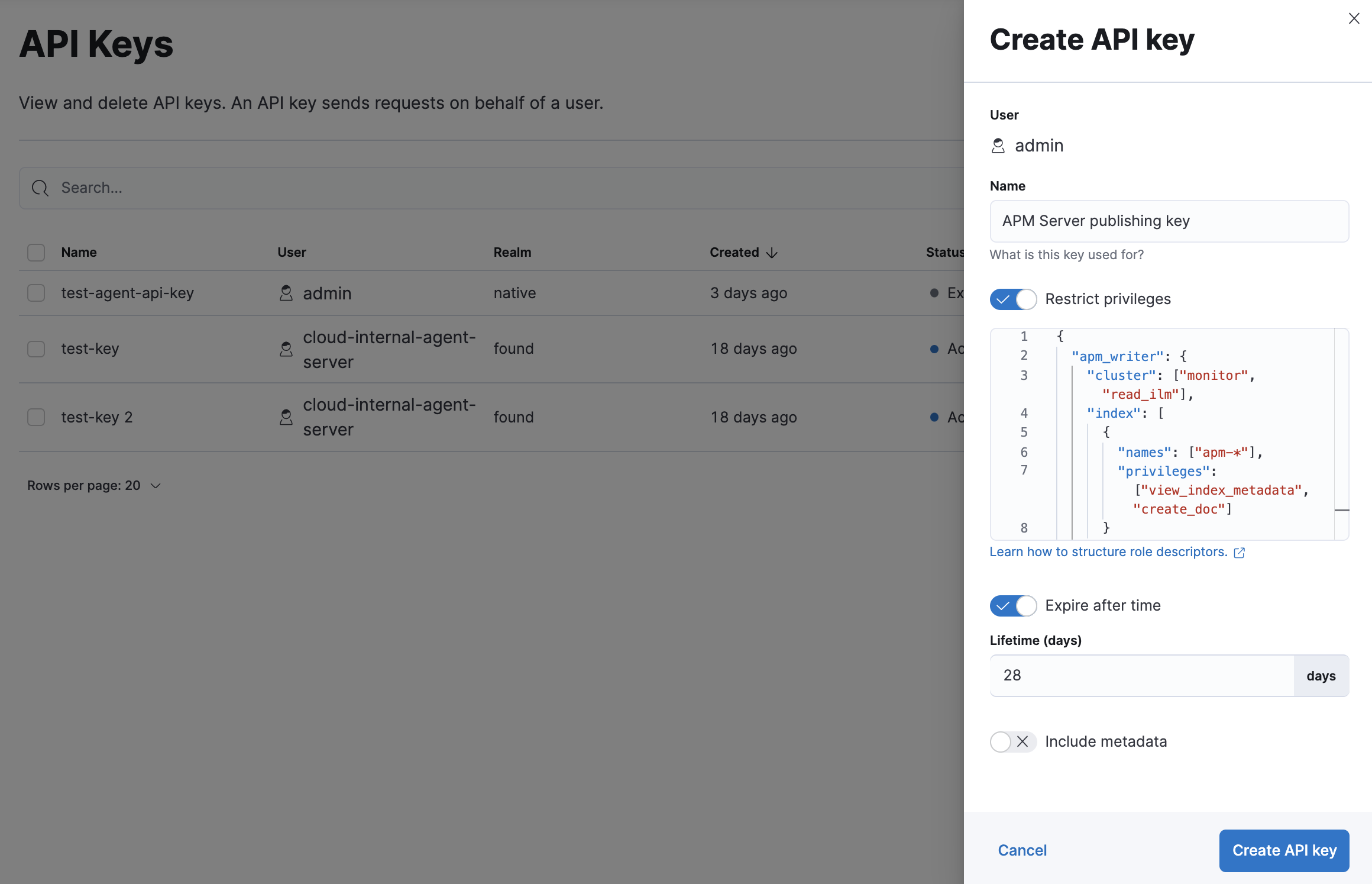
Enter a name for your API key and select Restrict privileges. In the role descriptors box, assign the appropriate privileges to the new API key. For example:
{ "apm_writer": { "cluster": ["monitor"], "index": [ { "names": ["traces-apm*","logs-apm*", "metrics-apm*"], "privileges": ["auto_configure", "create_doc"] } ] }, "apm_sourcemap": { "index": [ { "names": [".apm-source-map"], "privileges": ["read"] } ] }, "apm_agentcfg": { "index": [ { "names": [".apm-agent-configuration"], "privileges": ["read"], "allow_restricted_indices": true } ] } }
This example only provides privileges for writing data. See Use feature roles for additional privileges and information.
To set an expiration date for the API key, select Expire after time and input the lifetime of the API key in days.
Click Create API key. In the dropdown, switch to Beats and copy the API key.
You can now use this API key in your apm-server.yml configuration file:
Create an API key for monitoring
editIn Kibana, navigate to Stack Management > API keys and click Create API key.
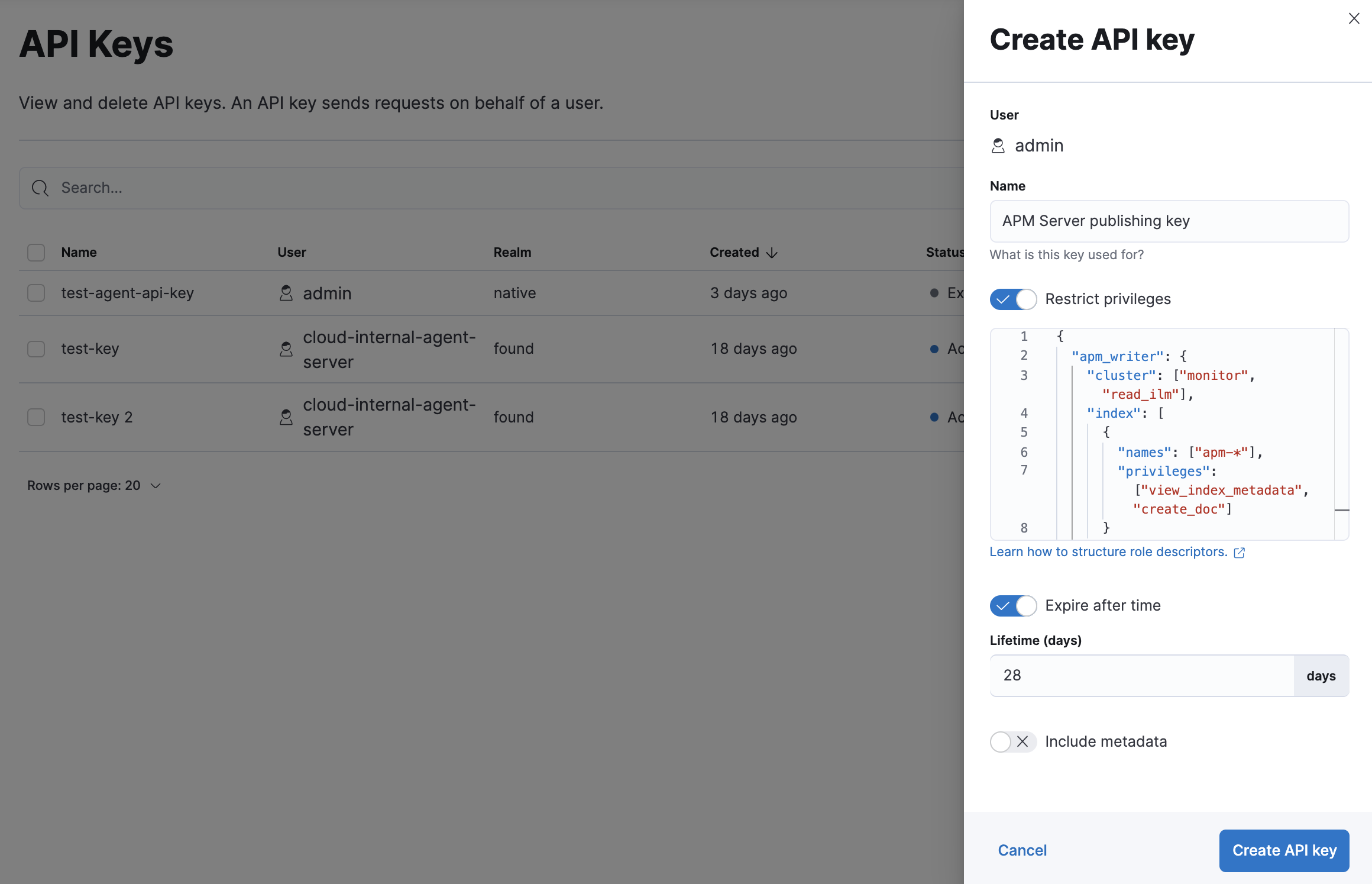
Enter a name for your API key and select Restrict privileges. In the role descriptors box, assign the appropriate privileges to the new API key. For example:
{ "apm_monitoring": { "index": [ { "names": [".monitoring-beats-*"], "privileges": ["create_index", "create_doc"] } ] } }
This example only provides privileges for publishing monitoring data. See Use feature roles for additional privileges and information.
To set an expiration date for the API key, select Expire after time and input the lifetime of the API key in days.
Click Create API key. In the dropdown, switch to Beats and copy the API key.
You can now use this API key in your apm-server.yml configuration file like this:
Create an API key with Elasticsearch APIs
editYou can also use Elasticsearch’s Create API key API to create a new API key. For example:
POST /_security/api_key { "name": "apm_host001", "role_descriptors": { "apm_writer": { "cluster": ["monitor"], "index": [ { "names": ["traces-apm*","logs-apm*", "metrics-apm*"], "privileges": ["auto_configure", "create_doc"] } ] }, "apm_sourcemap": { "index": [ { "names": [".apm-source-map"], "privileges": ["read"] } ] }, "apm_agentcfg": { "index": [ { "names": [".apm-agent-configuration"], "privileges": ["read"], "allow_restricted_indices": true } ] } } }
|
Name of the API key |
|
|
Granted privileges, see Use feature roles |
See the Create API key reference for more information.
Learn more about API keys
editSee the Elasticsearch API key documentation for more information:
On this page