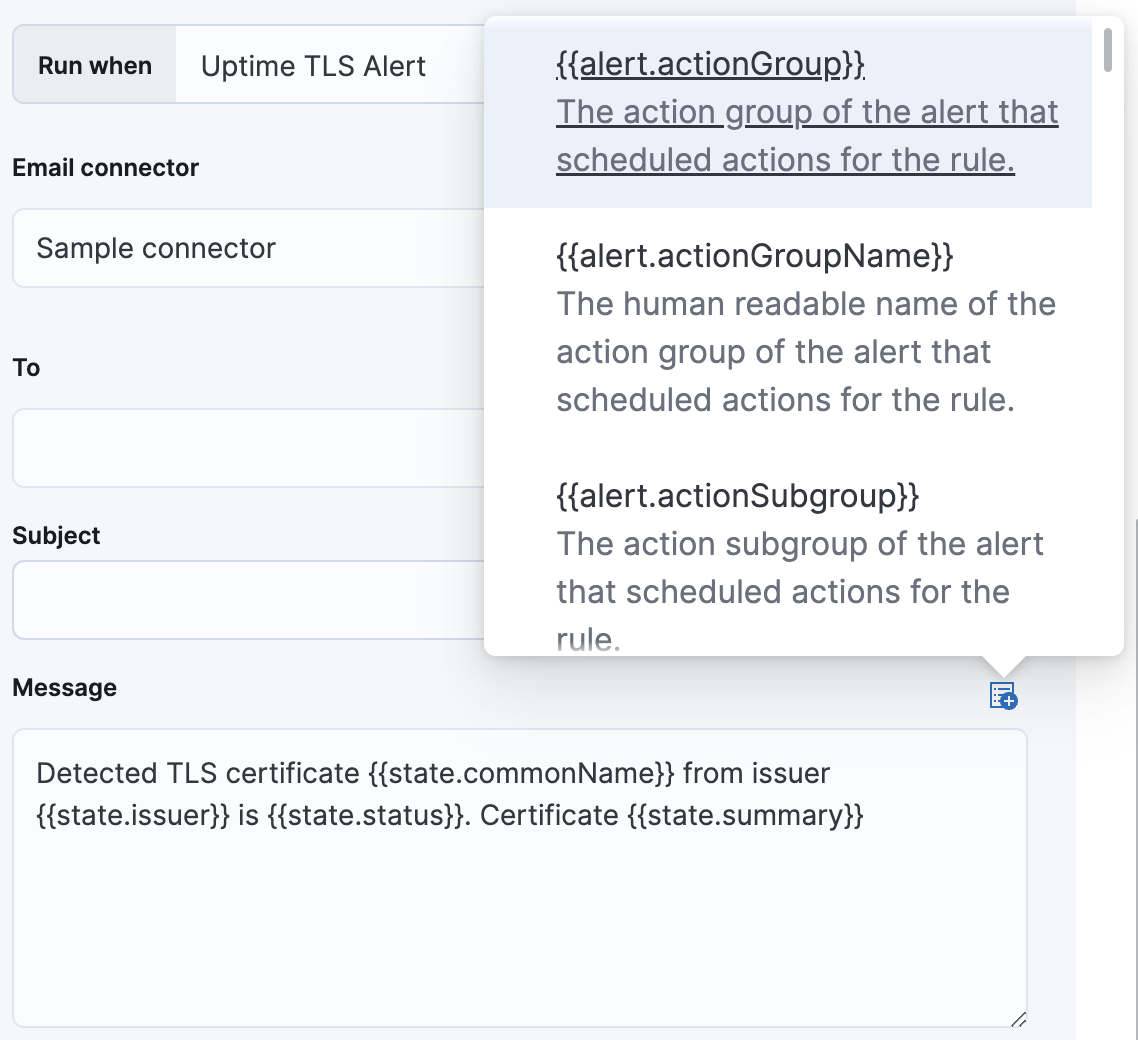Create a TLS certificate rule
editCreate a TLS certificate rule
editWithin the Uptime app, you can create a rule that notifies you when one or more of your monitors has a TLS certificate expiring within a specified threshold, or when it exceeds an age limit.
- To access this page, go to Observability > Uptime.
- At the top of the page, click Alerts and rules > Create rule.
- Select TLS rule.
Conditions
editThe threshold values for each condition are configurable on the Settings page.
You can specify the following thresholds for your rule.
Expiration threshold |
The |
Age limit |
The |
Let’s create a rule to notify us when any of the TLS certificates on sites we’re monitoring are close to expiring. Let’s check every 6 hours and send a notification when an alert status changes. This means actions are not repeated when an alert remains active across checks. Actions will run only when the alert status changes.
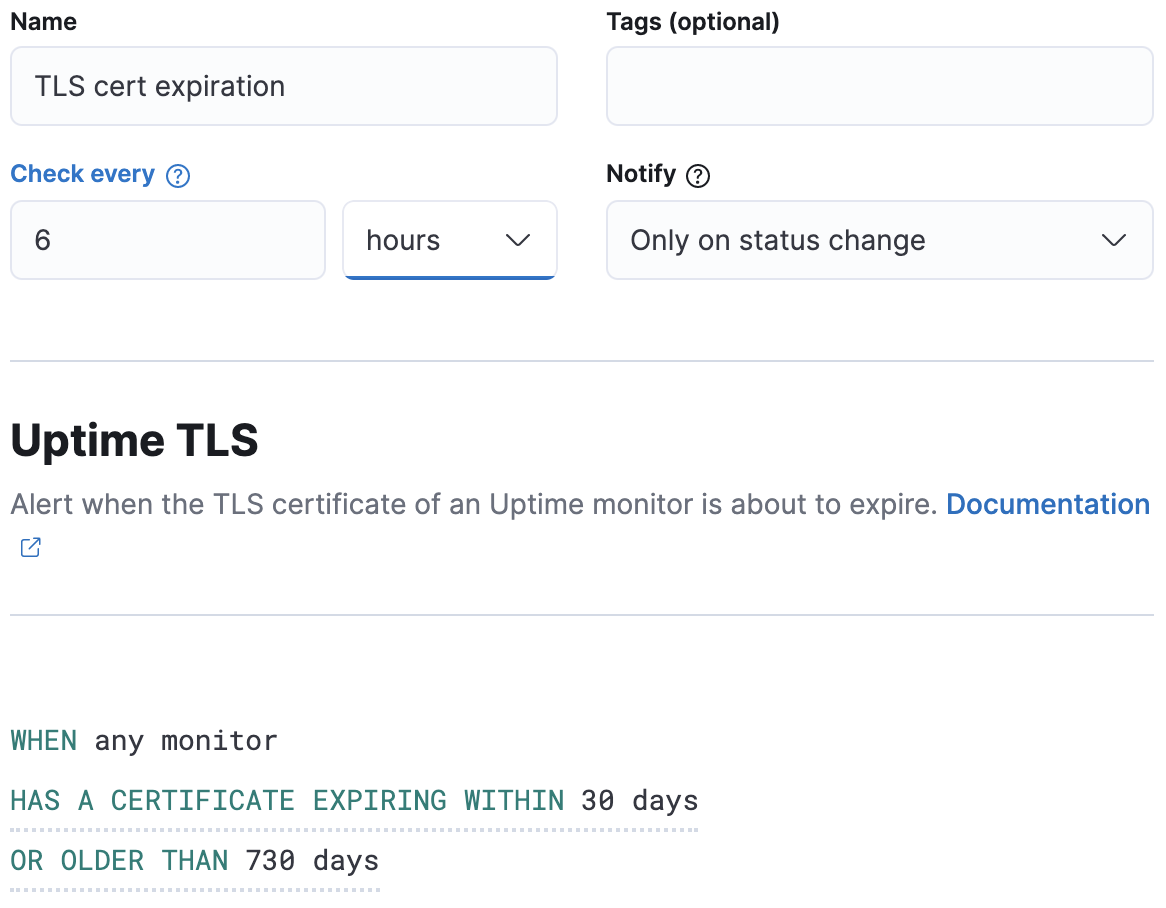
Action types
editYou can extend your rules by connecting them to actions that use the following supported built-in integrations. Actions are Kibana services or integrations with third-party systems that run as background tasks on the Kibana server when rule conditions are met.
You can configure action types on the Settings page.
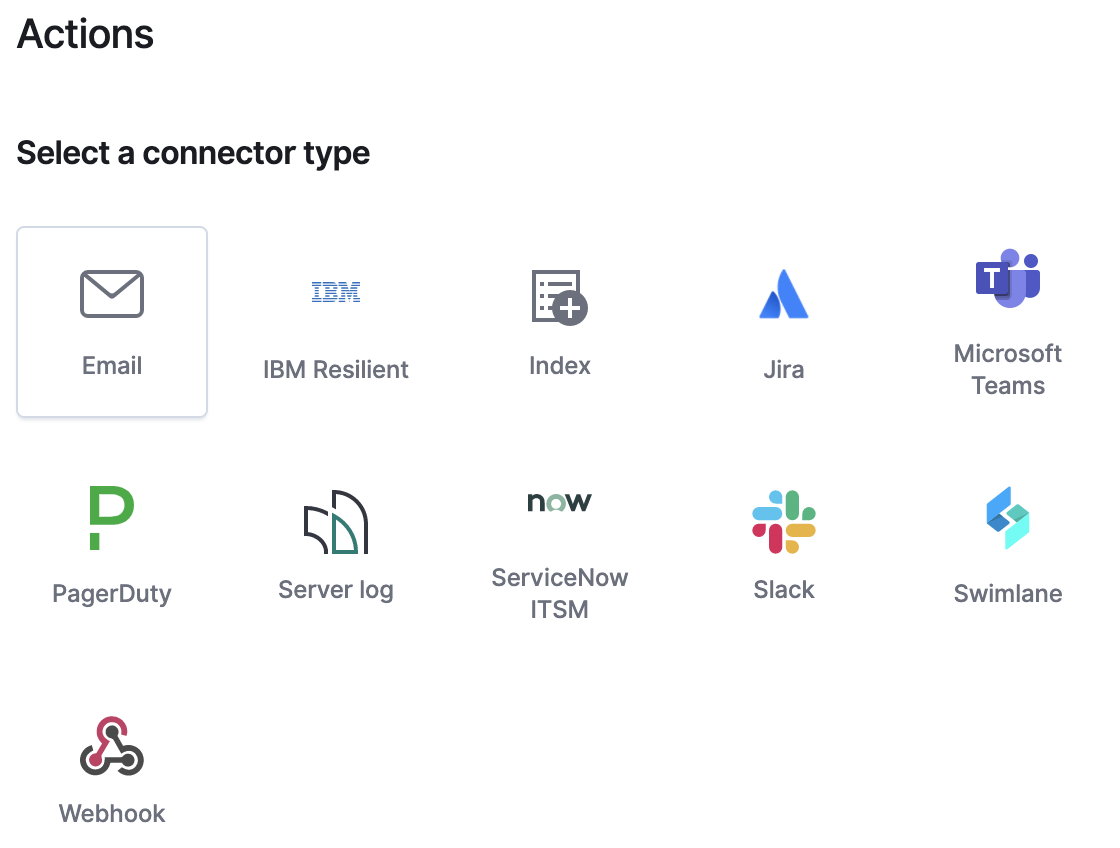
Action variables
editUse the default notification message or customize it. You can add more context to the message by clicking the icon above the message text box and selecting from a list of available variables.