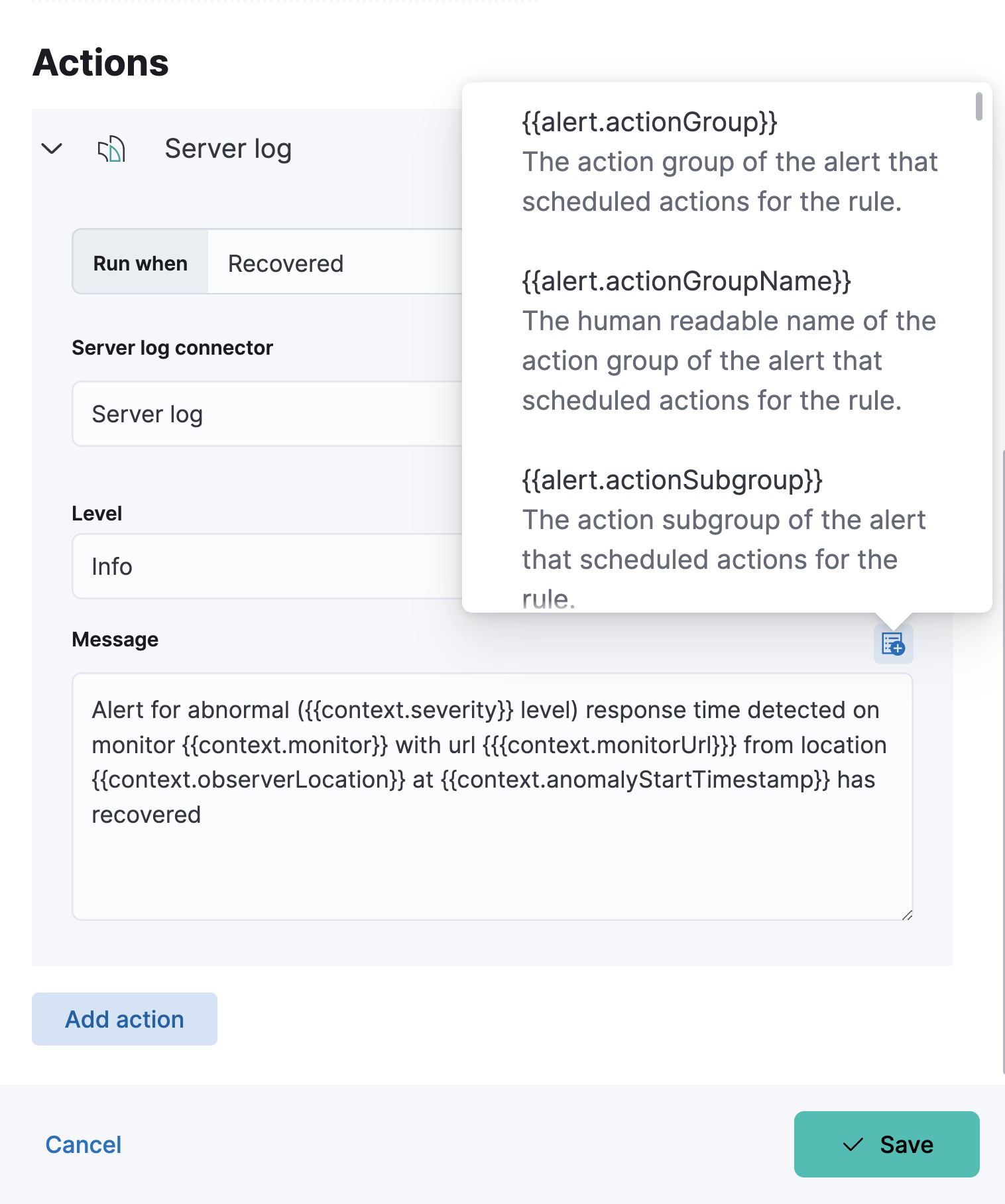Create an uptime duration anomaly rule
editCreate an uptime duration anomaly rule
editWithin the Uptime app, create an Uptime duration anomaly rule to receive notifications based on the response durations for all of the geographic locations of each monitor. When a monitor runs for an unusual amount of time, at a particular time, an anomaly is recorded and highlighted on the Monitor duration chart.
- To access this page, go to Observability → Uptime.
- On the Monitors page, select on a monitor, and then click Enable anomaly detection.
Conditions
editFor each rule, you can configure which severity level triggers the alert. The default level is critical.
The anomaly score is a value from 0 to 100, which indicates the significance of the anomaly
compared to previously seen anomalies. The highly anomalous values are shown in
red and the low scored values are indicated in blue.
warning |
Score |
minor |
Score |
major |
Score |
critical |
Score |
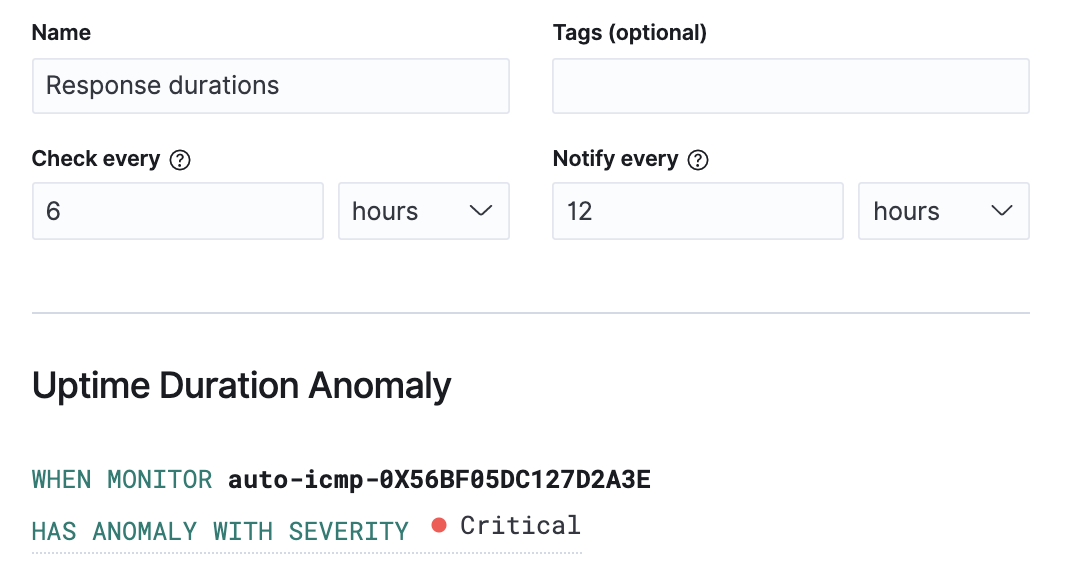
Action types
editYou can extend your rules by connecting them to actions that use the following supported built-in integrations. Actions are Kibana services or integrations with third-party systems that run as background tasks on the Kibana server when rule conditions are met.
You can configure action types on the Settings page.
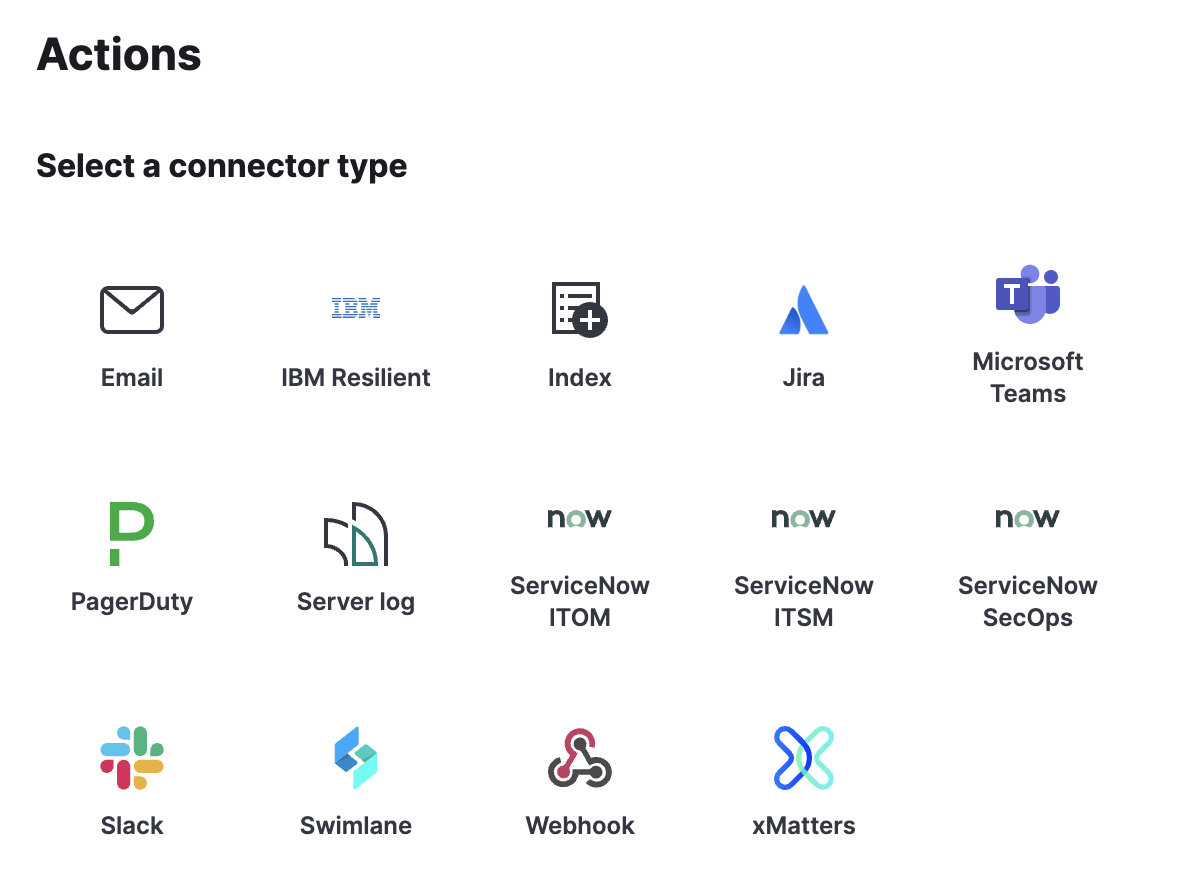
Action variables
editUse the default notification message or customize it. You can add more context to the message by clicking the icon above the message text box and selecting from a list of available variables.
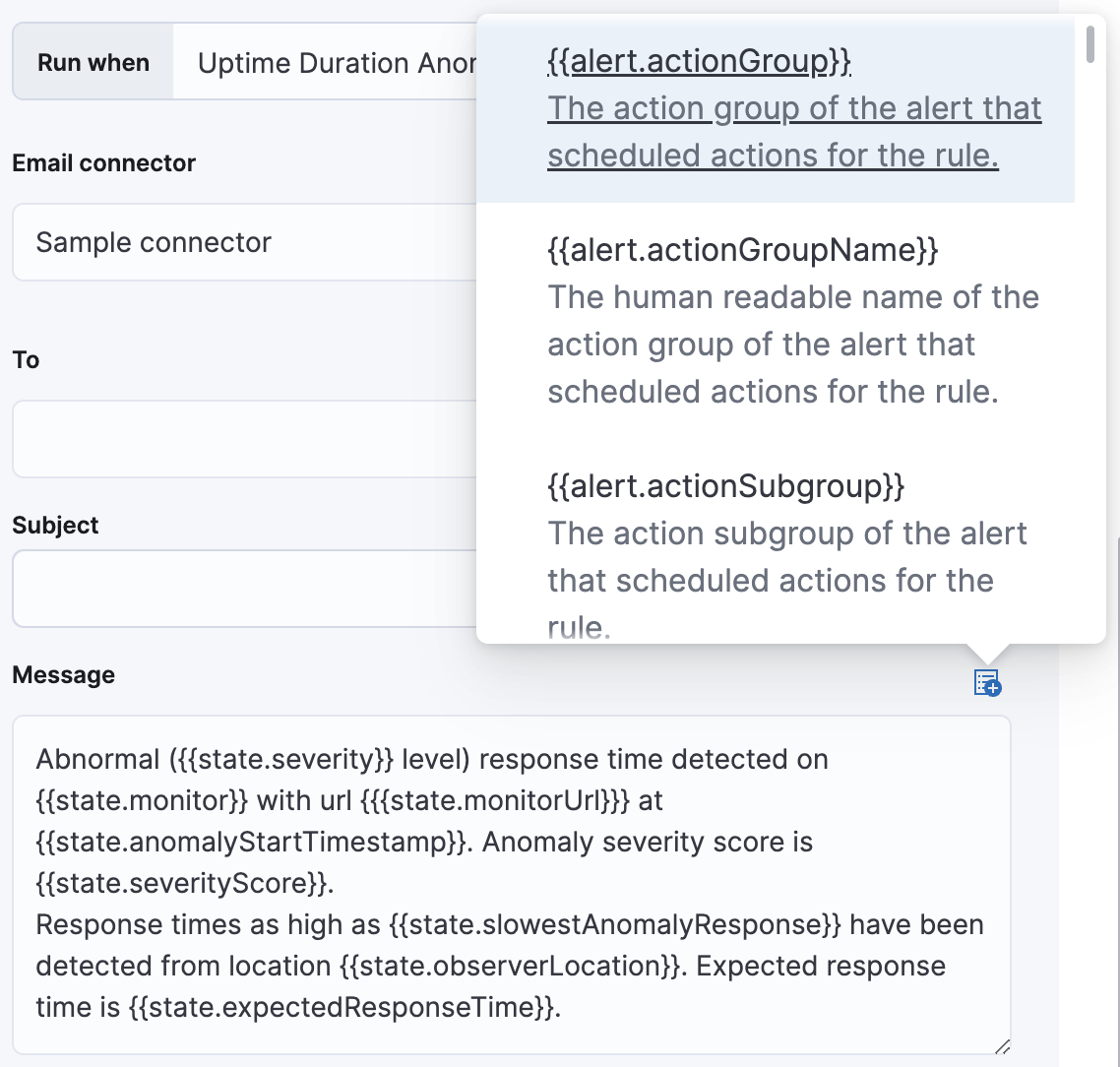
Alert recovery
editTo receive a notification when the alert recovers, select Run when Recovered. Use the default notification message or customize it. You can add more context to the message by clicking the icon above the message text box and selecting from a list of available variables.