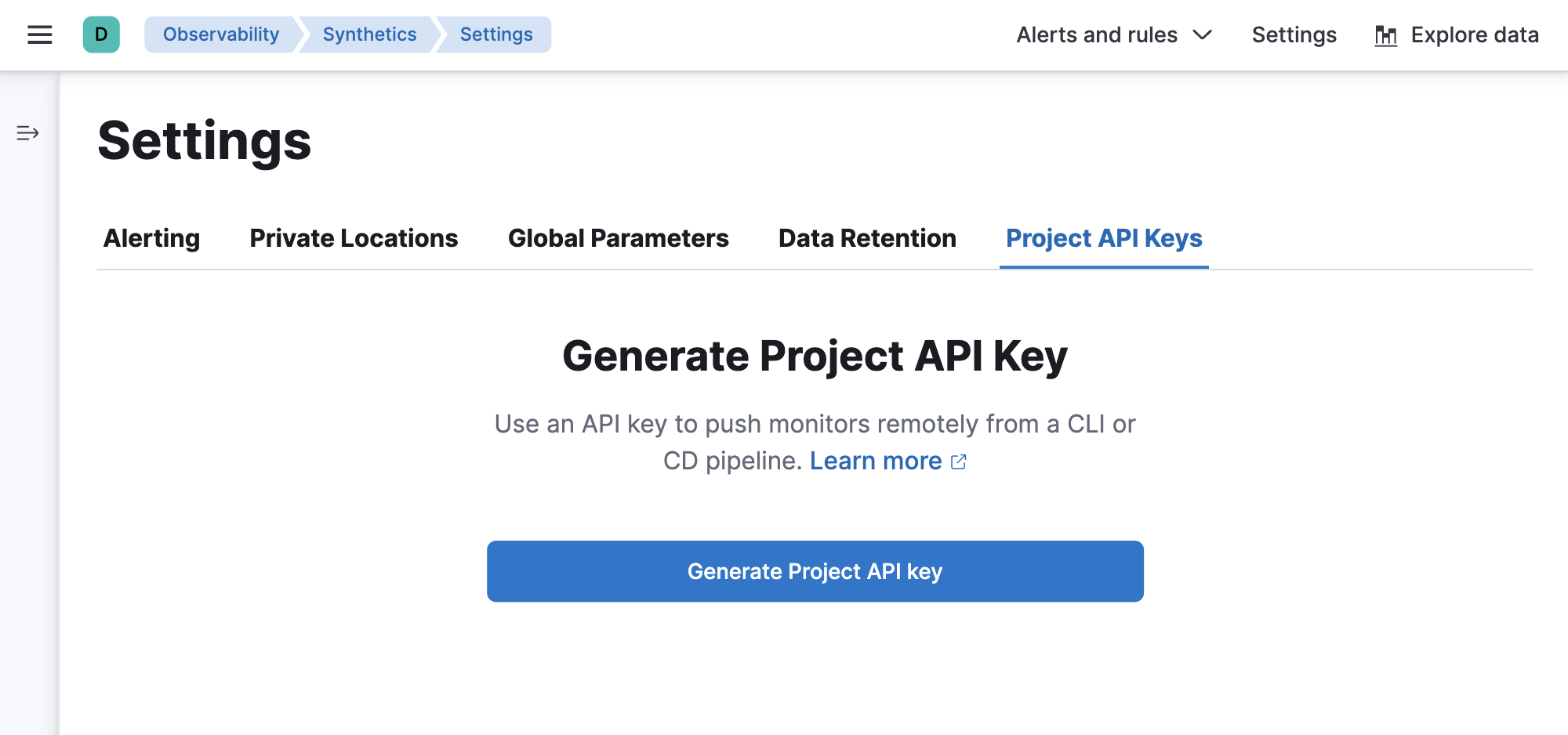Configure Synthetics settings
editConfigure Synthetics settings
editThere are several Synthetics settings you can adjust in Kibana.
Alerting
editAlerting enables you to detect complex conditions using rules across Observability apps and send a notification using connectors.
When you create a new synthetic monitor, a new default synthetics rule will be applied. To edit the default rule:
- Click Alerts and rules in the top bar.
- Click Monitor status rule to open a panel where you can edit the rule’s configuration.
However, the automatically created Synthetics internal alert is intentionally preconfigured, and some configuration options can’t be changed. For example, you can’t change how often it checks the rule.
If you need specific alerting behavior, set up a different rule. To view all existing rules or create a new rule:
- Click Alerts and rules in the top bar.
- Click Manage rules.
Read more about creating new rules in Create rules.
In the Alerting tab on the Synthetics Settings page, you can add and configure connectors. If you are running in Elastic Cloud, then an SMTP connector will automatically be configured, allowing you to easily set up email alerts. Read more about all available connectors in Action types.
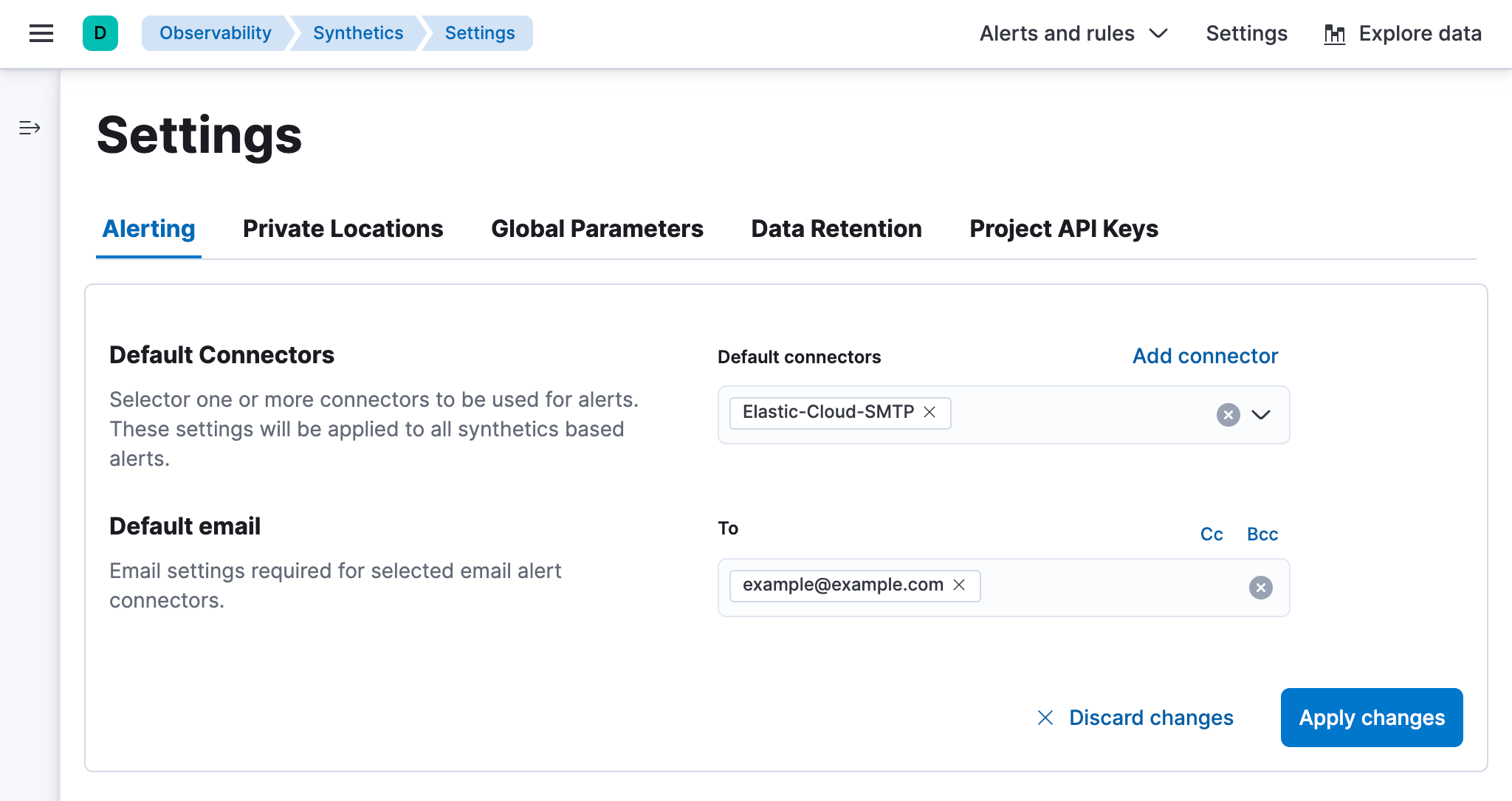
Private Locations
editPrivate Locations allow you to run monitors from your own premises.
In the Private Locations tab, you can add and manage Private Locations. After you Set up Fleet Server and Elastic Agent and Connect to the Elastic Stack, this is where you will add the Private Location so you can specify it as the location for a monitor created using the Synthetics app or projects.
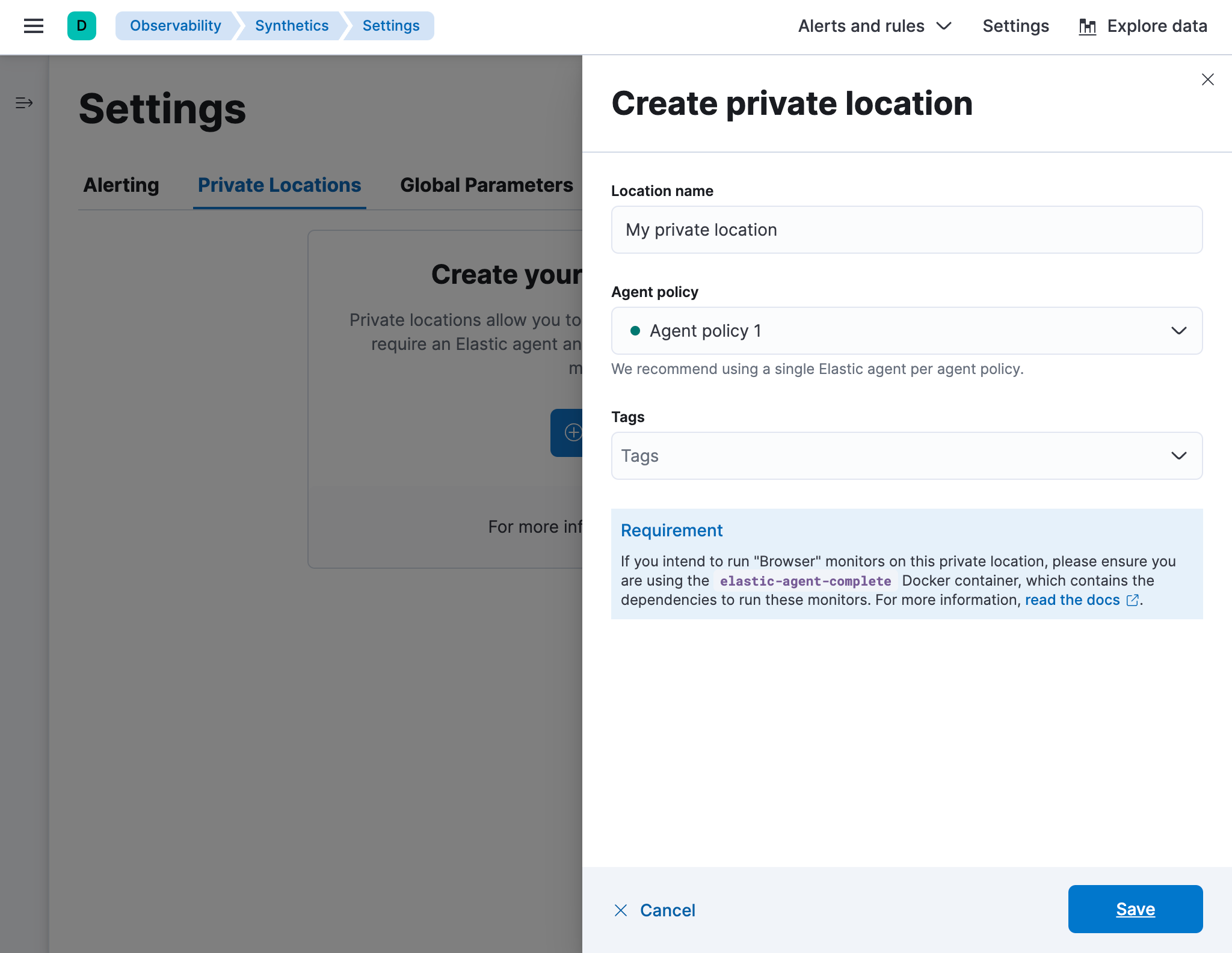
Global parameters
editGlobal parameters can be defined once and used across the configuration of lightweight and browser-based monitors.
In the Global parameters tab, you can define variables and parameters. This is one of several methods you can use to define variables and parameters. To learn more about the other methods and which methods take precedence over others, see Work with params and secrets.
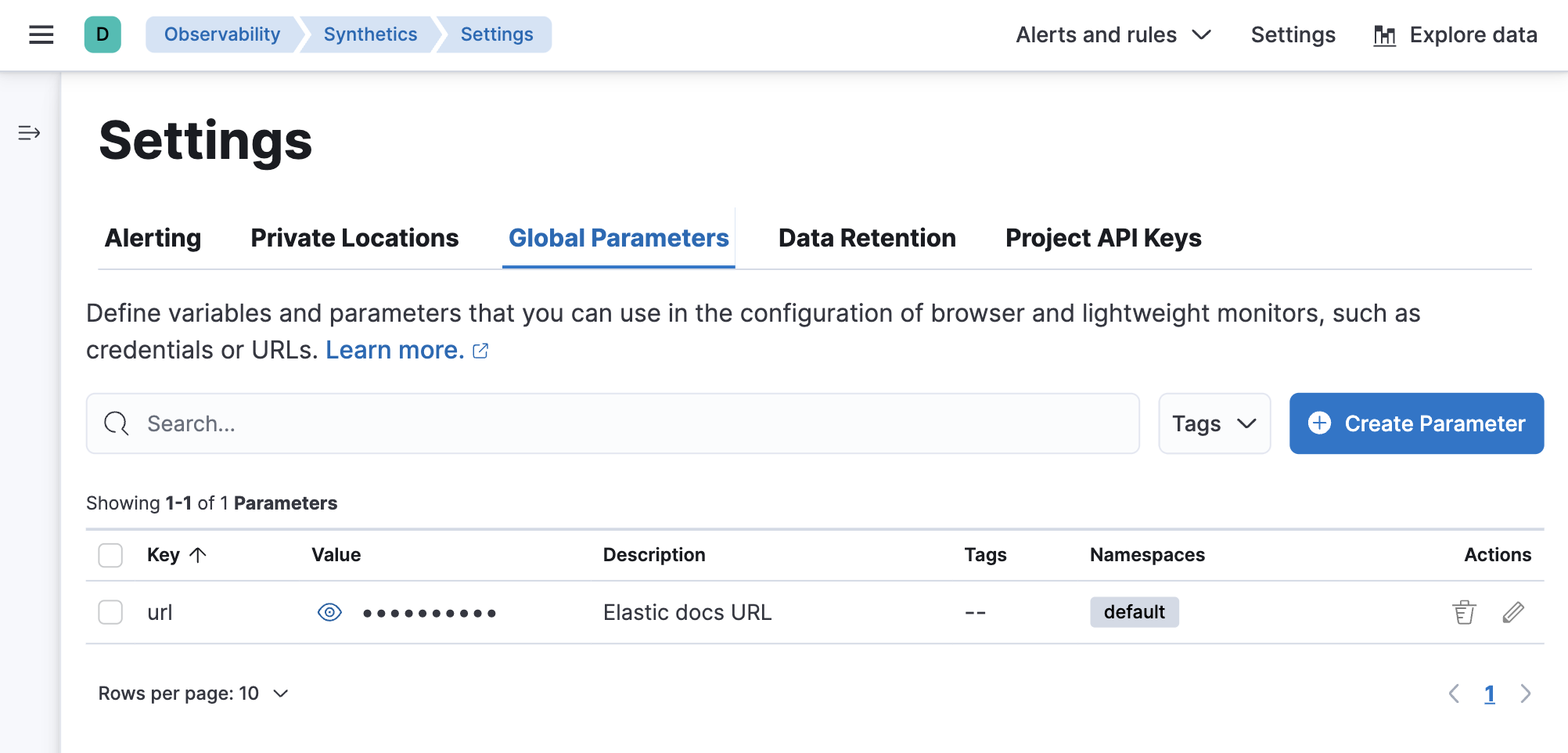
Data retention
editWhen you set up a synthetic monitor, data from the monitor is saved in Elasticsearch data streams, an append-only structure in Elasticsearch. You can customize how long synthetics data is stored by creating your own index lifecycle policy and attaching it to the relevant custom Component Template in Stack Management.
In the Data retention tab, use the links to jump to the relevant policy for each data stream. Learn more about the data included in each data stream in Manage data retention.
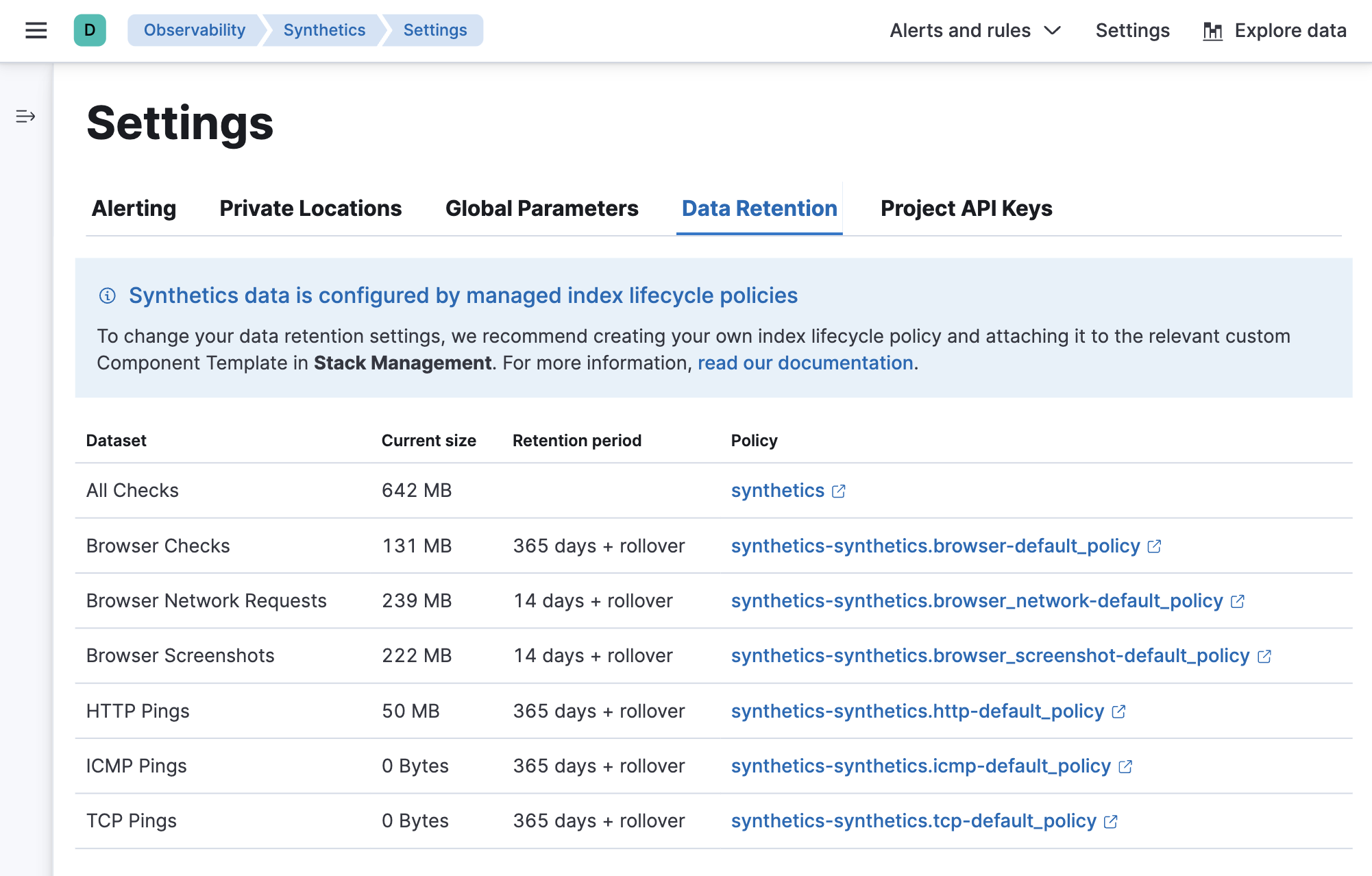
Project API keys
editProject API keys are used to push project monitors remotely from a CLI or CD pipeline.
In the Project API keys tab, you can generate project API keys to use with your projects. Learn more about using API keys in Use Project monitors.
To create a Project API key, you must be logged into Kibana as a user with the privileges described in Writer role.