Network page overview
editNetwork page overview
editThe Network view provides key network activity metrics via an interactive map and provides network event tables that enable interaction with the Timeline. You can drag and drop items of interest from the Network view to Timeline for further investigation.
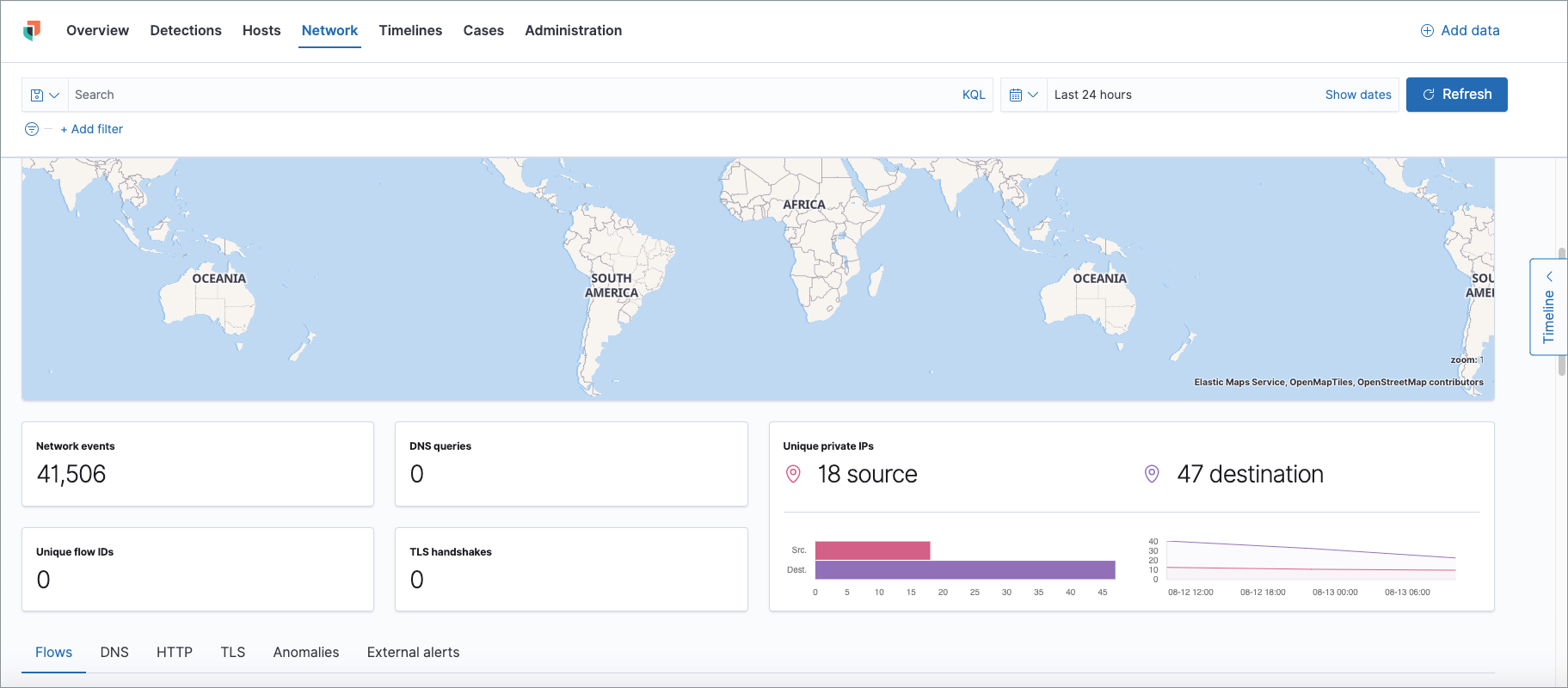
For information on how to set up the interactive map, see Configure network map data.
Interactive widgets let you drill down for deeper insights:
- Network events
- DNS queries
- Unique flow IDs
- TLS handshakes
- Unique private IPs
There are also tabs for viewing and investigating specific types of data:
- Flows: source and destination IP addresses and countries
- DNS: DNS network queries
- HTTP: received HTTP requests (HTTP requests for applications using Elastic APM are monitored by default)
- TLS: handshake details
- Anomalies: anomalies discovered by machine learning jobs
- External alerts: alerts received from external monitoring tools, such as Suricata
IP detail pages show information for the selected IP address, including links to external sites for verifying the IP address’s reputation. By default, the external sites are TALOS and VIRUSTOTAL. Display reputation links on IP detail pages describes how to configure IP reputation links.
Map
editThe map provides a visual overview of your network traffic. It is interactive, so you can start exploring data directly from the map. Hover over source and destination points to see more information, such as hostnames and IP addresses. To drill down, click a point and use the filter icon to add a field to the filter bar or drag a field to the Timeline. You can also click a hostname to jump to the Hosts page, or an IP address to open the relevant network details.
Just as you can start an investigation using the map, the map refreshes to show relevant data when you run a query or update the time frame.
To add and remove layers, click on the more options icon in the top right corner of the map.