- Elastic Security: other versions:
- Elastic Security overview
- What’s new
- Get started with Elastic Security
- Elastic Security UI
- Anomaly Detection with Machine Learning
- Detections and Alerts (beta)
- Creating detection rules
- Managing detection rules
- Monitoring and troubleshooting rule executions
- Rule exceptions and value lists
- About building-block rules
- Managing detection alerts
- Tuning prebuilt detection rules
- Prebuilt rule changes per release
- Prebuilt rule reference
- AWS Access Secret in Secrets Manager
- AWS CloudTrail Log Created
- AWS CloudTrail Log Deleted
- AWS CloudTrail Log Suspended
- AWS CloudTrail Log Updated
- AWS CloudWatch Alarm Deletion
- AWS CloudWatch Log Group Deletion
- AWS CloudWatch Log Stream Deletion
- AWS Config Service Tampering
- AWS Configuration Recorder Stopped
- AWS EC2 Encryption Disabled
- AWS EC2 Flow Log Deletion
- AWS EC2 Network Access Control List Creation
- AWS EC2 Network Access Control List Deletion
- AWS EC2 Snapshot Activity
- AWS Execution via System Manager
- AWS GuardDuty Detector Deletion
- AWS IAM Assume Role Policy Update
- AWS IAM Brute Force of Assume Role Policy
- AWS IAM Deactivation of MFA Device
- AWS IAM Group Creation
- AWS IAM Group Deletion
- AWS IAM Password Recovery Requested
- AWS IAM User Addition to Group
- AWS Management Console Root Login
- AWS RDS Cluster Creation
- AWS RDS Cluster Deletion
- AWS RDS Instance/Cluster Stoppage
- AWS Root Login Without MFA
- AWS S3 Bucket Configuration Deletion
- AWS WAF Access Control List Deletion
- AWS WAF Rule or Rule Group Deletion
- Adding Hidden File Attribute via Attrib
- Administrator Privileges Assigned to Okta Group
- Adobe Hijack Persistence
- Adversary Behavior - Detected - Elastic Endpoint Security
- Anomalous Process For a Linux Population
- Anomalous Process For a Windows Population
- Anomalous Windows Process Creation
- Attempt to Create Okta API Token
- Attempt to Deactivate MFA for Okta User Account
- Attempt to Deactivate Okta MFA Rule
- Attempt to Deactivate Okta Policy
- Attempt to Delete Okta Policy
- Attempt to Disable IPTables or Firewall
- Attempt to Disable Syslog Service
- Attempt to Modify Okta MFA Rule
- Attempt to Modify Okta Network Zone
- Attempt to Modify Okta Policy
- Attempt to Reset MFA Factors for Okta User Account
- Attempt to Revoke Okta API Token
- Attempted Bypass of Okta MFA
- Base16 or Base32 Encoding/Decoding Activity
- Base64 Encoding/Decoding Activity
- Bypass UAC via Event Viewer
- Clearing Windows Event Logs
- Command Prompt Network Connection
- Connection to External Network via Telnet
- Connection to Internal Network via Telnet
- Creation of Hidden Files and Directories
- Credential Dumping - Detected - Elastic Endpoint Security
- Credential Dumping - Prevented - Elastic Endpoint Security
- Credential Manipulation - Detected - Elastic Endpoint Security
- Credential Manipulation - Prevented - Elastic Endpoint Security
- DNS Activity to the Internet
- DNS Tunneling
- Delete Volume USN Journal with Fsutil
- Deleting Backup Catalogs with Wbadmin
- Deletion of Bash Command Line History
- Direct Outbound SMB Connection
- Disable Windows Firewall Rules via Netsh
- Elastic Endpoint Security
- Encoding or Decoding Files via CertUtil
- Enumeration of Kernel Modules
- Execution via Regsvcs/Regasm
- Exploit - Detected - Elastic Endpoint Security
- Exploit - Prevented - Elastic Endpoint Security
- External Alerts
- FTP (File Transfer Protocol) Activity to the Internet
- File Deletion via Shred
- File Permission Modification in Writable Directory
- Hex Encoding/Decoding Activity
- Hping Process Activity
- IPSEC NAT Traversal Port Activity
- IRC (Internet Relay Chat) Protocol Activity to the Internet
- Interactive Terminal Spawned via Perl
- Interactive Terminal Spawned via Python
- Kernel Module Removal
- Local Scheduled Task Commands
- Local Service Commands
- Malware - Detected - Elastic Endpoint Security
- Malware - Prevented - Elastic Endpoint Security
- Microsoft Build Engine Loading Windows Credential Libraries
- Microsoft Build Engine Started an Unusual Process
- Microsoft Build Engine Started by a Script Process
- Microsoft Build Engine Started by a System Process
- Microsoft Build Engine Started by an Office Application
- Microsoft Build Engine Using an Alternate Name
- Mknod Process Activity
- Modification of Boot Configuration
- Modification or Removal of an Okta Application Sign-On Policy
- MsBuild Making Network Connections
- Net command via SYSTEM account
- Netcat Network Activity
- Network Connection via Certutil
- Network Connection via Compiled HTML File
- Network Connection via MsXsl
- Network Connection via Mshta
- Network Connection via Regsvr
- Network Connection via Signed Binary
- Network Sniffing via Tcpdump
- Nmap Process Activity
- Nping Process Activity
- Okta Brute Force or Password Spraying Attack
- PPTP (Point to Point Tunneling Protocol) Activity
- Permission Theft - Detected - Elastic Endpoint Security
- Permission Theft - Prevented - Elastic Endpoint Security
- Persistence via Kernel Module Modification
- Possible Okta DoS Attack
- Potential Application Shimming via Sdbinst
- Potential DNS Tunneling via Iodine
- Potential Disabling of SELinux
- Potential Evasion via Filter Manager
- Potential Modification of Accessibility Binaries
- Potential Shell via Web Server
- PowerShell spawning Cmd
- Process Activity via Compiled HTML File
- Process Discovery via Tasklist
- Process Injection - Detected - Elastic Endpoint Security
- Process Injection - Prevented - Elastic Endpoint Security
- Process Injection by the Microsoft Build Engine
- Proxy Port Activity to the Internet
- PsExec Network Connection
- RDP (Remote Desktop Protocol) from the Internet
- RDP (Remote Desktop Protocol) to the Internet
- RPC (Remote Procedure Call) from the Internet
- RPC (Remote Procedure Call) to the Internet
- Ransomware - Detected - Elastic Endpoint Security
- Ransomware - Prevented - Elastic Endpoint Security
- Rare AWS Error Code
- SMB (Windows File Sharing) Activity to the Internet
- SMTP on Port 26/TCP
- SMTP to the Internet
- SQL Traffic to the Internet
- SSH (Secure Shell) from the Internet
- SSH (Secure Shell) to the Internet
- Setgid Bit Set via chmod
- Setuid Bit Set via chmod
- Socat Process Activity
- Spike in AWS Error Messages
- Strace Process Activity
- Sudoers File Modification
- Suspicious Activity Reported by Okta User
- Suspicious MS Office Child Process
- Suspicious MS Outlook Child Process
- Suspicious PDF Reader Child Process
- Suspicious Powershell Script
- Svchost spawning Cmd
- System Shells via Services
- TCP Port 8000 Activity to the Internet
- Telnet Port Activity
- Threat Detected by Okta ThreatInsight
- Tor Activity to the Internet
- Trusted Developer Application Usage
- Unusual AWS Command for a User
- Unusual City For an AWS Command
- Unusual Country For an AWS Command
- Unusual DNS Activity
- Unusual Linux Network Activity
- Unusual Linux Network Port Activity
- Unusual Linux Network Service
- Unusual Linux Username
- Unusual Linux Web Activity
- Unusual Login Activity
- Unusual Network Connection via RunDLL32
- Unusual Network Destination Domain Name
- Unusual Parent-Child Relationship
- Unusual Process Execution - Temp
- Unusual Process For a Linux Host
- Unusual Process For a Windows Host
- Unusual Process Network Connection
- Unusual Web Request
- Unusual Web User Agent
- Unusual Windows Network Activity
- Unusual Windows Path Activity
- Unusual Windows Remote User
- Unusual Windows Service
- Unusual Windows User Privilege Elevation Activity
- Unusual Windows Username
- User Account Creation
- User Discovery via Whoami
- VNC (Virtual Network Computing) from the Internet
- VNC (Virtual Network Computing) to the Internet
- Virtual Machine Fingerprinting
- Volume Shadow Copy Deletion via VssAdmin
- Volume Shadow Copy Deletion via WMIC
- Web Application Suspicious Activity: No User Agent
- Web Application Suspicious Activity: POST Request Declined
- Web Application Suspicious Activity: Unauthorized Method
- Web Application Suspicious Activity: sqlmap User Agent
- Whoami Process Activity
- Windows CryptoAPI Spoofing Vulnerability (CVE-2020-0601 - CurveBall)
- Windows Script Executing PowerShell
- Investigate events
- Cases (beta)
- Elastic Security APIs
- Detections API
- Exceptions API
- Lists API
- Timeline API
- Cases API
- Create case
- Add comment
- Update case
- Update comment
- Find cases
- Get case
- Get all case comments
- Get comment
- Get all case activity
- Get tags
- Get reporters
- Get status
- Delete comment
- Delete all comments
- Delete case
- Set default Elastic Security UI connector
- Update case configurations
- Get current connector
- Find connectors
- Add external details to case
- Actions API (for pushing cases to external systems)
- Elastic Security fields and object schemas
- Enable process analyzer after upgrade
- Release Notes
Managing detection alerts
editManaging detection alerts
editThe Detections page displays all detection alerts. From the Alerts table, you can change an alert’s status, and start investigating and analyzing alerts in Timeline.
From Timeline, you can create cases to track issues and share information with colleagues.
To view detection alerts created by a specific rule, you can:
-
Filter for a specific rule in the KQL bar (for example,
signal.rule.name :"SSH (Secure Shell) from the Internet"). - View detection alerts in the Rule details page (click Manage detection rules → rule name in the All rules table).
KQL autocomplete for .siem-signals-* indices is available on the
Detections and Rule details pages, and in Timeline when either All or
Detection alerts is selected.
Use the icons in the upper left corner of the Alerts table to customize displayed columns and row renderers, and view the table in full screen mode.
Change alert statuses
editYou can set an alert’s status to indicate whether it needs to be investigated
(Open), is under active investigation (In progress), or resolved
(Closed). By default, the Alerts table displays open alerts. To view alerts
with other statuses, click In progress or Closed.
To change alert statuses, either:
- In the alert’s row, click the more options icon, and then select the required status (Mark in progress, Close alert, or Open alert).
- In the Alerts table, select all the alerts you want to change, and then select Take action → Close selected, Open selected, or Mark in progress.
Send alerts to Timeline
editTo view an alert in Timeline, click the Investigate in timeline icon.
When you send an alert generated by a threshold rule to Timeline, all matching events are listed in the Timeline, even ones that did not reach the threshold value. For example, if you have an alert generated by a threshold rule that detects 10 failed login attempts, when you send that alert to Timeline all failed login attempts detected by the rule are listed.
If the rule that generated the alert uses a Timeline template, when you investigate the alert in Timeline, the dropzone query values defined in the template are replaced with their corresponding alert values.
Example
This Timeline template uses the host.name: "{host.name}" dropzone filter in
the rule. When alerts generated by the rule are investigated in Timeline, the
{host.name} value is replaced with the alert’s host.name value. If the
alerts’s host.name value is Windows-ArsenalFC, the Timeline dropzone query
is host.name: "Windows-ArsenalFC".
See Investigating events in Timeline for information on creating Timelines and Timeline templates. For information on how to add Timeline templates to rules, see Creating detection rules.
Add rule exceptions
editYou can add exceptions to the rule that generated the alert directly from the Alerts table. Exceptions prevent a rule from generating alerts even when its criteria are met.
To add an exception, click the actions icon (three dots) and then select Add exception.
For information about exceptions and how to use them, see Rule exceptions and value lists.
Visually analyze process relationships
editFor process events received from the Elastic Endpoint agent, you can open a visual mapping of the relationships and hierarchy connecting related processes.
You can only visualize events triggered from hosts configured with the Elastic Endpoint Security Integration.
To visualize process relationships, select the Analyze Event icon next to the event. The Analyze Event view appears.

Inside the view, each cube represents either a node, process, or alert. If a process contains events, you can select any event associated with the process based on the event type.
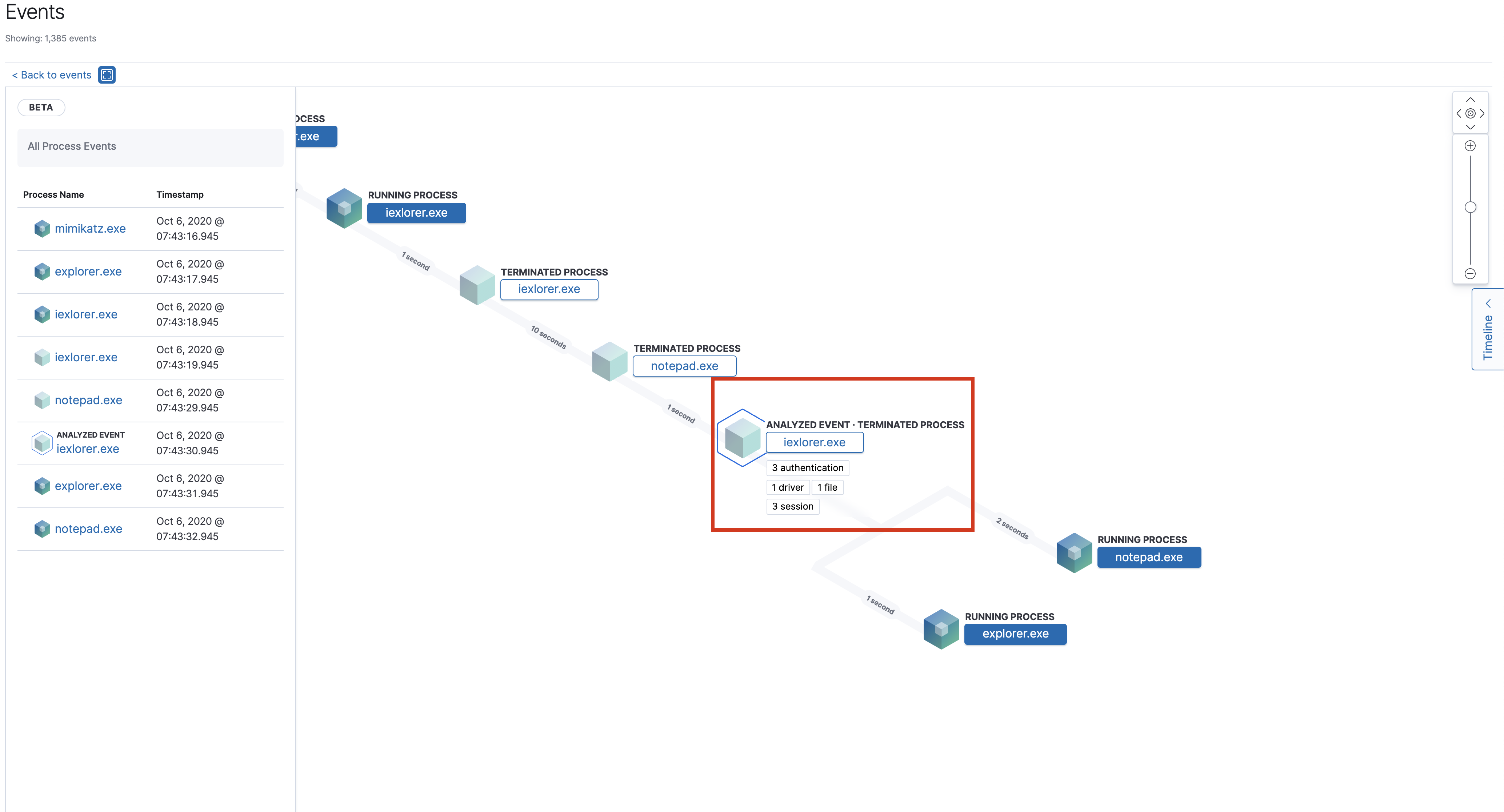
Once selected, the left-panel gives details about the event and associated processes.
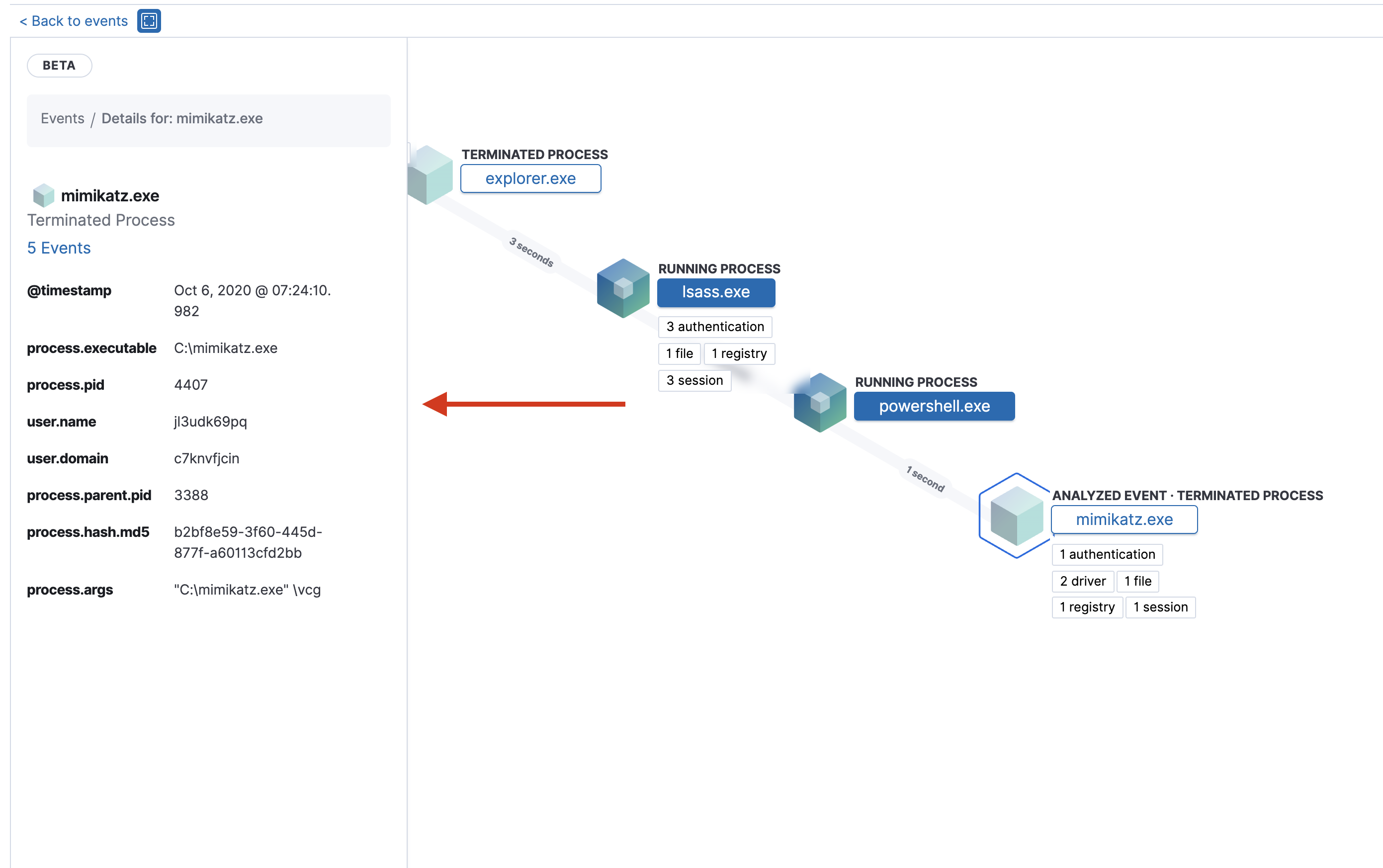
For further investigation of the relationship between processes and events, users can:
- Zoom in and out of the timeline view using the slider to the right of the timeline.
- See the time passed between each node.
On this page