IMPORTANT: No additional bug fixes or documentation updates
will be released for this version. For the latest information, see the
current release documentation.
Grouped navigation menu
editGrouped navigation menu
editElastic Security’s grouped navigation menu groups related pages and highlights commonly visited areas for a streamlined experience.
By default, the Elastic Security app uses the legacy navigation menu. To enable grouped navigation, go to Kibana → Stack Management → Advanced Settings, then turn on securitySolution:enableGroupedNav.
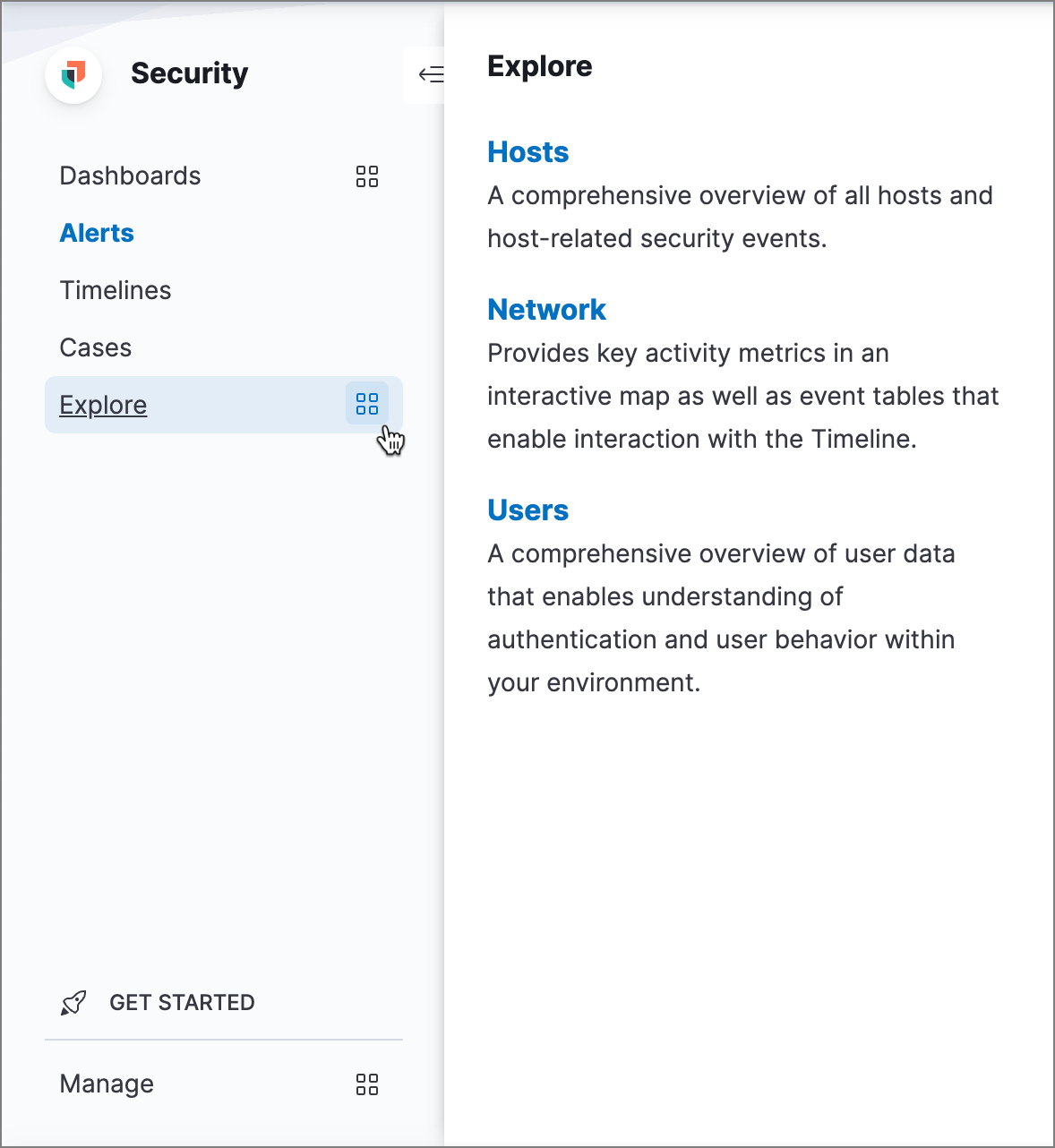
The side navigation menu contains direct links and expandable groups, identified by the group icon (![]() ).
).
- Click top-level links to go directly to pages that are essential for detection and investigation workflows (Alerts, Timelines, and Cases).
- Click a group’s name to go to its landing page, with links and information for related pages.
-
Click a group’s icon (
 ) to open its flyout menu. This displays the same links and information as the landing page, but without navigating away from the current page.
) to open its flyout menu. This displays the same links and information as the landing page, but without navigating away from the current page.
- Use the Manage group to configure Elastic Security for various use cases, such as SIEM and endpoint management.