Tags
editTags
editTo get started, go to Project settings → Management → Tags:
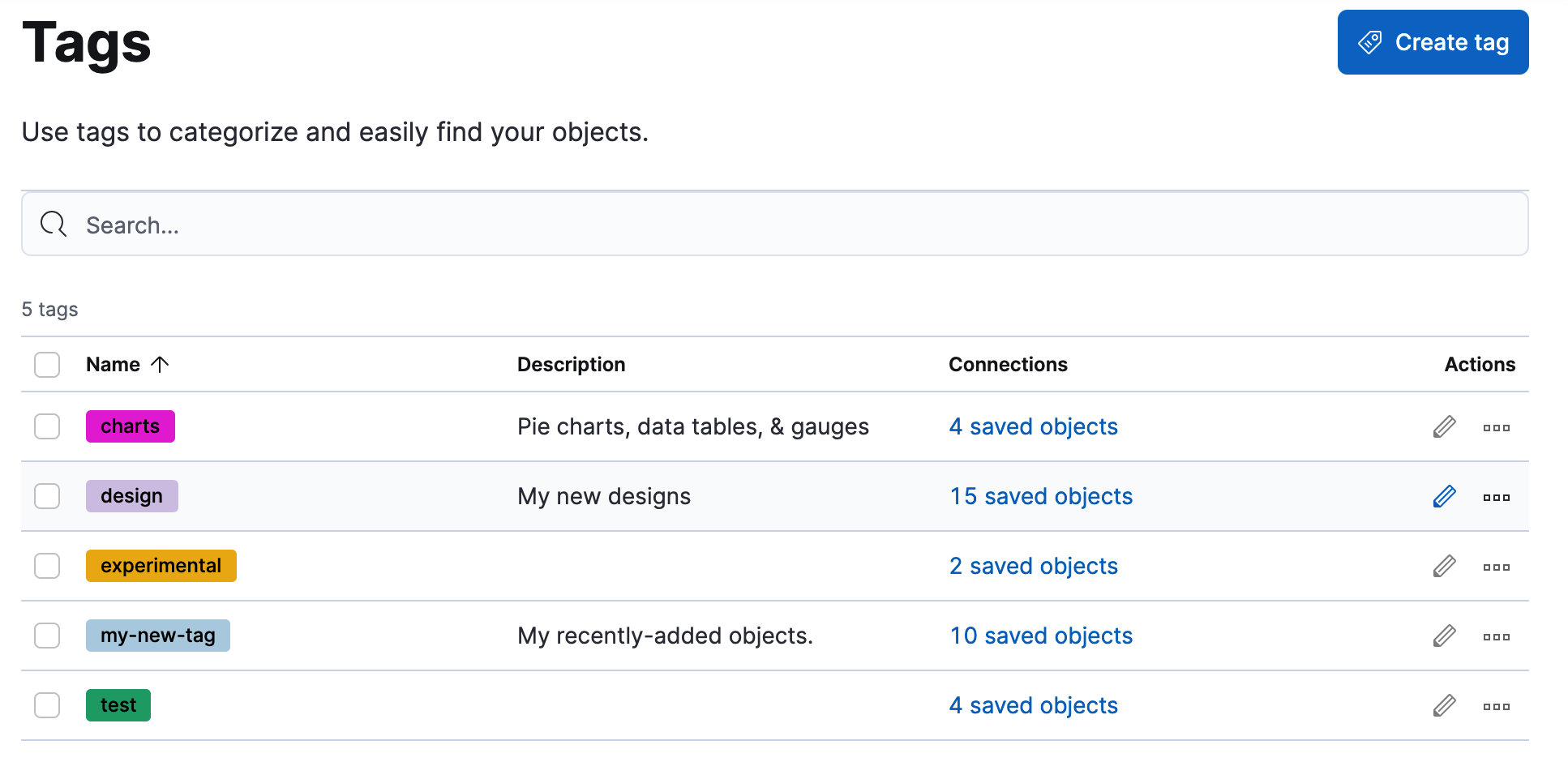
Create a tag
editCreate a tag to assign to your saved objects.
- Click Create tag.
-
Enter a name and select a color for the new tag.
The name cannot be longer than 50 characters.
- Click Create tag.
Assign a tag to an object
edit- Find the tag you want to assign.
- Click the actions icon and then select Manage assignments.
-
Select the objects to which you want to assign or remove tags.
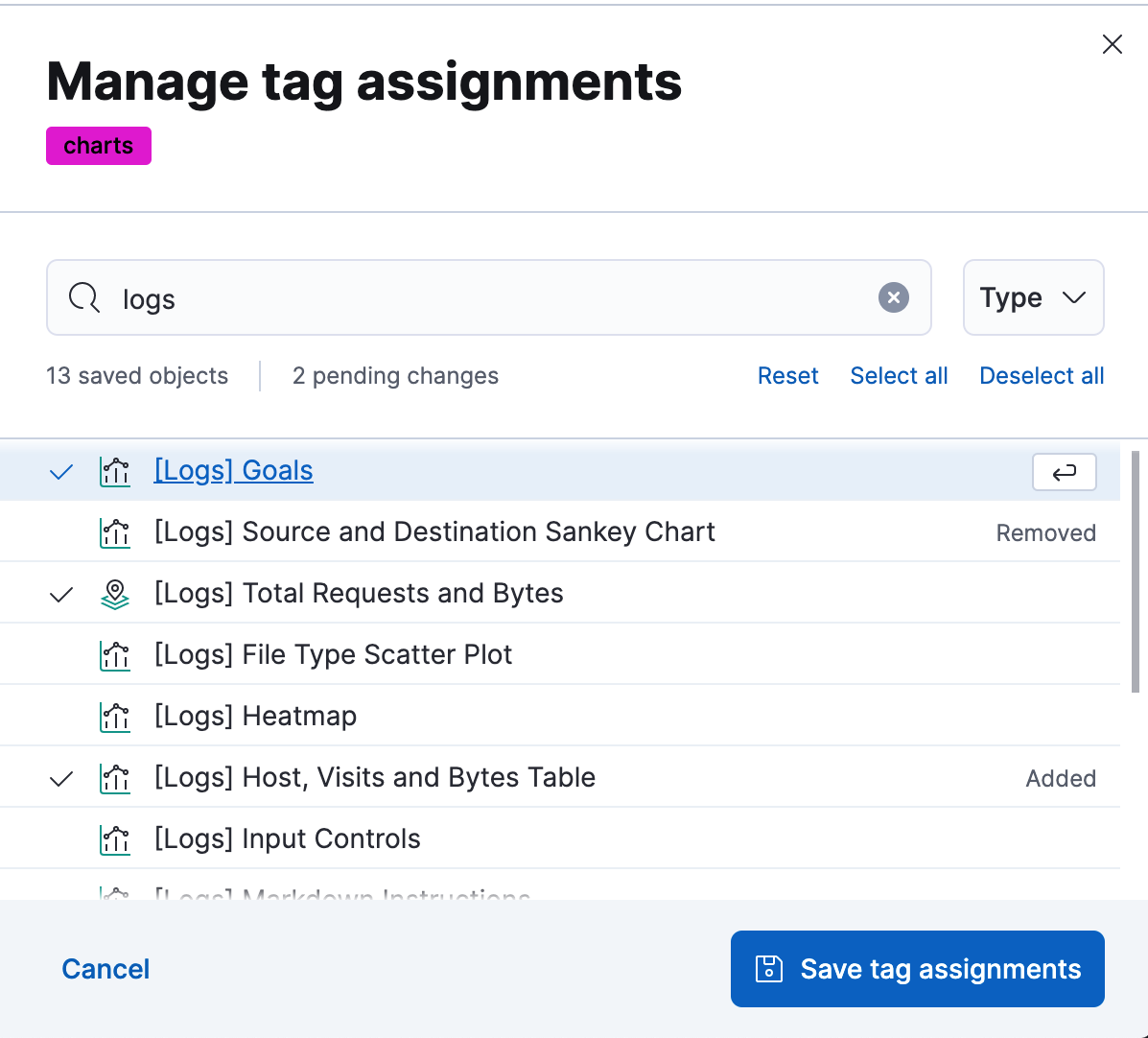
- Click Save tag assignments.
Delete a tag
editWhen you delete a tag, you remove it from all saved objects that use it.
- Click the actions icon, and then select Delete.
- Click Delete tag.
To assign, delete, or clear multiple tags, select them in the Tags view, and then select the action from the selected tags menu.