Nginx module
editNginx module
editThe nginx module parses access and error logs created by the
Nginx HTTP server.
ingress_controller fileset parses access logs created by ingress-nginx controller.
Log patterns could be found on the controllers'
docs.
When you run the module, it performs a few tasks under the hood:
- Sets the default paths to the log files (but don’t worry, you can override the defaults)
- Makes sure each multiline log event gets sent as a single event
- Uses ingest node to parse and process the log lines, shaping the data into a structure suitable for visualizing in Kibana
- Deploys dashboards for visualizing the log data
Read the quick start to learn how to set up and run modules.
Compatibility
editThe Nginx module was tested with logs from version 1.10.
On Windows, the module was tested with Nginx installed from the Chocolatey repository.
ingress_controller fileset was tested with version 0.28.0 of nginx-ingress-controller.
Configure the module
editYou can further refine the behavior of the nginx module by specifying
variable settings in the
modules.d/nginx.yml file, or overriding settings at the command line.
The following example shows how to set paths in the modules.d/nginx.yml
file to override the default paths for access logs and error logs:
- module: nginx
access:
enabled: true
var.paths: ["/path/to/log/nginx/access.log*"]
error:
enabled: true
var.paths: ["/path/to/log/nginx/error.log*"]
To specify the same settings at the command line, you use:
-M "nginx.access.var.paths=[/path/to/log/nginx/access.log*]" -M "nginx.error.var.paths=[/path/to/log/nginx/error.log*]"
The following example shows how to configure ingress_controller fileset which can be used in Kubernetes environments
to parse ingress-nginx logs:
- module: nginx
ingress_controller:
enabled: true
var.paths: ["/path/to/log/nginx/ingress.log"]
Variable settings
editEach fileset has separate variable settings for configuring the behavior of the
module. If you don’t specify variable settings, the nginx module uses
the defaults.
For more information, see Configure variable settings. Also see Override input settings.
When you specify a setting at the command line, remember to prefix the
setting with the module name, for example, nginx.access.var.paths
instead of access.var.paths.
access log fileset settings
edit-
var.paths -
An array of glob-based paths that specify where to look for the log files. All
patterns supported by Go Glob
are also supported here. For example, you can use wildcards to fetch all files
from a predefined level of subdirectories:
/path/to/log/*/*.log. This fetches all.logfiles from the subfolders of/path/to/log. It does not fetch log files from the/path/to/logfolder itself. If this setting is left empty, Filebeat will choose log paths based on your operating system.
error log fileset
edit-
var.paths -
An array of glob-based paths that specify where to look for the log files. All
patterns supported by Go Glob
are also supported here. For example, you can use wildcards to fetch all files
from a predefined level of subdirectories:
/path/to/log/*/*.log. This fetches all.logfiles from the subfolders of/path/to/log. It does not fetch log files from the/path/to/logfolder itself. If this setting is left empty, Filebeat will choose log paths based on your operating system.
ingress_controller log fileset
edit-
var.paths -
An array of glob-based paths that specify where to look for the log files. All
patterns supported by Go Glob
are also supported here. For example, you can use wildcards to fetch all files
from a predefined level of subdirectories:
/path/to/log/*/*.log. This fetches all.logfiles from the subfolders of/path/to/log. It does not fetch log files from the/path/to/logfolder itself. If this setting is left empty, Filebeat will choose log paths based on your operating system.
Time zone support
editThis module parses logs that don’t contain time zone information. For these logs,
Filebeat reads the local time zone and uses it when parsing to convert the
timestamp to UTC. The time zone to be used for parsing is included in the event
in the event.timezone field.
To disable this conversion, the event.timezone field can be removed with
the drop_fields processor.
If logs are originated from systems or applications with a different time zone to
the local one, the event.timezone field can be overwritten with the original
time zone using the add_fields processor.
See Processors for information about specifying processors in your config.
Example dashboard
editThis module comes with sample dashboards. For example:
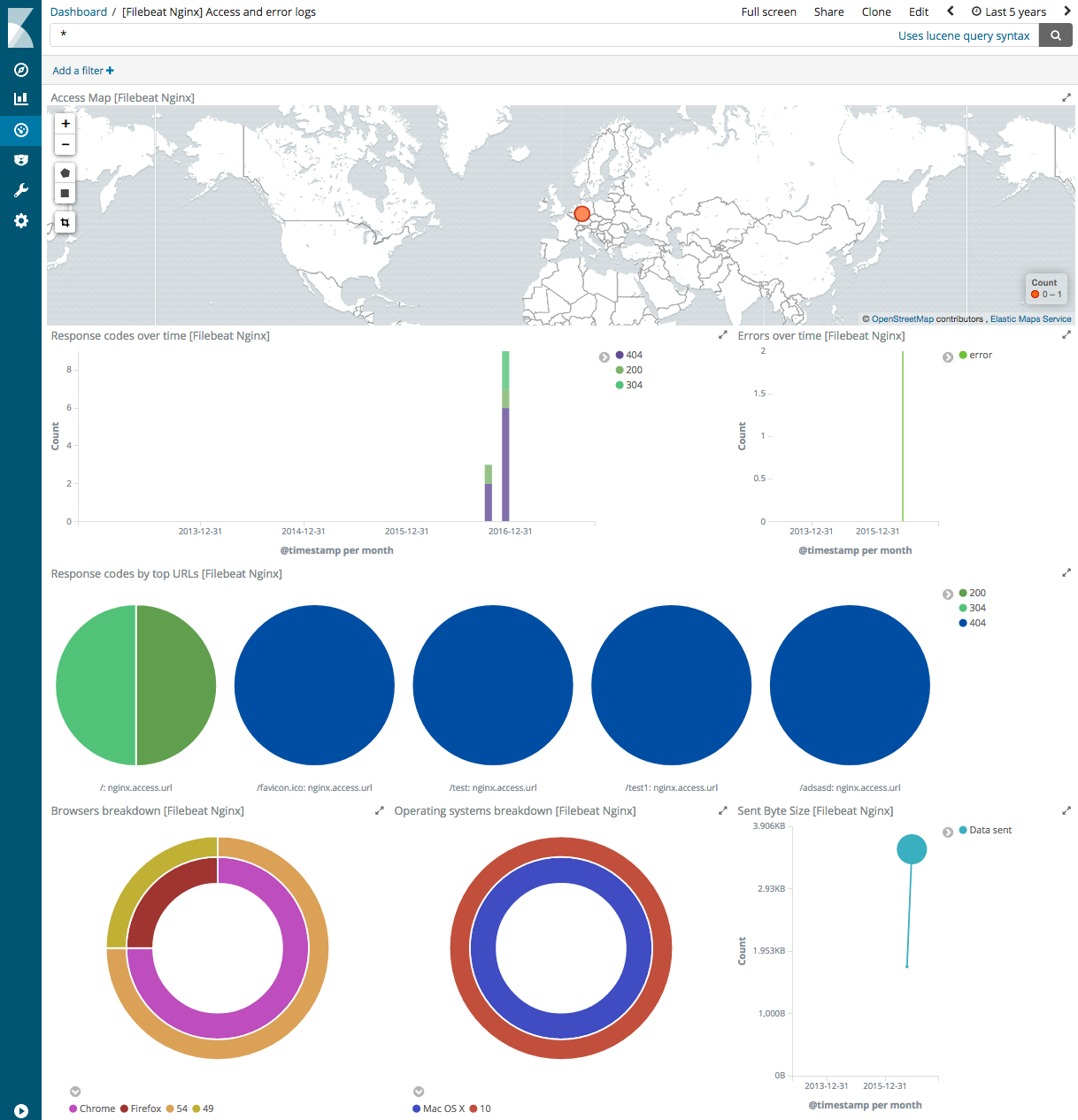
Fields
editFor a description of each field in the module, see the exported fields section.
ElasticON events are back!
Learn about the Elastic Search AI Platform from the experts at our live events.
Register now