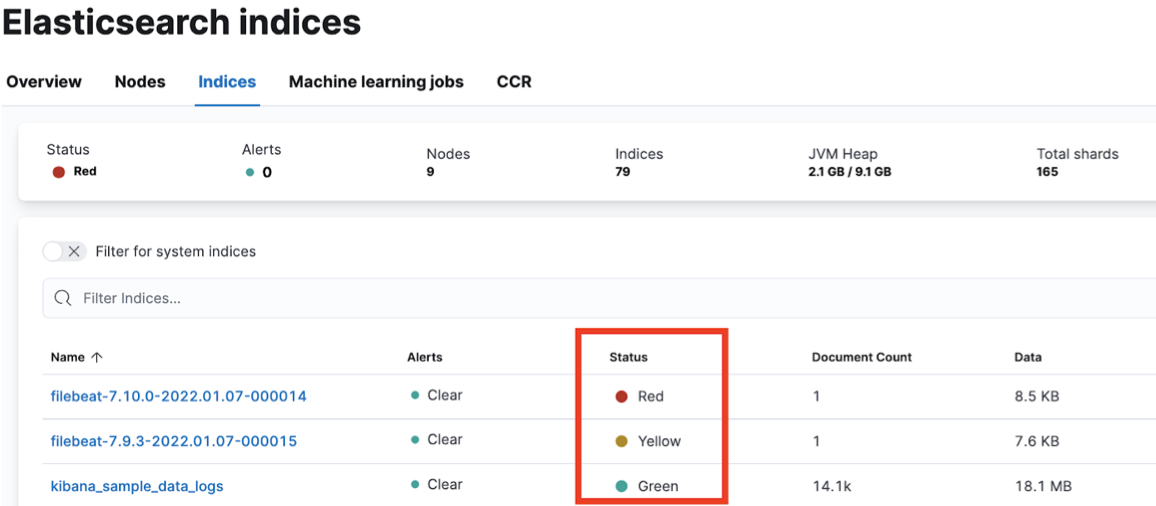Analyze unassigned shards using the Kibana UI
editAnalyze unassigned shards using the Kibana UI
editIf you are shipping logs and metrics to a monitoring deployment, go through the following steps.
- Select your deployment from the Elasticsearch Service panel and navigate to the Logs and metrics page.
- Click Enable.
- Choose the deployment where to send your logs and metrics.
- Click Save. It might take a few minutes to apply the configuration changes.
- Click View to open the Kibana UI and get more details on metrics and logs.
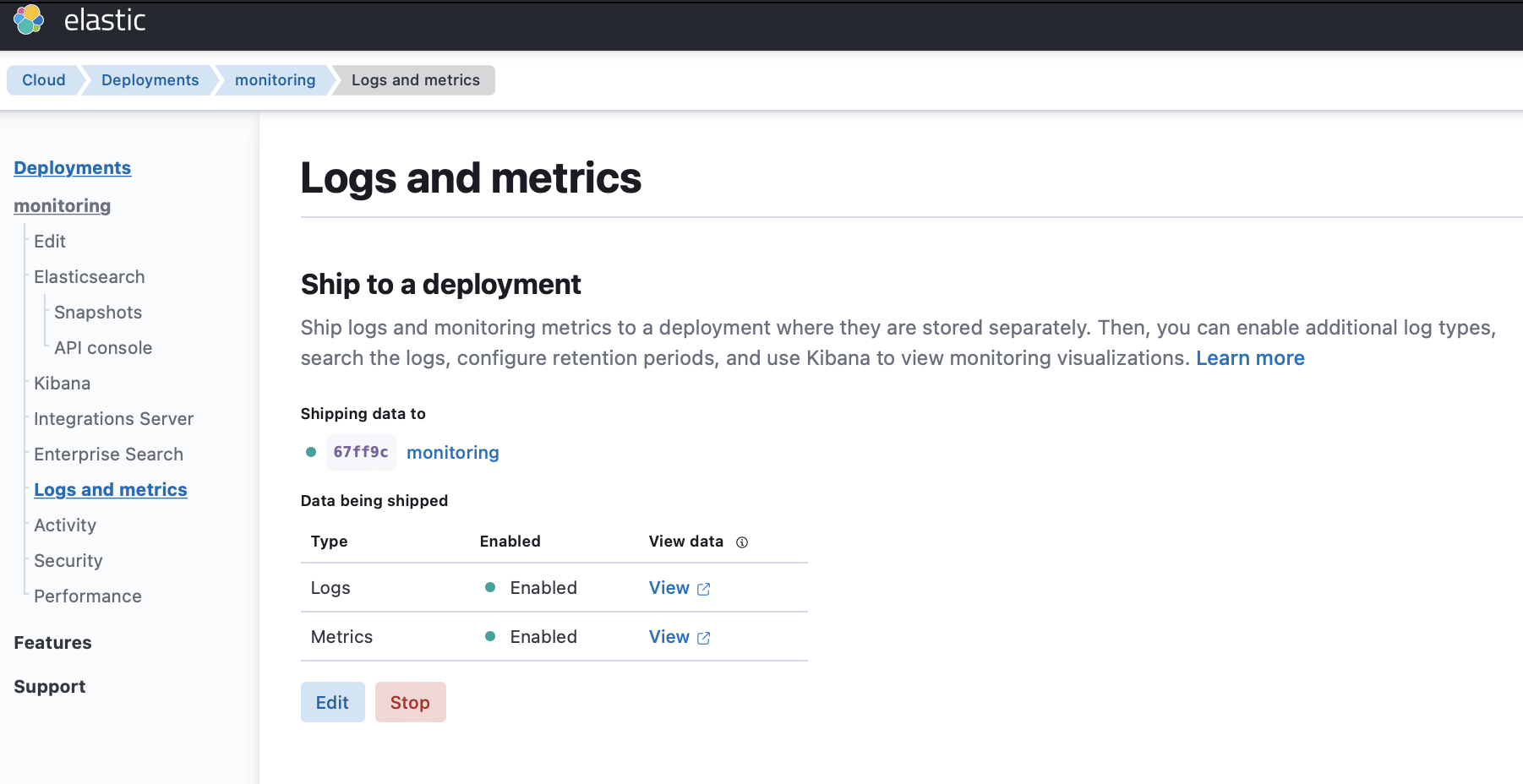
The unhealthy indices appear with a red or yellow status.