Configure a lifecycle policy
editConfigure a lifecycle policy
editFor ILM to manage an index, a valid policy
must be specified in the index.lifecycle.name index setting.
To configure a lifecycle policy for rolling indices, you create the policy and add it to the index template.
To use a policy to manage an index that doesn’t roll over, you can specify a lifecycle policy when you create the index, or apply a policy directly to an existing index.
ILM policies are stored in the global cluster state and can be included in snapshots
by setting include_global_state to true when you take the snapshot.
When the snapshot is restored, all of the policies in the global state are restored and
any local policies with the same names are overwritten.
When you enable index lifecycle management for Beats or the Logstash Elasticsearch output plugin, the necessary policies and configuration changes are applied automatically. You can modify the default policies, but you do not need to explicitly configure a policy or bootstrap an initial index.
Create lifecycle policy
editTo create a lifecycle policy from Kibana, open the menu and go to Stack Management > Index Lifecycle Policies. Click Create policy.

You specify the lifecycle phases for the policy and the actions to perform in each phase.
The create or update policy API is invoked to add the policy to the Elasticsearch cluster.
API example
Apply lifecycle policy with an index template
editTo use a policy that triggers the rollover action, you need to configure the policy in the index template used to create each new index. You specify the name of the policy and the alias used to reference the rolling indices.
You can use the Kibana Create template wizard to create a template. To access the wizard, open the menu and go to Stack Management > Index Management. In the Index Templates tab, click Create template.
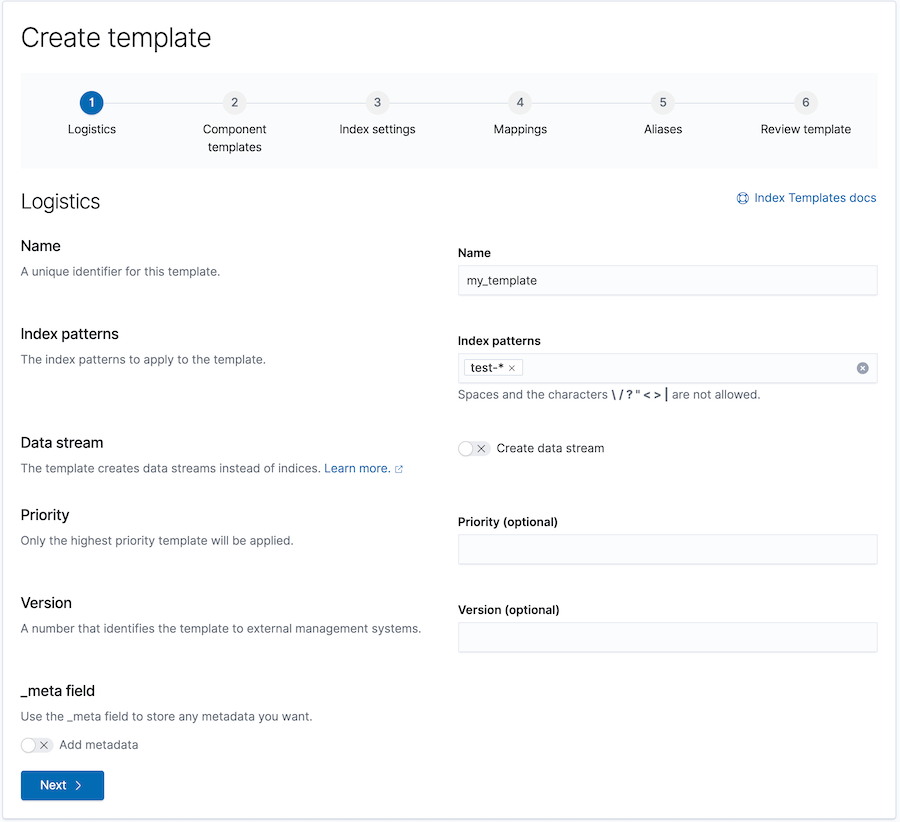
The wizard invokes the create or update index template API to add templates to a cluster.
API example
Create an initial managed index
editWhen you set up policies for your own rolling indices, you need to manually create the first index managed by a policy and designate it as the write index.
When you enable index lifecycle management for Beats or the Logstash Elasticsearch output plugin, the necessary policies and configuration changes are applied automatically. You can modify the default policies, but you do not need to explicitly configure a policy or bootstrap an initial index.
The name of the index must match the pattern defined in the index template and end with a number. This number is incremented to generate the name of indices created by the rollover action.
For example, the following request creates the test-00001 index.
Because it matches the index pattern specified in my_template,
Elasticsearch automatically applies the settings from that template.
Now you can start indexing data to the rollover alias specified in the lifecycle policy.
With the sample my_policy policy, the rollover action is triggered once the initial
index exceeds 25GB.
ILM then creates a new index that becomes the write index for the test-alias.
Apply lifecycle policy manually
editYou can specify a policy when you create an index or apply a policy to an existing index through Kibana Management or the update settings API. When you apply a policy, ILM immediately starts managing the index.
Do not manually apply a policy that uses the rollover action. Policies that use rollover must be applied by the index template. Otherwise, the policy is not carried forward when the rollover action creates a new index.
The index.lifecycle.name setting specifies an index’s policy.
API example
Apply a policy to multiple indices
editYou can apply the same policy to multiple indices by using wildcards in the index name when you call the update settings API.
Be careful that you don’t inadvertently match indices that you don’t want to modify.
Switch lifecycle policies
editTo switch an index’s lifecycle policy, follow these steps:
-
Remove the existing policy using the remove policy API. Target a data stream or alias to remove the policies of all its indices.
POST logs-my_app-default/_ilm/remove
-
The remove policy API removes all ILM metadata from the index and doesn’t consider the index’s lifecycle status. This can leave indices in an undesired state.
For example, the
forcemergeaction temporarily closes an index before reopening it. Removing an index’s ILM policy during aforcemergecan leave the index closed indefinitely.After policy removal, use the get index API to check an index’s state . Target a data stream or alias to get the state of all its indices.
GET logs-my_app-default
You can then change the index as needed. For example, you can re-open any closed indices using the open index API.
POST logs-my_app-default/_open
-
Assign a new policy using the update settings API. Target a data stream or alias to assign a policy to all its indices.
Don’t assign a new policy without first removing the existing policy. This can cause phase execution to silently fail.
PUT logs-my_app-default/_settings { "index": { "lifecycle": { "name": "new-lifecycle-policy" } } }
ElasticON events are back!
Learn about the Elastic Search AI Platform from the experts at our live events.
Register now