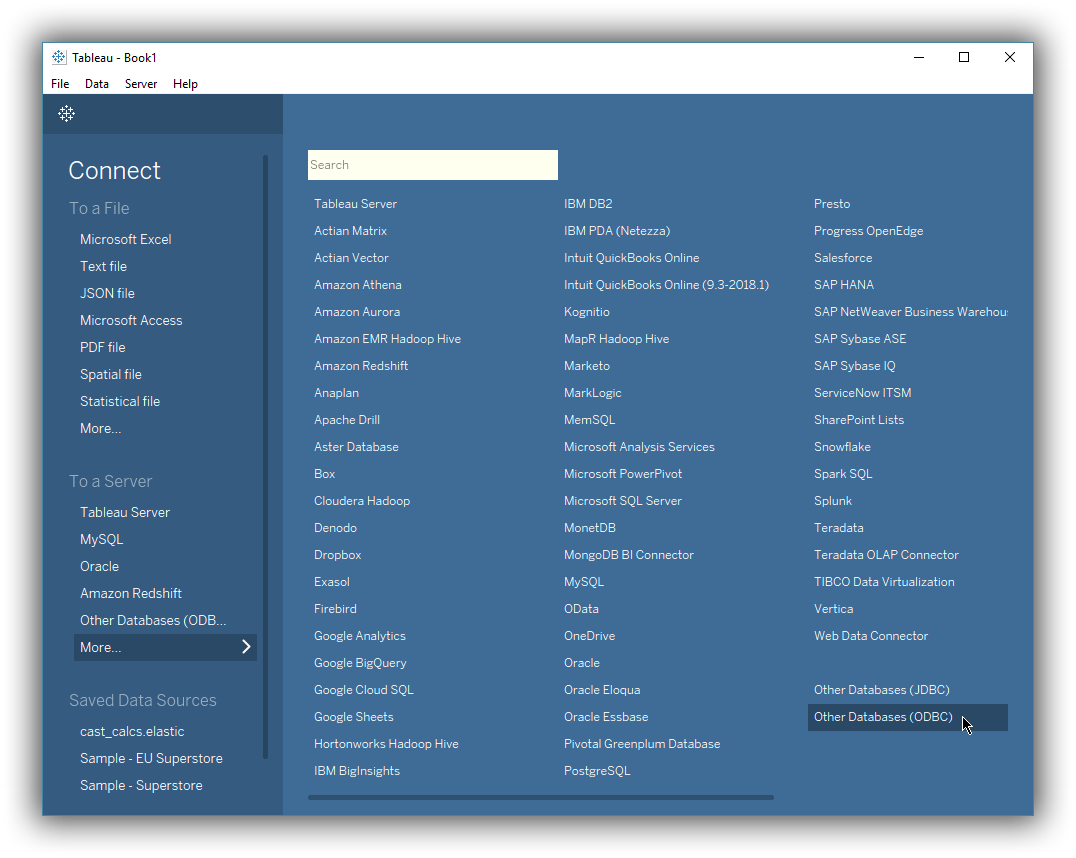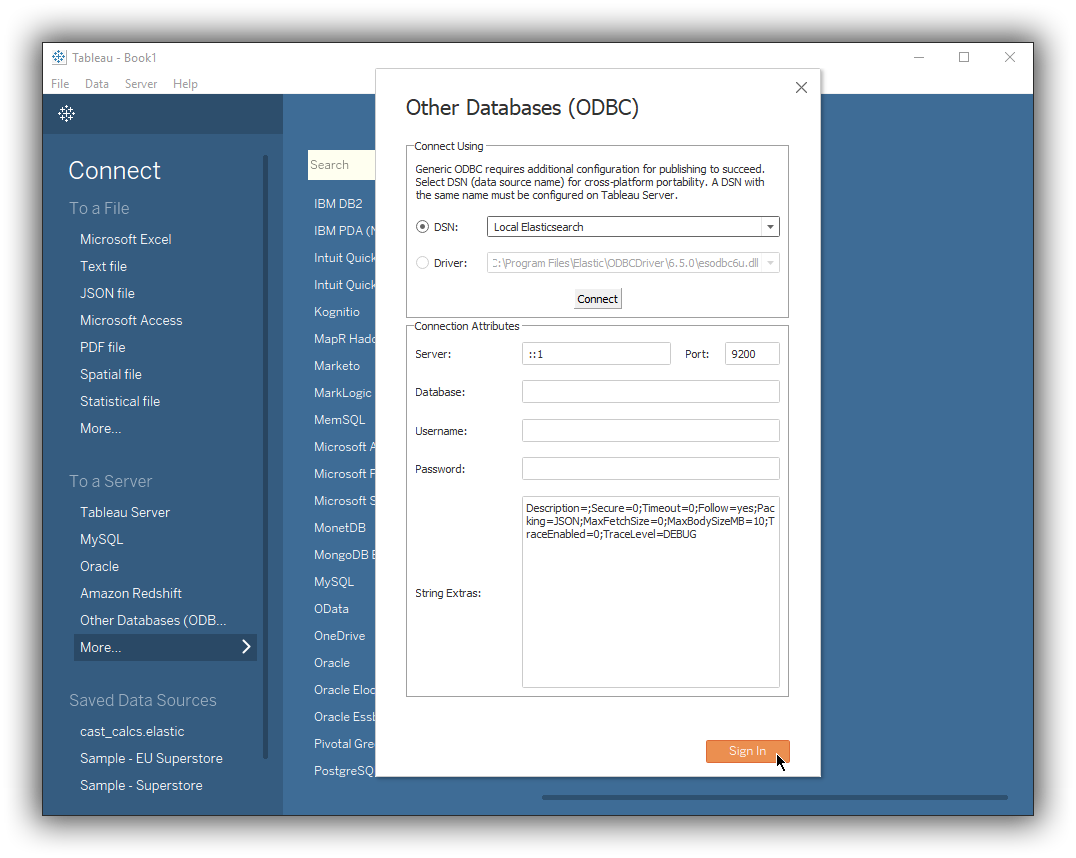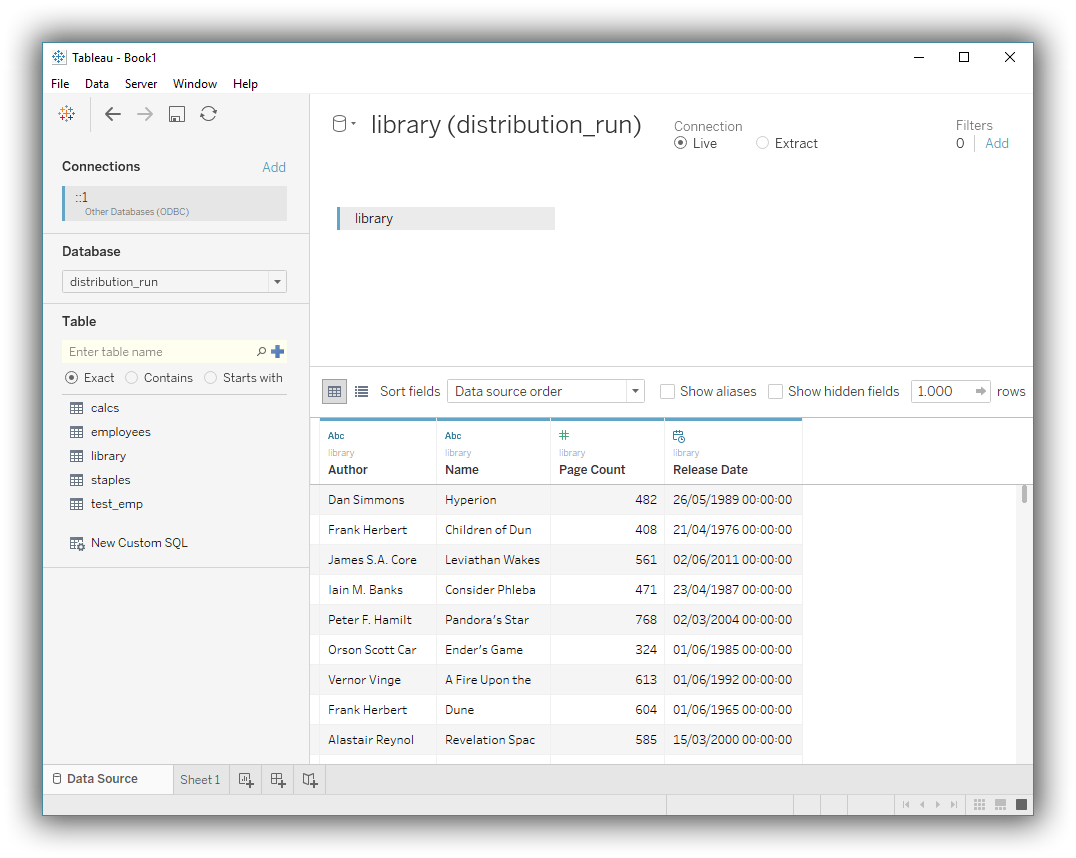Tableau Desktop
editTableau Desktop
editYou can use the Elasticsearch ODBC driver to access Elasticsearch data from Tableau Desktop.
Elastic does not endorse, promote or provide support for this application; for native Elasticsearch integration in this product, please reach out to its vendor.
Prerequisites
edit- Tableau Desktop 2018 or higher
- Elasticsearch SQL ODBC driver
- A preconfigured User or System DSN (see Configuration section on how to configure a DSN).
Data loading
editFirst, you’ll need to choose ODBC as the source to load data from. Once launched, click on the More… menu item and in the expanded list of connectors, choose Other Databases (ODBC):
In the new connection window that appears, select the previously configured DSN that will connect to the desired Elasticsearch instance. Press the Connect button. In case credentials are needed, a new windows - driver’s DSN editor - will be launched and you’ll need to provide the Username and Password in the respective fields. (Note that these will not be stored as part of the DSN, but only remembered for the duration of the session). If the connection is successful, the Connection Attributes section of the connection window is populated with the respective details; press the Sign In button next:
In Tableau Desktop’s main window then choose the name of Elasticsearch instance as the Database, select one table that you’d like to load from the list (click on the magnifying glass icon to have them all shown), drag the table over the work area, then click the Update Now button to load a preview of the table: