Set up Enterprise Search with PKI user authentication
editSet up Enterprise Search with PKI user authentication
edit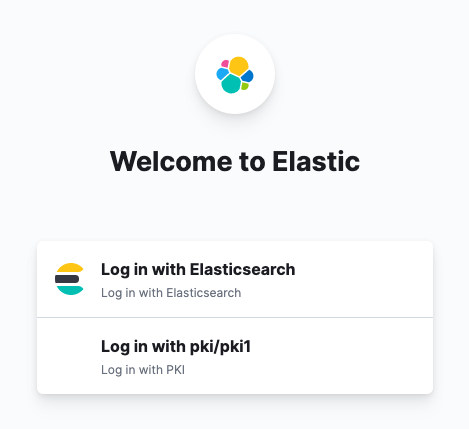
PKI authentification for Enterprise Search is a gold feature. In addition, PKI is only supported in Enterprise Search in Kibana.
The following documentation describes the process of configuring Elasticsearch and Kibana:
If you are using the standalone Enterprise Search UI, make sure that the realms configured in Enterprise Search mirror those configured in Elasticsearch. For example, if Elasticsearch has both native and pki enabled:
xpack.security.authc.realms:
native:
native1:
order: 0
pki:
pki1:
order: 1
delegation.enabled: true
truststore.path: certs/my-organization-certificates.p12
Then Enterprise Search should have those as well:
ent_search.auth:
native1:
source: elasticsearch-native
order: 0
pki1:
source: elasticsearch-pki
order: 1
If you are using the Kibana UI, within your Enterprise Search configuration settings, make sure that:
-
kibana.hostis set -
kibana.external_urlis set -
any
auth.sourceconfigurations are removed.
Configure Enterprise Search role mappings for PKI users
editWhen you configured Elasticsearch and Kibana for PKI authentication using the documentation links above, one of the steps advised you to create a role mapping to be able to access Kibana. As a very simple and permissive example, you can give all users in pki1 realm superuser role, and that will also give them full access to App Search and Workplace Search:
PUT /_security/role_mapping/pki1_mapping
{
"roles": [ "superuser" ],
"enabled": true,
"rules": {
"all": [
{"field": { "realm.name": "pki1"}}}
]
}
}
However, it’s better to have more control. In the following example, users who successfully log in to the pki1 realm get full access to Kibana, but no access to Enterprise Search:
PUT /_security/role_mapping/pki1_mapping
{
"roles": [ "kibana_admin" ],
"enabled": true,
"rules": {
"all": [
{"field": { "realm.name": "pki1"}}}
]
}
}
In this case, pki1 users can be managed via Enterprise Search mappings. Before any mappings can be created, it is necessary to enable role-based access (RBAC) mode in either App Search or Workplace Search. After that, users can be mapped in Users and Roles.
Mapping can use common Elasticsearch user attributes, such as username and email, but also anything provided in metadata that is returned by the provider. A user logged in with a PKI certificate would have a pki_dn (distinguished name) populated in metadata. Example:
{
"pki_dn": "CN=john.smith, OU=Example Company Users, DC=example, DC=com",
"pki_delegated_by_realm": "pki1",
"pki_delegated_by_user": "localhost"
}
We could give users different permissions applying a pattern match on the pki_dn. In the following snippet, Example Company Users would get user-level permissions to Workplace Search:
PUT /_security/role_mapping/pki1_mapping
{
"roles": [ "enterprise-search-workplace-search-user" ],
"enabled": true,
"rules": {
"all": [
{"field": { "dn": "*, OU=Example Company Users, DC=example, DC=com"}}}
]
}
}
However, Example Company Admins would get admin-level permissions:
PUT /_security/role_mapping/pki1_mapping
{
"roles": [ "enterprise-search-workplace-search-admin" ],
"enabled": true,
"rules": {
"all": [
{"field": { "dn": "*, OU=Example Company Admins, DC=example, DC=com"}}}
]
}
}