Fleet Server
editFleet Server
editThis functionality is in beta and is subject to change. The design and code is less mature than official GA features and is being provided as-is with no warranties. Beta features are not subject to the support SLA of official GA features.
Fleet Server is a component of the Elastic Stack used to centrally manage Elastic Agents. It’s launched as part of an Elastic Agent on a host intended to act as a server. One Fleet Server process can support many Elastic Agent connections, and serves as a control plane for updating agent policies, collecting status information, and coordinating actions across Elastic Agents.
Fleet Server is the mechanism Elastic Agents use to communicate with Elasticsearch:
- When a new agent policy is created, it’s saved to Elasticsearch.
- To enroll in the policy, Elastic Agents send a request to Fleet Server, using the enrollment key generated for authentication.
- Fleet Server receives the request and gets the agent policy from Elasticsearch, then ships the policy to all Elastic Agents enrolled in that policy.
- Elastic Agent uses configuration information in the policy to collect and send data to Elasticsearch.
- Fleet Server periodically checks Elastic Agents for status information.
- When a policy is updated, Fleet Server retrieves the updated policy from Elasticsearch and sends it to the connected Elastic Agents.
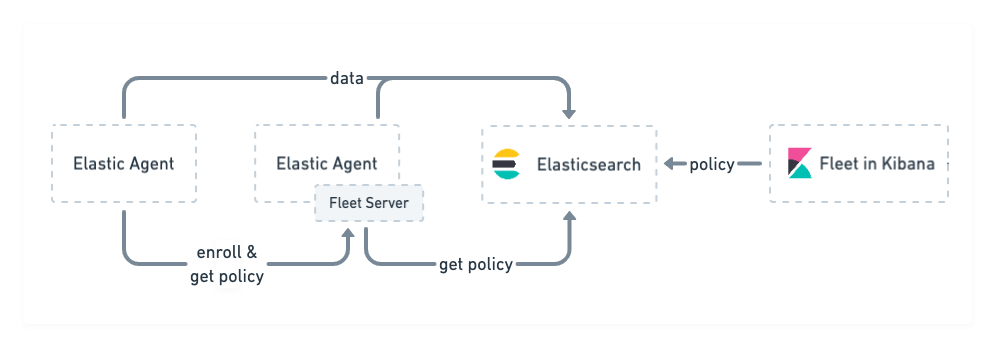
Fleet Server runs as a subprocess inside an Elastic Agent. The agent uses a special policy that describes the Fleet Server configuration. In large scale self-managed deployments or on hosted Elasticsearch Service on Elastic Cloud, Fleet Server is typically run as a dedicated Elastic Agent communication host, but you can optionally use it for data collection on self-managed clusters. For more details, refer to Scale your Fleet Server deployment.
Compatibility and prerequisites
editFleet Server is compatible with the following Elastic products:
-
Elastic Stack 7.13 or later (hosted Elasticsearch Service on Elastic Cloud, or a self-managed cluster).
- For version compatibility: Elasticsearch >= Fleet Server >= Elastic Agent (except for bugfix releases)
- Kibana should be on the same minor version as Elasticsearch.
- Elastic Cloud Enterprise 2.9—requires you to self-manage the Fleet Server.
-
Elastic Cloud Enterprise 2.10 or later—allows you to use a hosted Fleet Server on Elastic Cloud.
-
Requires additional wildcard domains and certificates (which normally only
cover
*.cname, not*.*.cname). This enables us to provide the URL for Fleet Server ofhttps://.fleet. - The deployment template must contain an APM & Fleet node.
-
Requires additional wildcard domains and certificates (which normally only
cover
Add a Fleet Server
editBefore using Fleet for central management, Fleet Server must be running. The steps for running Fleet Server on our hosted Elasticsearch Service on Elastic Cloud are different from the steps for running it on a self-managed cluster.
No extra setup is required. Elastic Cloud runs a hosted version of Fleet Server.
To confirm that Fleet Server is available in your deployment:
- Log in to Kibana and go to Management > Fleet.
- Click the Agents tab.
- Under Host, confirm that Fleet Server is running and healthy.
Fleet Server is the agent enrolled in the Elastic Cloud agent policy. This policy is managed by Elastic Cloud. You cannot modify it.
Don’t see the Fleet Server agent? Make sure your deployment includes an APM & Fleet node. This node is required to use Fleet Server.
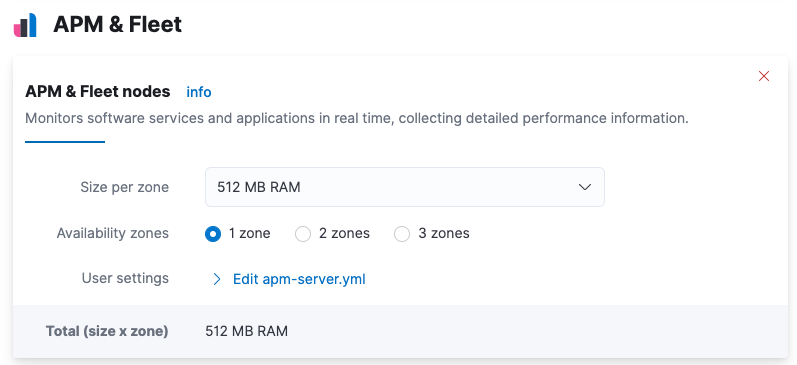
To deploy Fleet Server on a self-managed cluster, install an Elastic Agent and enroll it in the default Fleet Server policy. The policy is created automatically when you run Fleet for the first time.
To add Fleet Server:
- Log in to Kibana and go to Management > Fleet. The first time you visit this page, it might take a minute to load.
-
Click Fleet settings, and in the Fleet Server hosts field, specify the
URLs Elastic Agents will use to connect to Fleet Server. For example,
https://192.0.2.1:8220, where192.0.2.1is the host IP where you will install Fleet Server. -
In the Elasticsearch hosts field, specify the Elasticsearch URLs where Elastic Agents will send data. For example,
https://192.0.2.0:9200.For more information about these settings, see Fleet settings.
- Save and apply the settings.
-
Click the Agents tab and follow the in-product instructions to add a Fleet server:
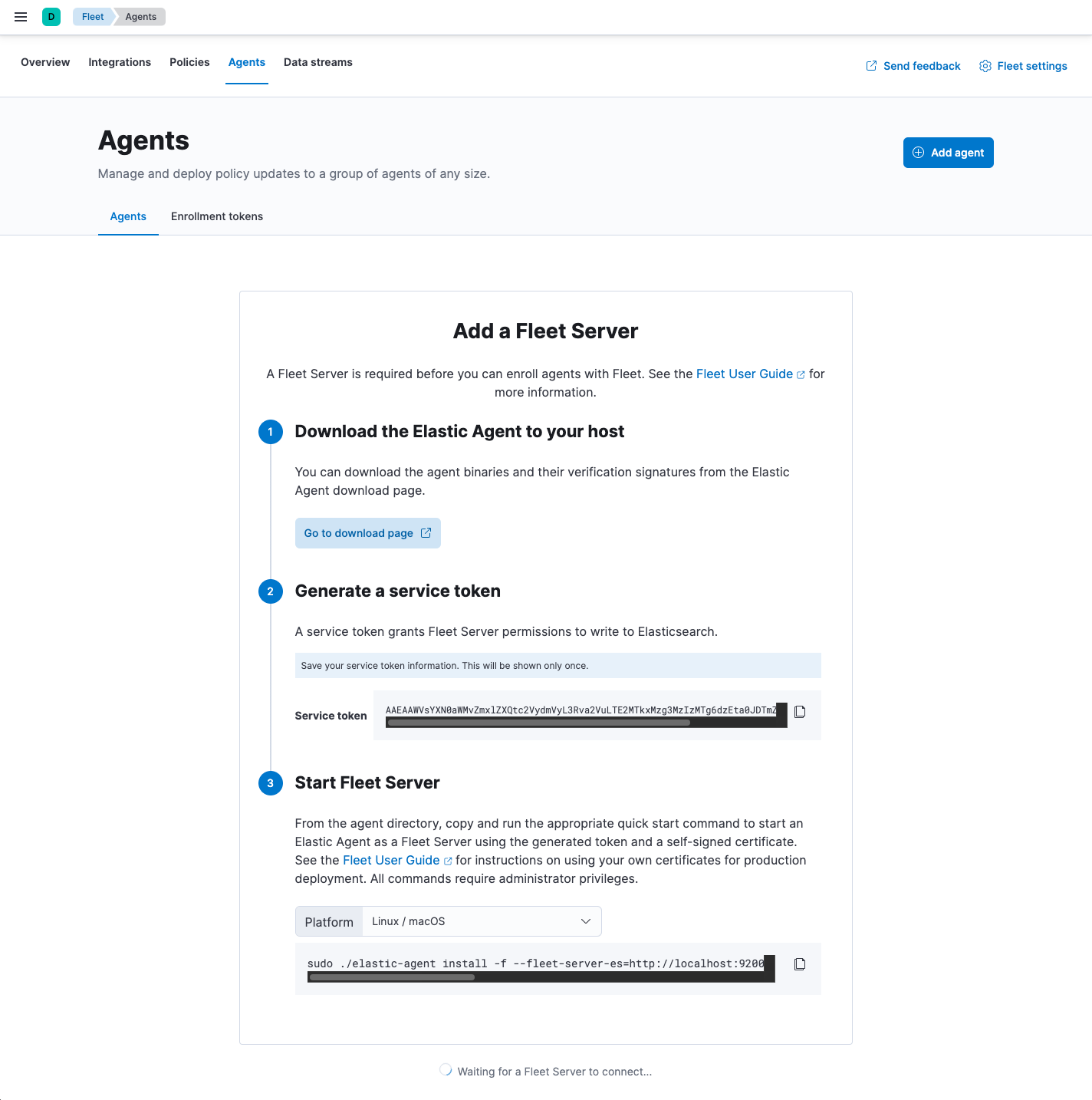
Notes:
- Make sure you download an x64 architecture installation package.
-
After generating the service token, save it to a secure location. You might
want to use this token later to scale your deployment by adding Fleet Servers.
For other ways to generate service tokens, see
elasticsearch-service-tokens. -
The
installcommand installs the Elastic Agent as a managed service and enrolls it in a Fleet Server policy:sudo ./elastic-agent install -f --fleet-server-es=http://localhost:9200 \ --fleet-server-service-token=AAEAAWVsYXN0aWMvZmxlZXQtc2VydmVyL3Rva2VuLTE2MTkxMzg3MzIzMTg6dzEta0JDTmZUZGlDTjlwRmNVTjNVQQ
For more Fleet Server commands, see Command reference.
If installation is successful, you’ll see the Fleet Server Elastic Agent on the Agents tab in Fleet. Notice that the Default Fleet Server Policy is assigned to the Elastic Agent. This policy is created when you run Fleet for the first time.
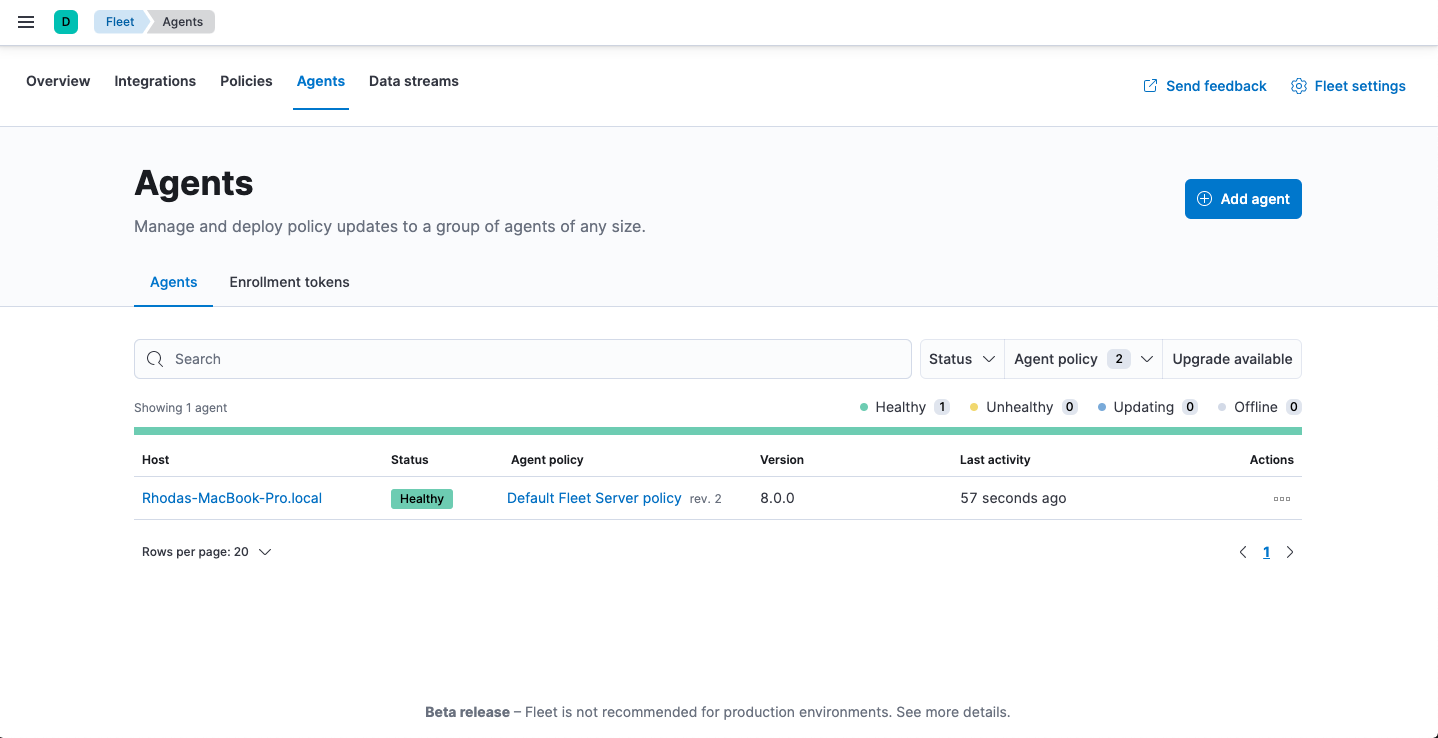
Now you’re ready to add Elastic Agents to your host systems. To learn how, see Step 2: Add an Elastic Agent to Fleet.
Scale your Fleet Server deployment
editComing in a future update.