Monitor Elastic Agents
editMonitor Elastic Agents
editFleet provides built-in capabilities for monitoring your fleet of Elastic Agents. In Fleet, you can:
Agent monitoring is turned on by default in the agent policy unless you turn it off. Want to turn off agent monitoring to stop collecting logs and metrics? See Change Elastic Agent monitoring settings.
View agent status
editTo view the status of your Fleet-managed agents, in Kibana, go to Management → Fleet → Agents.
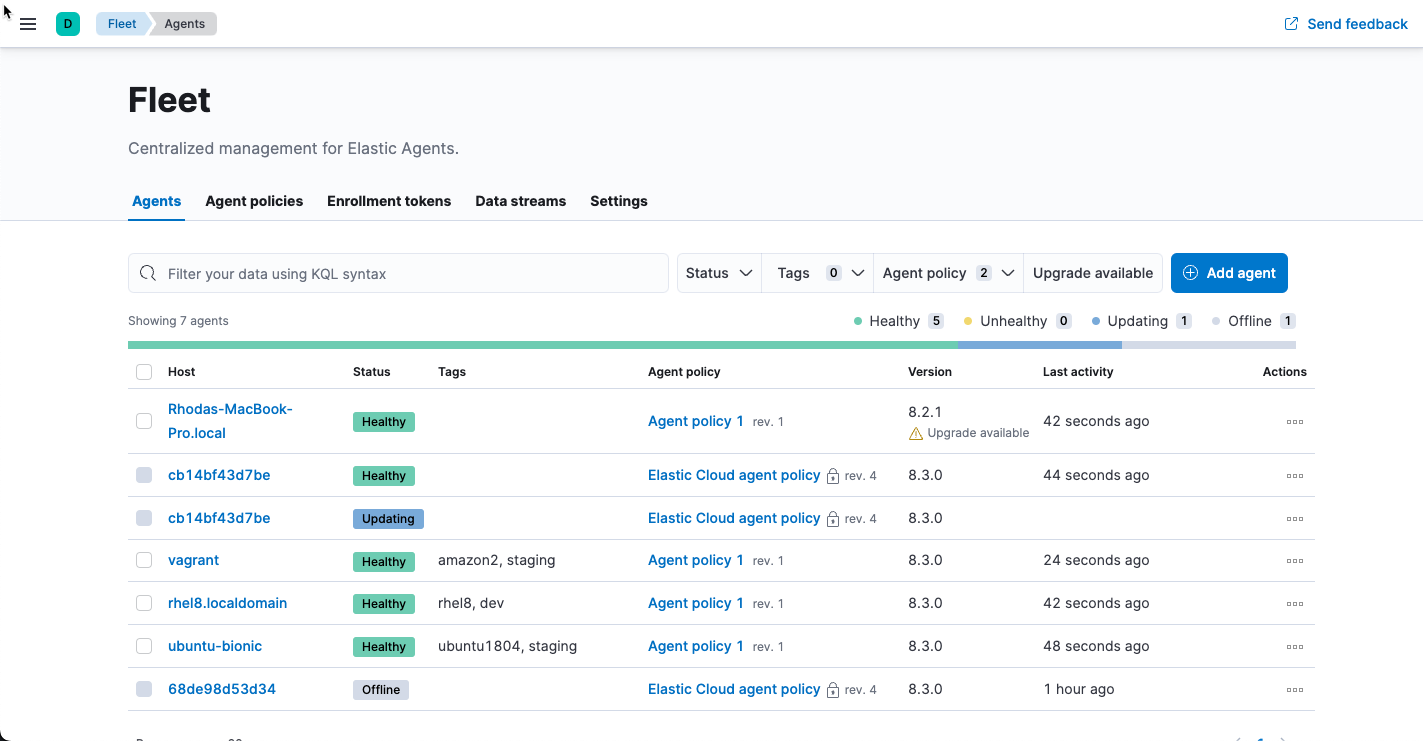
Fleet reports these statuses:
Healthy |
The Elastic Agent is online and running as expected. There are no agent policy updates or automatic agent binary updates in progress, but the agent binary may still be out of date. |
Unhealthy |
The Elastic Agent is online, but requires attention because it’s reporting either agent or integration-level errors. |
Updating |
The Elastic Agent is online and updating the agent policy, updating the binary, or enrolling or unenrolling from Fleet. |
Offline |
The Elastic Agent has not checked in during the expected time period. |
Inactive |
The Elastic Agent is no longer enrolled in Fleet. The agent must reenroll to connect to Fleet again. |
To filter the list of agents by status, click the Status dropdown and select one or more statuses.
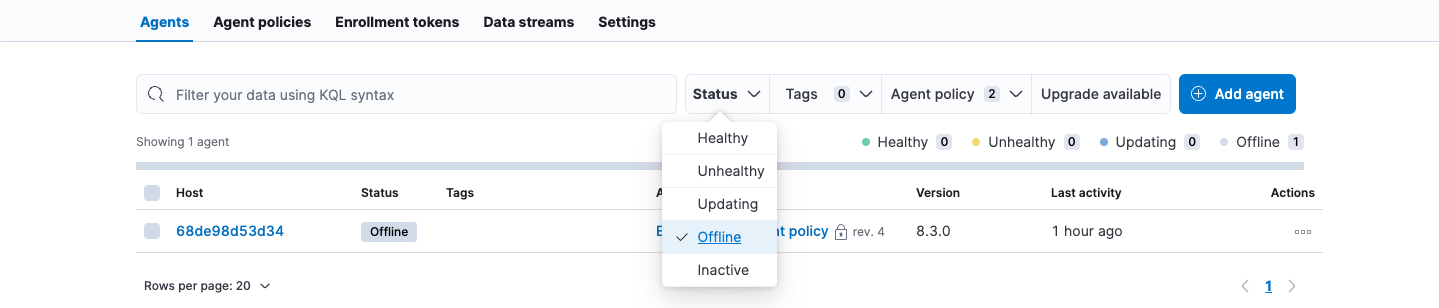
For advanced filtering, use the search bar to create structured queries
using Kibana Query Language. For example, enter
local_metadata.os.family : "darwin" to see only agents running on macOS.
View agent logs
editWhen Fleet reports an agent status like Offline or Unhealthy, you might
want to view the agent logs to diagnose potential causes. If agent monitoring
is configured to collect logs (the default), you can view agent logs in Fleet.
- In Kibana, go to Management → Fleet → Agents.
- In the Host column, click the agent’s name.
- On the Agent details tab, verify that Monitor logs is enabled. If it’s not, refer to Change Elastic Agent monitoring settings.
-
Click the Logs tab.
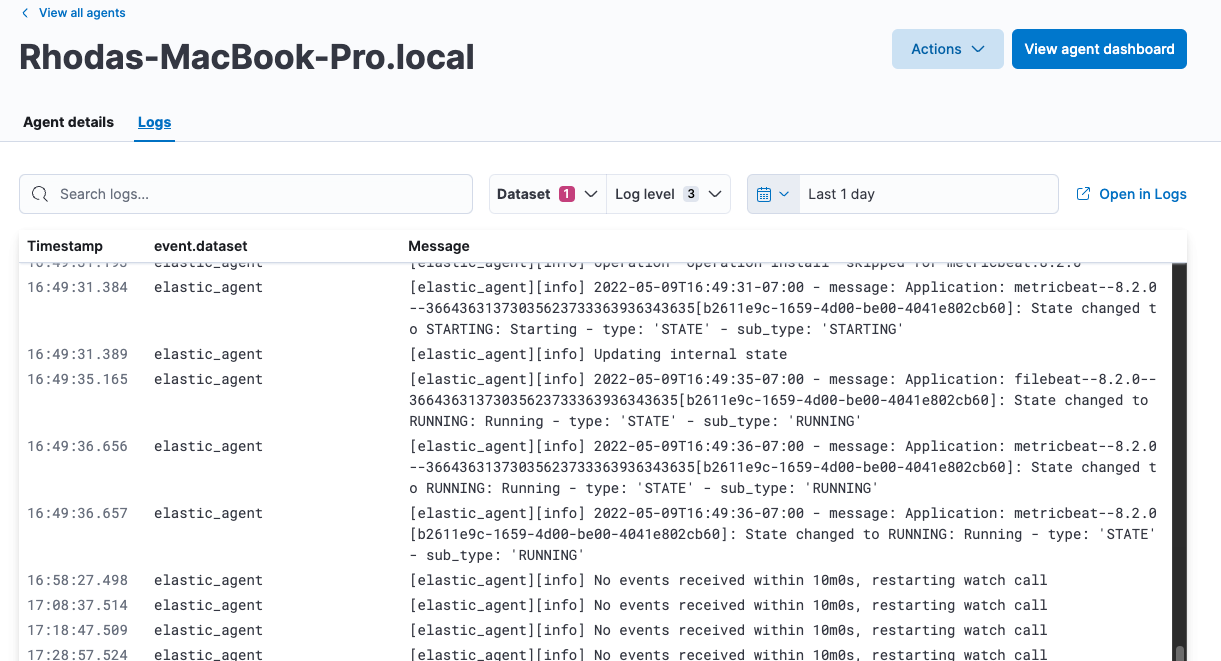
On the Logs tab you can filter, search, and explore the agent logs:
- Use the search bar to create structured queries using Kibana Query Language.
-
Choose one or more datasets to show logs for specific programs, such as Filebeat or Fleet Server.
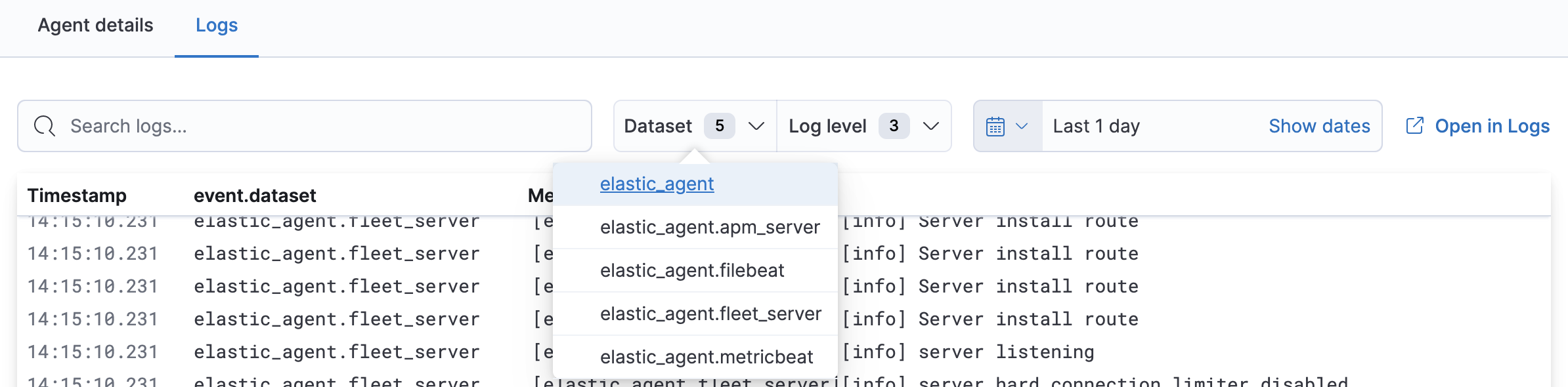
- Change the log level to filter the view by log levels. Want to see debugging logs? Refer to Change the logging level.
- Change the time range to view historical logs.
- Click Open in Logs to tail agent log files in real time. For more information about logging, refer to Tail log files.
Change the logging level
editThe logging level for monitored agents is set to info by default. You can
change the agent logging level, for example, to turn on debug logging remotely:
-
After navigating to the Logs tab as described in View agent logs, scroll down to find the Agent logging level setting.
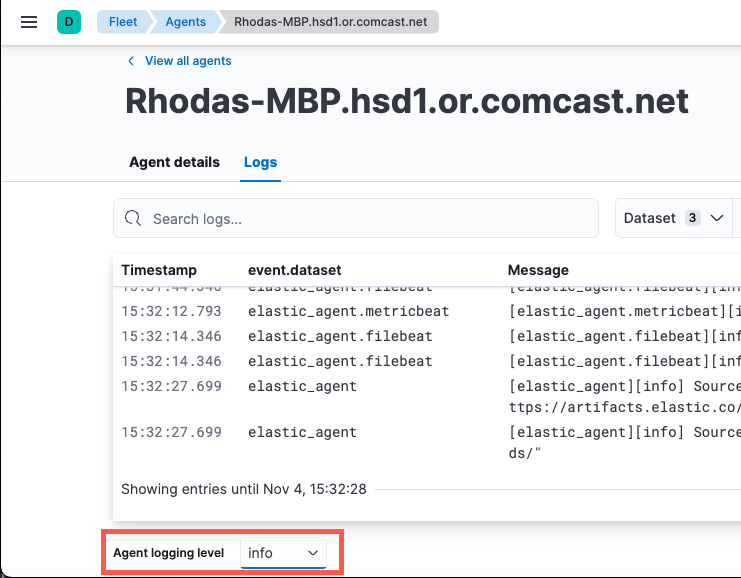
-
Select an Agent logging level:
errorLogs errors and critical errors.
warningLogs warnings, errors, and critical errors.
infoLogs informational messages, including the number of events that are published. Also logs any warnings, errors, or critical errors.
debugLogs debug messages, including a detailed printout of all events flushed. Also logs informational messages, warnings, errors, and critical errors.
- Click Apply changes to apply the updated logging level to the agent.
View Elastic Agent metrics
editWhen agent monitoring is configured to collect metrics (the default), you can use the [Elastic Agent] Agent metrics dashboard in Kibana to view details about Elastic Agent resource usage, event throughput, and errors. This information can help you identify problems and make decisions about scaling your deployment.
To view agent metrics:
- In Kibana, go to Management → Fleet → Agents.
- In the Host column, click the agent’s name.
- On the Agent details tab, verify that Monitor metrics is enabled. If it’s not, refer to Change Elastic Agent monitoring settings.
-
Click View agent dashboard to navigate to the [Elastic Agent] Agent metrics dashboard.
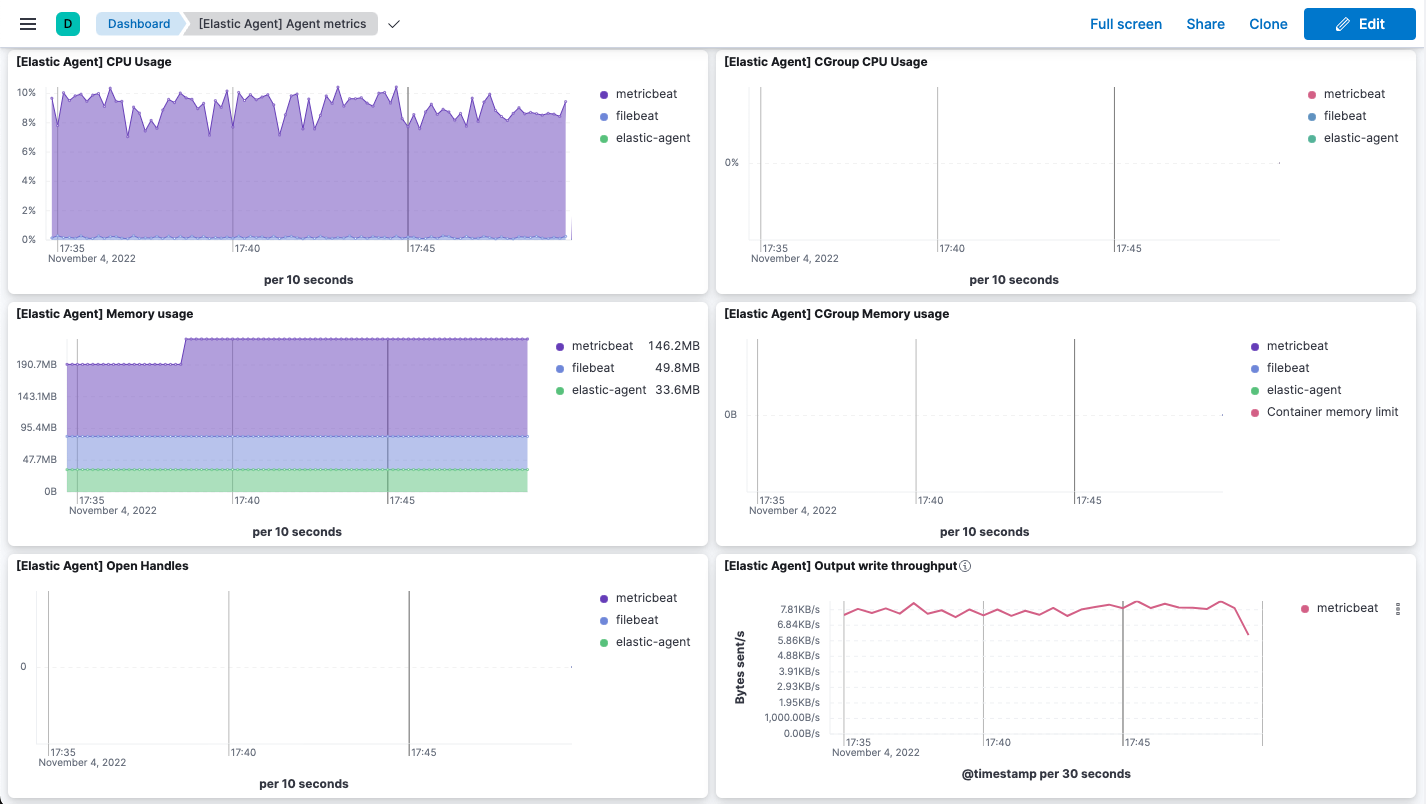
The dashboard uses standard Kibana visualizations that you can extend to meet your needs.
Change Elastic Agent monitoring settings
editAgent monitoring is turned on by default in the agent policy. To change agent monitoring settings for all agents enrolled in a specific agent policy:
- In Kibana, go to Management → Fleet → Agent policies.
- Click the agent policy to edit it, then click Settings.
- Under Agent monitoring, deselect (or select) one or both of these settings: Collect agent logs and Collect agent metrics.
- Save your changes.
To turn off agent monitoring when creating a new agent policy:
- In the Create agent policy flyout, expand Advanced options.
- Under Agent monitoring, deselect Collect agent logs and Collect agent metrics.
- When you’re done configuring the agent policy, click Create agent policy.