Email connector and action
editEmail connector and action
editThe email connector uses the SMTP protocol to send mail messages, using an integration of Nodemailer. Email message text is sent as both plain text and html text.
For emails to have a footer with a link back to Kibana, set the server.publicBaseUrl configuration setting.
Connector configuration
editEmail connectors have the following configuration properties.
- Name
- The name of the connector. The name is used to identify a connector in the management UI connector listing, or in the connector list when configuring an action.
- Sender
-
The from address for all emails sent with this connector. This can be specified in
user@host-nameformat or as"human name <user@host-name>"format. See the Nodemailer address documentation for more information. - Host
-
Host name of the service provider. If you are using the
xpack.actions.allowedHostssetting, make sure this hostname is added to the allowed hosts. - Port
- The port to connect to on the service provider.
- Secure
- If true, the connection will use TLS when connecting to the service provider. Refer to the Nodemailer TLS documentation for more information. If not true, the connection will initially connect over TCP, then attempt to switch to TLS via the SMTP STARTTLS command.
- Require authentication
- If true, a username and password for login type authentication must be provided.
- Username
- Username for login type authentication.
- Password
- Password for login type authentication.
Preconfigured connector type
edit my-email:
name: preconfigured-email-connector-type
actionTypeId: .email
config:
from: testsender@test.com
host: validhostname
port: 8080
secure: false
secrets:
user: testuser
password: passwordkeystorevalue
Config defines information for the connector type.
-
service -
The name of a well-known email service provider. If
serviceis provided,host,port, andsecureproperties are ignored. For more information on thegmailservice value, see the Nodemailer Gmail documentation. -
from - An email address that corresponds to Sender.
-
host - A string that corresponds to Host.
-
port - A number that corresponds to Port.
-
secure - A boolean that corresponds to Secure.
-
hasAuth -
A boolean that corresponds to Requires authentication. If
true, this connector will require values foruserandpasswordinside the secrets configuration. Defaults totrue.
Secrets defines sensitive information for the connector type.
-
user -
A string that corresponds to Username. Required if
hasAuthis set totrue. -
password -
A string that corresponds to Password. Should be stored in the Kibana keystore. Required if
hasAuthis set totrue.
Define connector in Stack Management
editDefine email connector properties.
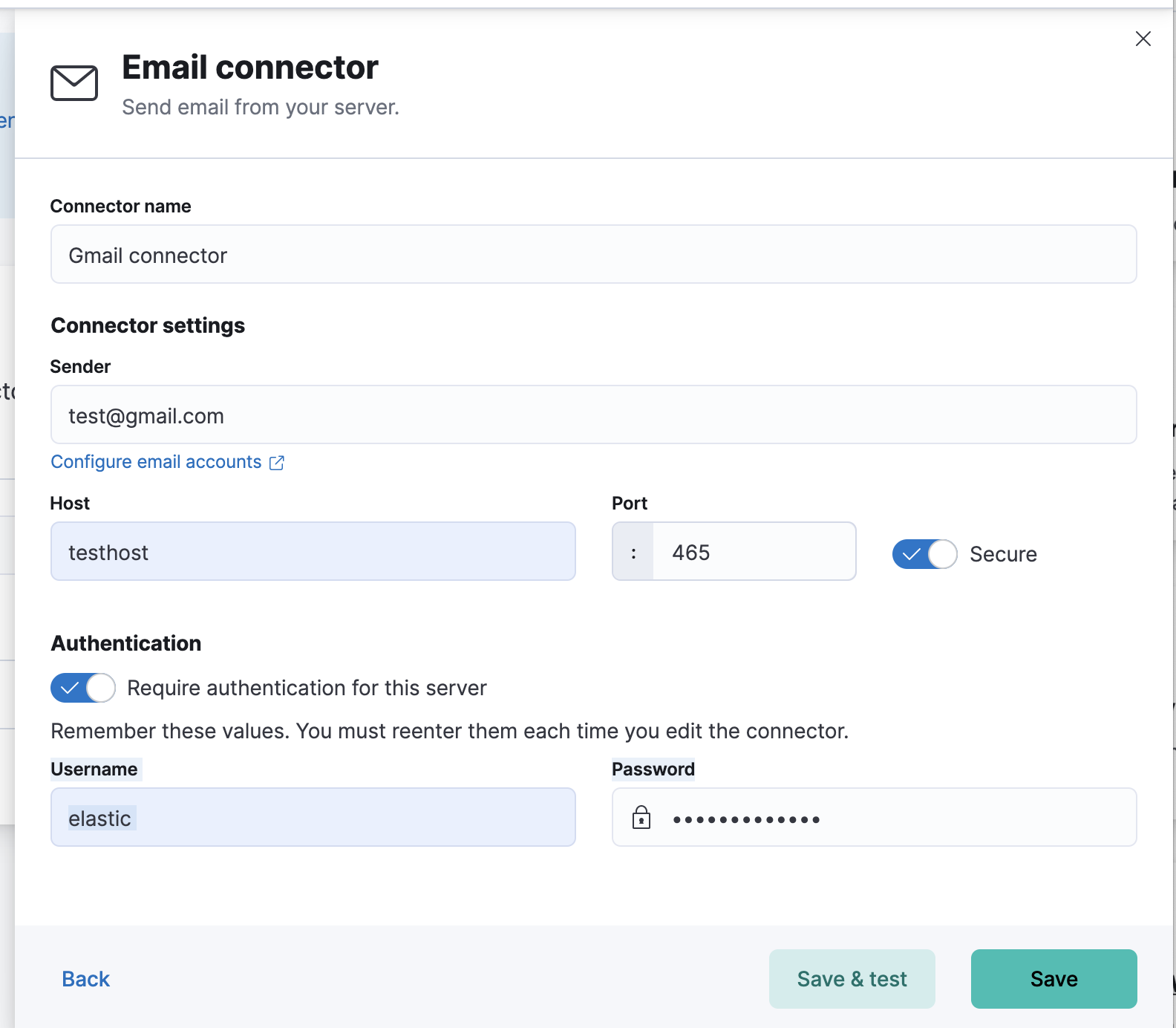
Test email action parameters.
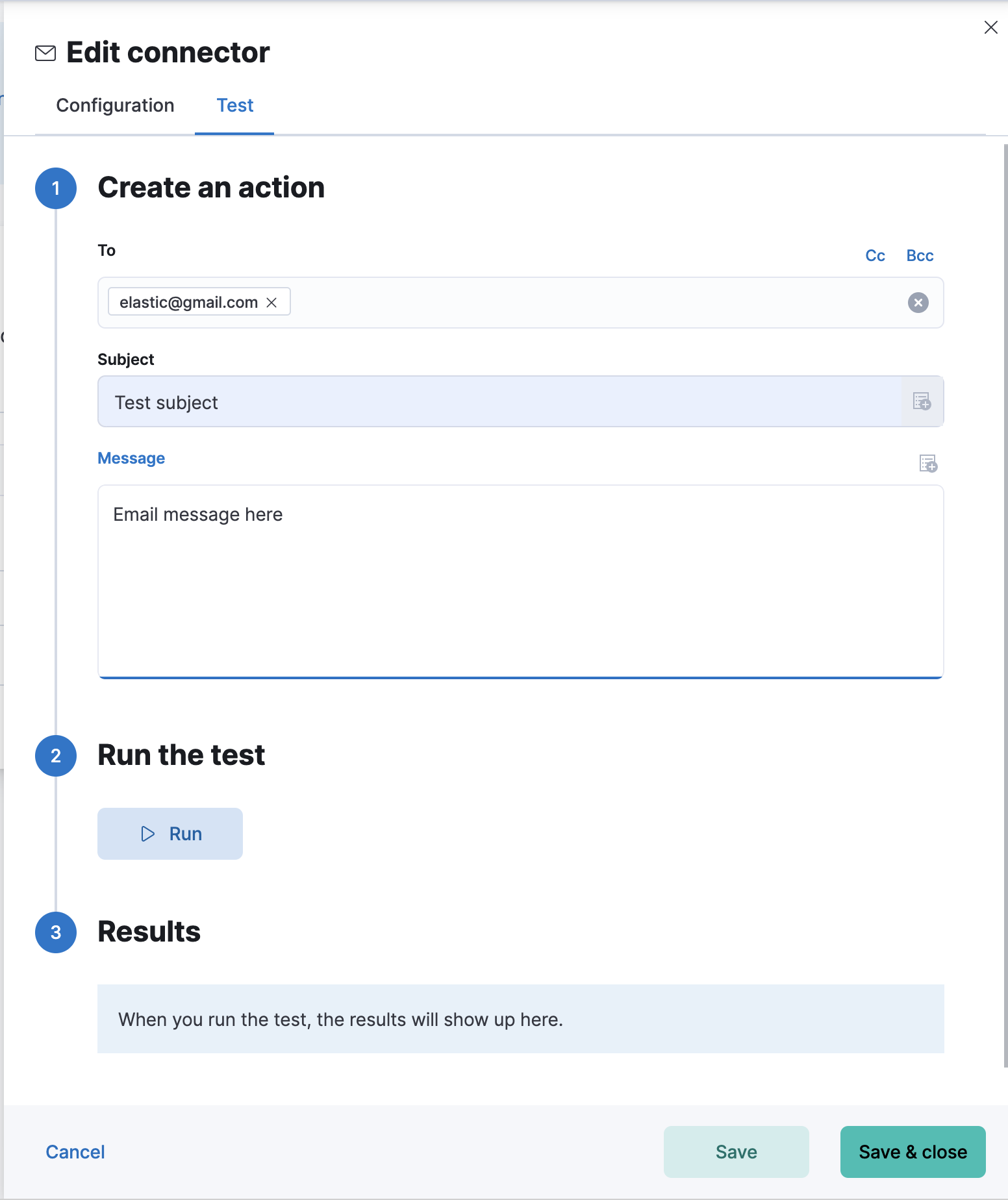
Action configuration
editEmail actions have the following configuration properties.
- To, CC, BCC
-
Each item is a list of addresses. Addresses can be specified in
user@host-nameformat, or inname <user@host-name>format. One of To, CC, or BCC must contain an entry. - Subject
- The subject line of the email.
- Message
- The message text of the email. Markdown format is supported.
Configuring email accounts for well-known services
editThe email connector can send email using many popular SMTP email services.
For more information about configuring the email connector to work with different email systems, refer to:
For other email servers, you can check the list of well-known services that Nodemailer supports in the JSON file well-known/services.json. The properties of the objects in those files — host, port, and secure — correspond to the same email connector configuration properties. A missing secure property in the "well-known/services.json" file is considered false. Typically, port: 465 uses secure: true, and port: 25 and port: 587 use secure: false.
Sending email from Elastic Cloud
editThese instructions require you to allowlist the email addresses that notifications get sent.
Use the following connector settings to send email from Elastic Cloud:
- Sender
-
noreply@watcheralert.found.io - Host
-
dockerhost - Port
-
10025 - Secure
- Toggle off
- Authentication
- Toggle off
Sending email from Gmail
editUse the following email connector configuration to send email from the Gmail SMTP service:
config:
host: smtp.gmail.com
port: 465
secure: true
secrets:
user: <username>
password: <password>
If you get an authentication error that indicates that you need to continue the sign-in process from a web browser when the action attempts to send email, you need to configure Gmail to allow less secure apps to access your account.
If two-step verification is enabled for your account, you must generate and use a unique App Password to send email from Kibana. See Sign in using App Passwords for more information.
Sending email from Outlook.com
editUse the following email connector configuration to send email from the Outlook.com SMTP service:
config:
host: smtp.office365.com
port: 587
secure: false
secrets:
user: <email.address>
password: <password>
When sending emails, you must provide a from address, either as the default
in your connector configuration or as part of the email action in the rule.
You must use a unique App Password if two-step verification is enabled. See App passwords and two-step verification for more information.
Sending email from Amazon SES (Simple Email Service)
editUse the following email connector configuration to send email from the Amazon Simple Email Service (SES) SMTP service:
config:
host: email-smtp.us-east-1.amazonaws.com
port: 465
secure: true
secrets:
user: <username>
password: <password>
You must use your Amazon SES SMTP credentials to send email through Amazon SES. For more information, see Obtaining Your Amazon SES SMTP Credentials. You might also need to verify your email address or your whole domain at AWS.
Sending email from Microsoft Exchange
editUse the following email connector configuration to send email from Microsoft Exchange: