- Kibana Guide: other versions:
- What is Kibana?
- What’s new in 7.14
- Kibana concepts
- Quick start
- Set up
- Install Kibana
- Configure Kibana
- Alerting and action settings
- APM settings
- Banners settings
- Development tools settings
- Graph settings
- Fleet settings
- i18n settings
- Logging settings
- Logs settings
- Metrics settings
- Machine learning settings
- Monitoring settings
- Reporting settings
- Secure settings
- Search sessions settings
- Security settings
- Spaces settings
- Task Manager settings
- Telemetry settings
- URL drilldown settings
- Start and stop Kibana
- Access Kibana
- Securing access to Kibana
- Add data
- Upgrade Kibana
- Configure security
- Configure reporting
- Configure monitoring
- Production considerations
- Discover
- Dashboard
- Canvas
- Maps
- Build a map to compare metrics by country or region
- Track, visualize, and alert on assets in real time
- Map custom regions with reverse geocoding
- Heat map layer
- Tile layer
- Vector layer
- Plot big data
- Search geographic data
- Configure map settings
- Connect to Elastic Maps Service
- Import geospatial data
- Troubleshoot
- Reporting and sharing
- Machine learning
- Graph
- Alerting
- Observability
- APM
- Security
- Dev Tools
- Stack Monitoring
- Stack Management
- Fleet
- REST API
- Get features API
- Kibana spaces APIs
- Kibana role management APIs
- User session management APIs
- Saved objects APIs
- Index patterns APIs
- Alerting APIs
- Action and connector APIs
- Import and export dashboard APIs
- Logstash configuration management APIs
- Shorten URL
- Get Task Manager health
- Upgrade assistant APIs
- Kibana plugins
- Accessibility
- Release notes
- Developer guide
Slack connector and action
editSlack connector and action
editThe Slack connector uses Slack Incoming Webhooks.
Connector configuration
editSlack connectors have the following configuration properties.
- Name
- The name of the connector. The name is used to identify a connector in the management UI connector listing, or in the connector list when configuring an action.
- Webhook URL
-
The URL of the incoming webhook. See Slack Incoming Webhooks for instructions on generating this URL. If you are using the
xpack.actions.allowedHostssetting, make sure the hostname is added to the allowed hosts.
Connector networking configuration
editUse the Action configuration settings to customize connector networking configurations, such as proxies, certificates, or TLS settings. You can set configurations that apply to all your connectors or use xpack.actions.customHostSettings to set per-host configurations.
Preconfigured connector type
editmy-slack: name: preconfigured-slack-connector-type actionTypeId: .slack secrets: webhookUrl: 'https://hooks.slack.com/services/abcd/efgh/ijklmnopqrstuvwxyz'
Secrets defines sensitive information for the connector type.
-
webhookUrl - A string that corresponds to Webhook URL.
Define connector in Stack Management
editDefine Slack connector properties.
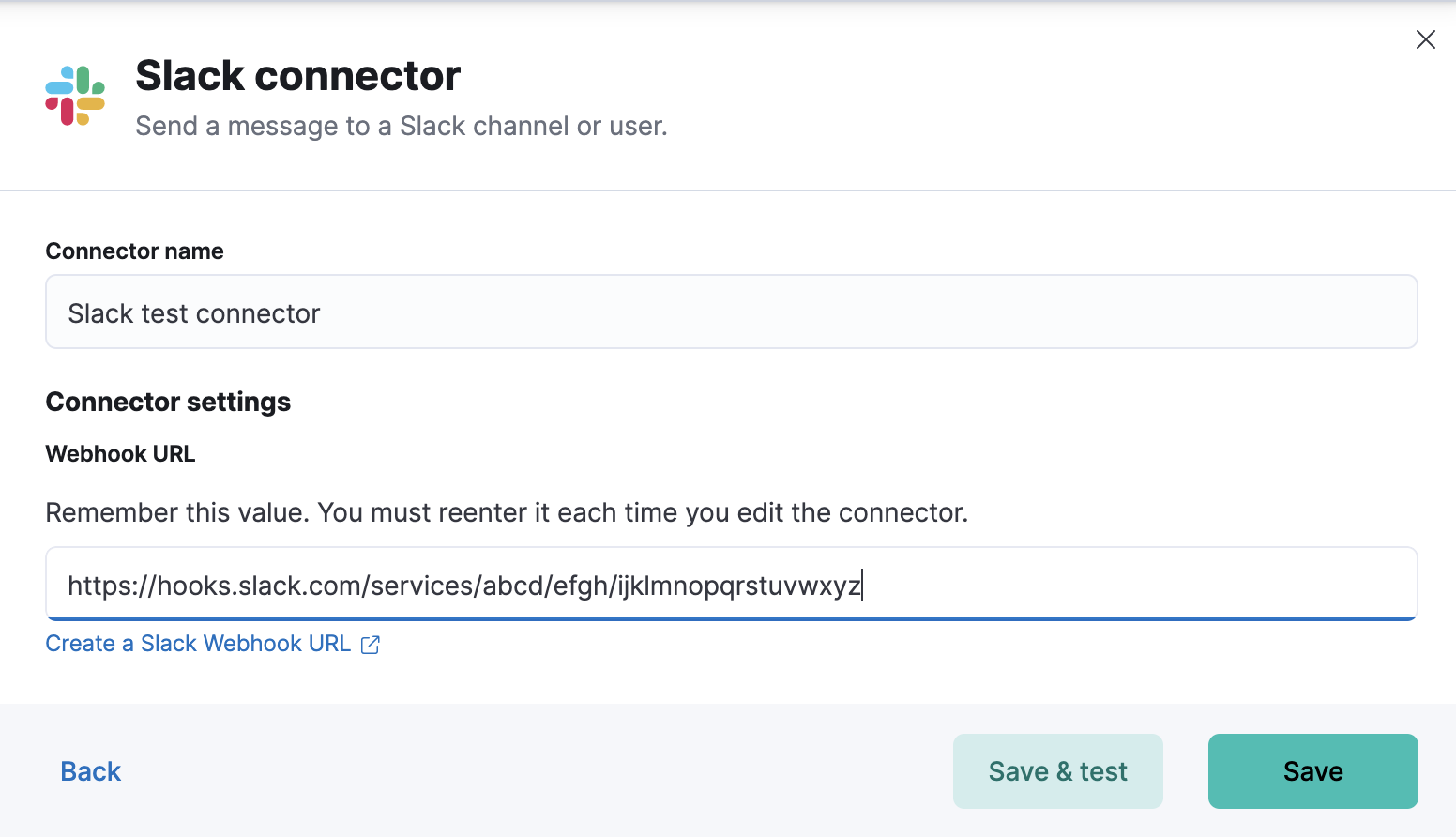
Test Slack action parameters.
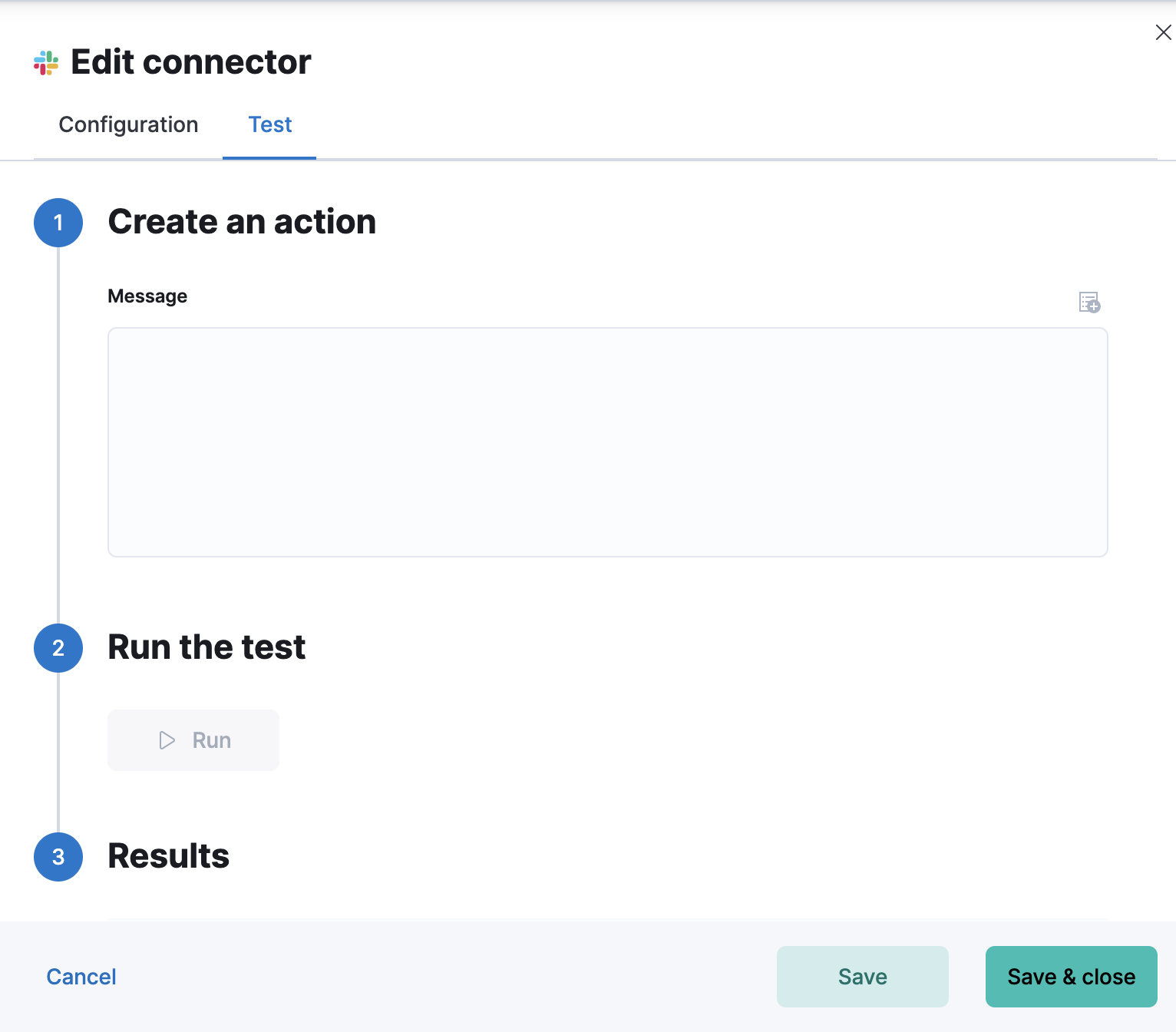
Action configuration
editSlack actions have the following properties.
- Message
-
The message text, converted to the
textfield in the Webhook JSON payload. Currently only the text field is supported. Markdown, images, and other advanced formatting are not yet supported.
Configure a Slack account
editYou need a Slack webhook URL to configure a Slack account. To create a webhook URL, set up an an Incoming Webhook Integration through the Slack console:
- Log in to slack.com as a team administrator.
- Go to https://my.slack.com/services/new/incoming-webhook.
-
Select a default channel for the integration.
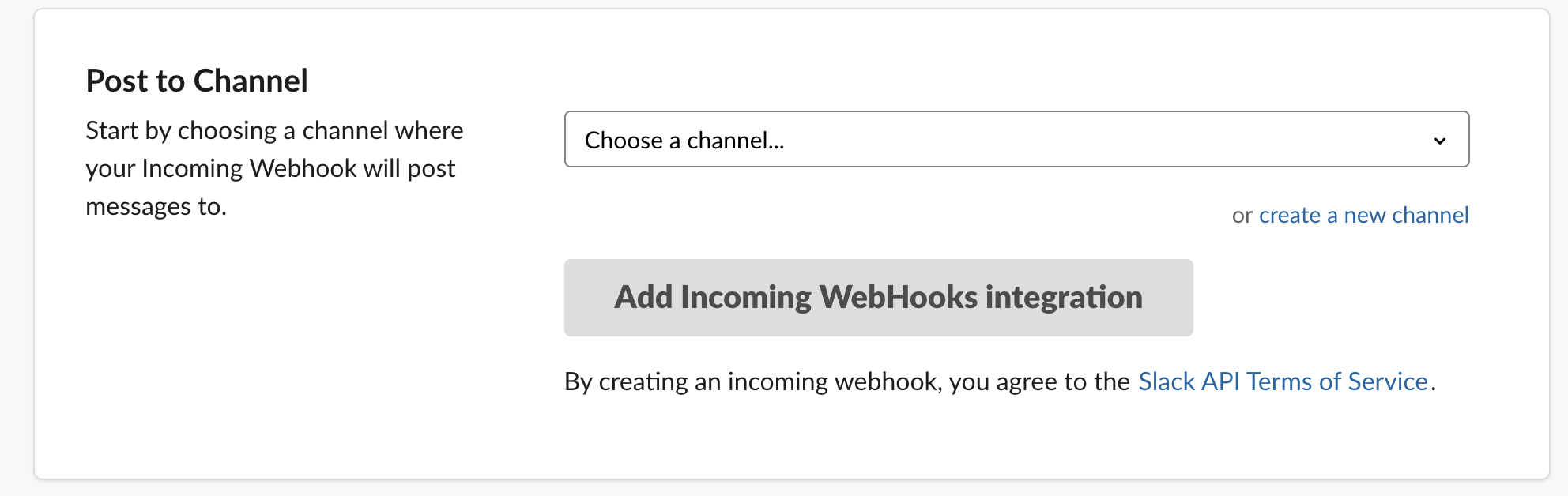
- Click Add Incoming Webhook Integration.
- Copy the generated webhook URL so you can paste it into your Slack connector form.
On this page