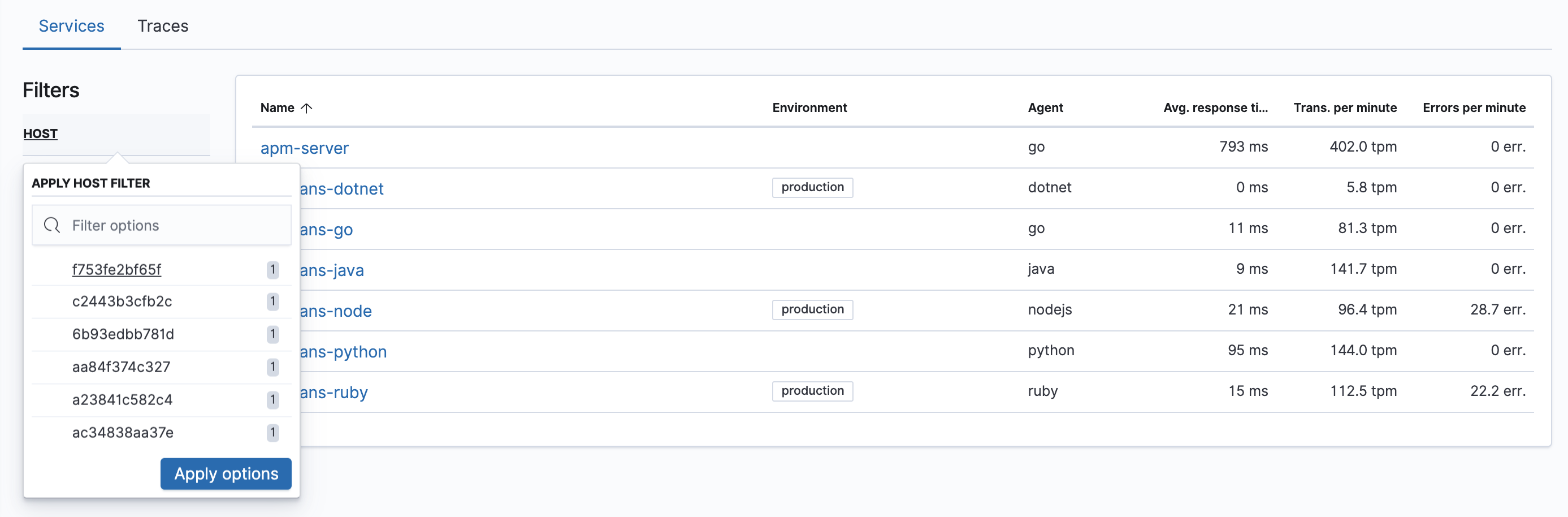Filters
editFilters
editAPM provides two different ways you can filter your data within the APM App:
Global filters
editGlobal filters are ways you can filter any and all data across the APM app. They are available in the Services, Transactions, Errors, Metrics, and Traces views, and any filter applied will persist as you move between pages.

Global time range
editThe global time range filter in Kibana restricts APM data to a specific time period.
Query bar
editThe query bar is a powerful data query feature. Similar to the query bar in Discover, it enables you to pass advanced queries on your data to filter on particular pieces of information that you’re interested in. It comes with a handy autocomplete that helps find the fields and even provides suggestions to the data they include. You can select the query bar and hit the down arrow on your keyboard to begin seeing recommendations.
See advanced queries for more information and sample queries.
Service environment filter
editThe environment selector is a global filter for service.environment.
It allows you to view only relevant data, and is especially useful for separating development from production environments.
By default, all environments are displayed. If there are no environment options, you’ll see "not defined".
Service environments are defined when configuring your APM agents. It’s vital to be consistent when naming environments in your agents. See the documentation for each agent you’re using to learn how to configure service environments:
-
Go:
ELASTIC_APM_ENVIRONMENT -
Java:
environment -
.NET
Environment -
Node.js:
environment -
Python:
environment -
Ruby:
environment -
Real User Monitoring:
environment
Contextual filters
editContextual filters are ways you can filter your specific APM data on each individual page. The filters shown are relevant to your data, and will persist between pages, but only where they are applicable — they are typically most useful in their original context. As an example, if you select a host on the Services overview, then select a transaction group, the host filter will still be applied.
These filters are very useful for quickly and easily removing noise from your data. With just a click, you can filter your transactions by the transaction result, host, container ID, and more.