Observability AI Assistant connector and action
editObservability AI Assistant connector and action
editThis functionality is in technical preview and may be changed or removed in a future release. Elastic will work to fix any issues, but features in technical preview are not subject to the support SLA of official GA features.
The Observability AI Assistant connector adds AI-driven insights and custom actions to your workflow.
To learn how to interact with the assistant through this connector, refer to the Observability AI Assistant documentation.
Create connectors in Kibana
editTo use this connector, you must have been granted access to use the Observability AI Assistant feature. You cannot manage this connector in Stack Management > Connectors or by using APIs. You also cannot create an Observability AI Assistant preconfigured connector. It is available only when you’re creating a rule in Kibana. For example:
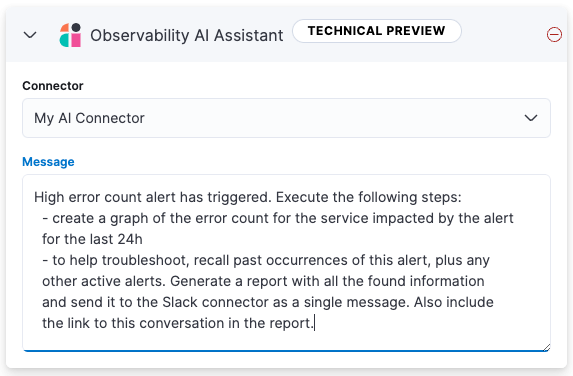
You can have only one Observability AI Assistant action in each rule.
Connector configuration
editObservability AI Assistant connectors have the following configuration properties:
- Connector
- The name of the connector to use to send requests to your AI provider. For more information, refer to OpenAI or Amazon Bedrock.
- Message
- A message containing the prompt to send to the Observability AI Assistant. The message can specify a set of tasks for the assistant to perform, such as creating a graph or report, and it can call an available connector to send messages to an external system, such as Slack.
Currently you can only send messages to a Slack webhook. Support for additional connectors will be added in the future.
For example, you can create a rule that sends the following prompt to the AI Assistant when an error count threshold is breached:
High error count alert has triggered. Execute the following steps: - create a graph of the error count for the service impacted by the alert for the last 24h - to help troubleshoot, recall past occurrences of this alert, plus any other active alerts. Generate a report with all the found information and send it to the Slack connector as a single message. Also include the link to this conversation in the report.
Test connectors
editYou cannot test or edit these connectors in Kibana or by using APIs.