OpenAI connector and action
editOpenAI connector and action
editThe OpenAI connector uses axios to send a POST request to an OpenAI provider, either OpenAI or Azure OpenAI.
Create connectors in Kibana
editYou can create connectors in Stack Management > Connectors. For example:
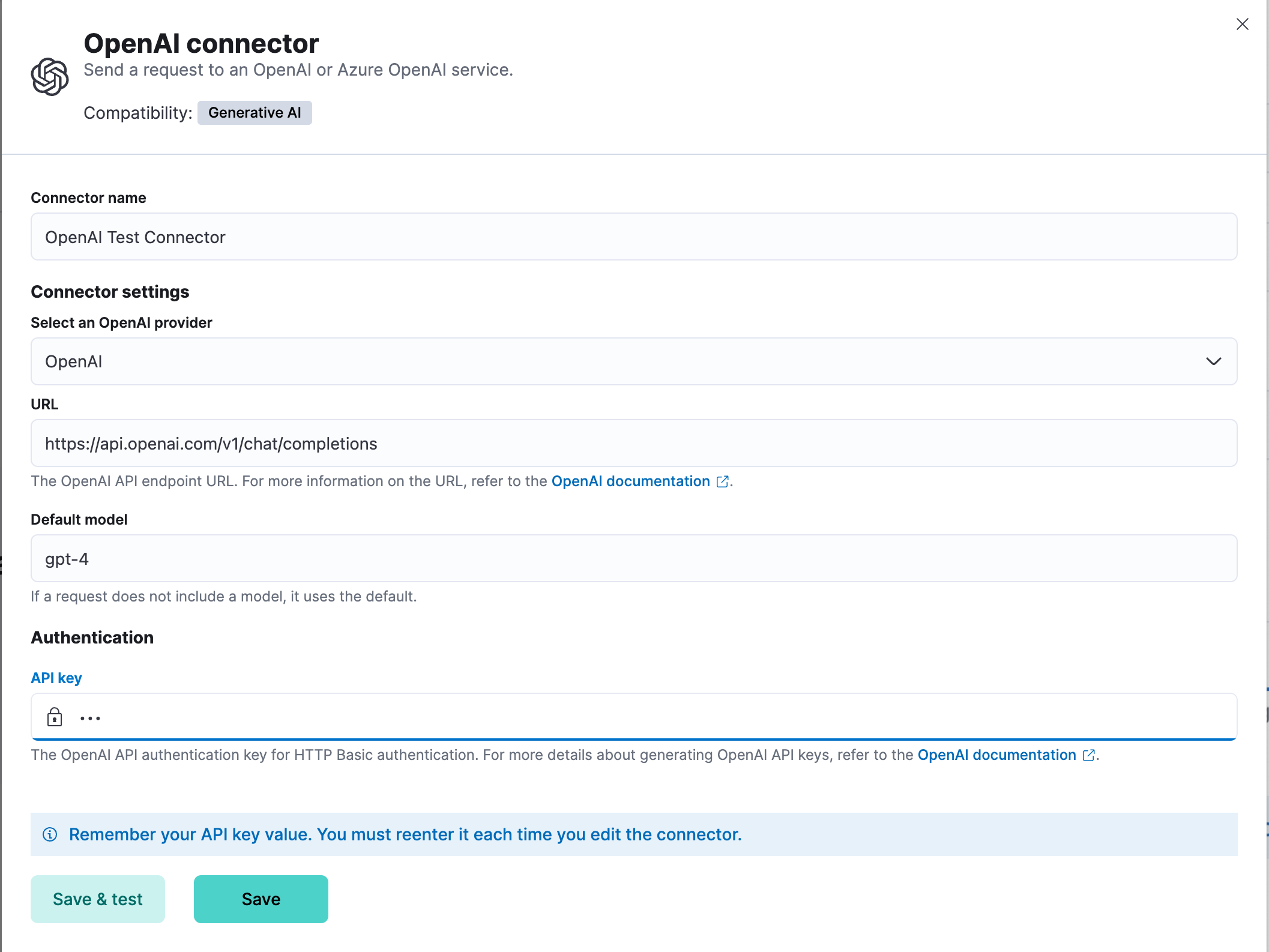
Elastic provides no official support for connecting to the Azure OpenAI service through a proxy. However if you must use a proxy, ensure that the proxy supports streaming and is SSE-compatible. Elastic will only parse streamed responses.
To validate that your connectivity problems are caused by using a proxy, you can attempt to set up the connector and access the Azure OpenAI service without using a proxy.
Connector configuration
editOpenAI connectors have the following configuration properties:
- Name
- The name of the connector.
- OpenAI provider
- The OpenAI API provider, either OpenAI or Azure OpenAI.
- URL
- The OpenAI request URL.
- Default model
-
(optional) The default model to use for requests. This option is available only when the provider is
OpenAI. - API key
- The OpenAI or Azure OpenAI API key for authentication.
Test connectors
editYou can test connectors as you’re creating or editing the connector in Kibana. For example:
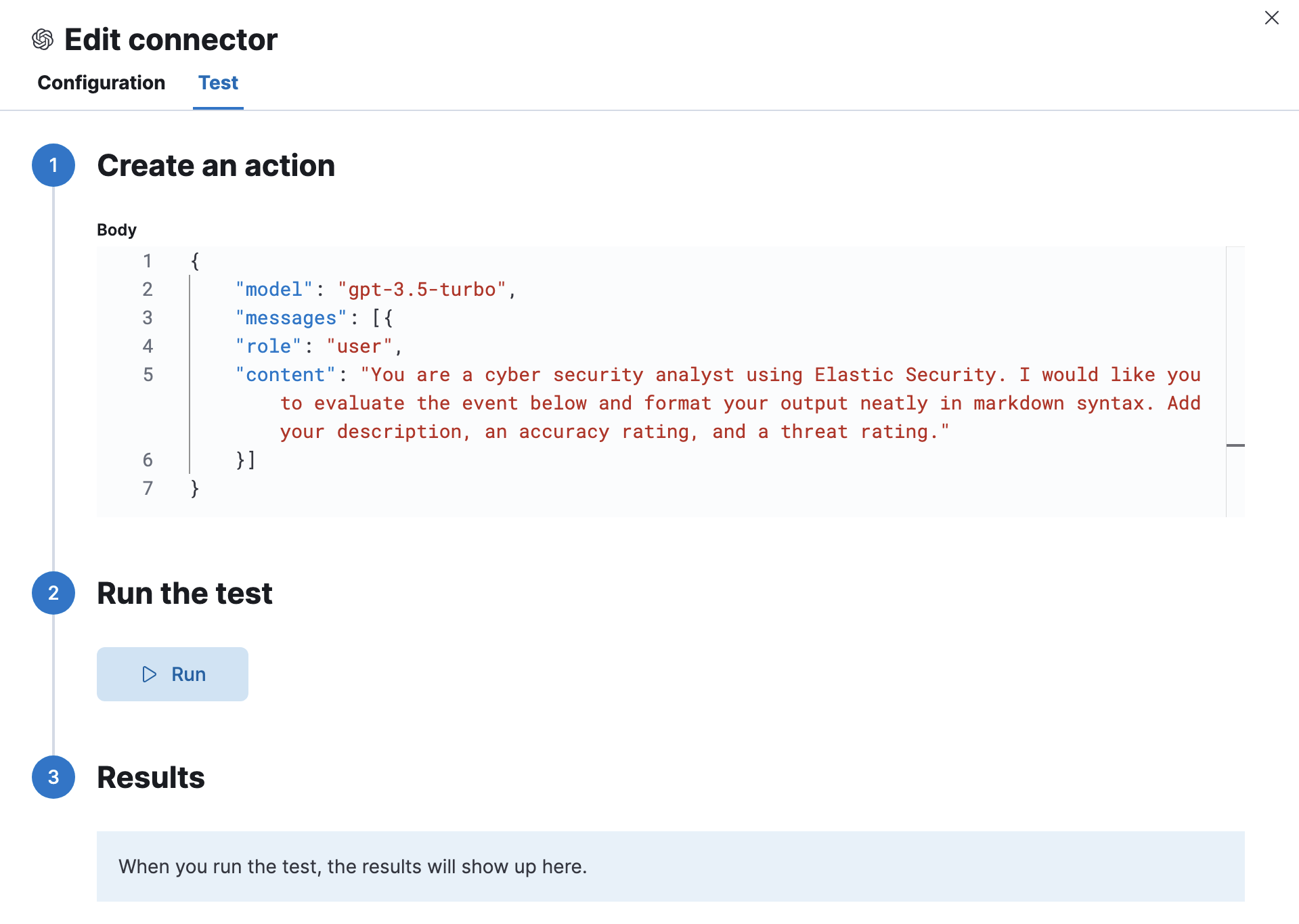
The OpenAI actions have the following configuration properties.
- Body
-
A JSON payload sent to the OpenAI API URL. For example:
{ "model": "gpt-3.5-turbo", "messages": [ { "role": "user", "content": "Hello world" } ] }
Connector networking configuration
editUse the Action configuration settings to customize connector networking configurations, such as proxies, certificates, or TLS settings. You can set configurations that apply to all your connectors or use xpack.actions.customHostSettings to set per-host configurations.
Token usage dashboard
editOnce you’ve created a OpenAI connector, you can monitor its token usage using the OpenAI Token Usage dashboard. Select the connector in Stack Management > Connectors to view its details, then click the View OpenAI Usage Dashboard for "<Name>" Connector link to open the dashboard.
To view the dashboard, you need at least read and view_index_metadata privileges for the .kibana-event-log-* index and the Read feature privilege for Kibana. You can set up a role with these minimum privileges and assign it to non-admin users who need to view this dashboard.