- Kibana Guide: other versions:
- What is Kibana?
- What’s new in 9.0
- Kibana concepts
- Quick start
- Set up
- Install Kibana
- Configure Kibana
- AI Assistant settings
- Alerting and action settings
- APM settings
- Banners settings
- Cases settings
- Fleet settings
- i18n settings
- Logging settings
- Logs settings
- Metrics settings
- Monitoring settings
- Reporting settings
- Search sessions settings
- Secure settings
- Security settings
- Spaces settings
- Task Manager settings
- Telemetry settings
- URL drilldown settings
- Start and stop Kibana
- Access Kibana
- Securing access to Kibana
- Add data
- Upgrade Kibana
- Configure security
- Configure reporting
- Configure logging
- Configure monitoring
- Command line tools
- Production considerations
- Discover
- Dashboards
- Canvas
- Maps
- Build a map to compare metrics by country or region
- Track, visualize, and alert on assets in real time
- Map custom regions with reverse geocoding
- Heat map layer
- Tile layer
- Vector layer
- Plot big data
- Search geographic data
- Configure map settings
- Connect to Elastic Maps Service
- Import geospatial data
- Troubleshoot
- Reporting and sharing
- Machine learning
- Graph
- Alerting
- Observability
- Search
- Security
- Dev Tools
- Fleet
- Osquery
- Stack Monitoring
- Stack Management
- Cases
- Connectors
- Amazon Bedrock
- Cases
- CrowdStrike
- D3 Security
- Google Gemini
- IBM Resilient
- Index
- Jira
- Microsoft Teams
- Observability AI Assistant
- OpenAI
- Opsgenie
- PagerDuty
- SentinelOne
- Server log
- ServiceNow ITSM
- ServiceNow SecOps
- ServiceNow ITOM
- Swimlane
- Slack
- TheHive
- Tines
- Torq
- Webhook
- Webhook - Case Management
- xMatters
- Preconfigured connectors
- License Management
- Maintenance windows
- Manage data views
- Numeral Formatting
- Rollup Jobs
- Manage saved objects
- Security
- Spaces
- Advanced Settings
- Tags
- Upgrade Assistant
- Watcher
- REST API
- Get features API
- Kibana spaces APIs
- Kibana role management APIs
- User session management APIs
- Saved objects APIs
- Data views API
- Index patterns APIs
- Alerting APIs
- Action and connector APIs
- Cases APIs
- Import and export dashboard APIs
- Logstash configuration management APIs
- Machine learning APIs
- Osquery manager API
- Short URLs APIs
- Get Task Manager health
- Upgrade assistant APIs
- Synthetics APIs
- Uptime APIs
- Kibana plugins
- Troubleshooting
- Accessibility
- Release notes
- Developer guide
Add data
editAdd data
editThe best way to add data to the Elastic Stack is to use one of our many integrations, which are pre-packaged assets that are available for a wide array of popular services and platforms. With integrations, you can add monitoring for logs and metrics, protect systems from security threats, and more.
All integrations are available in a single view on the Integrations page.
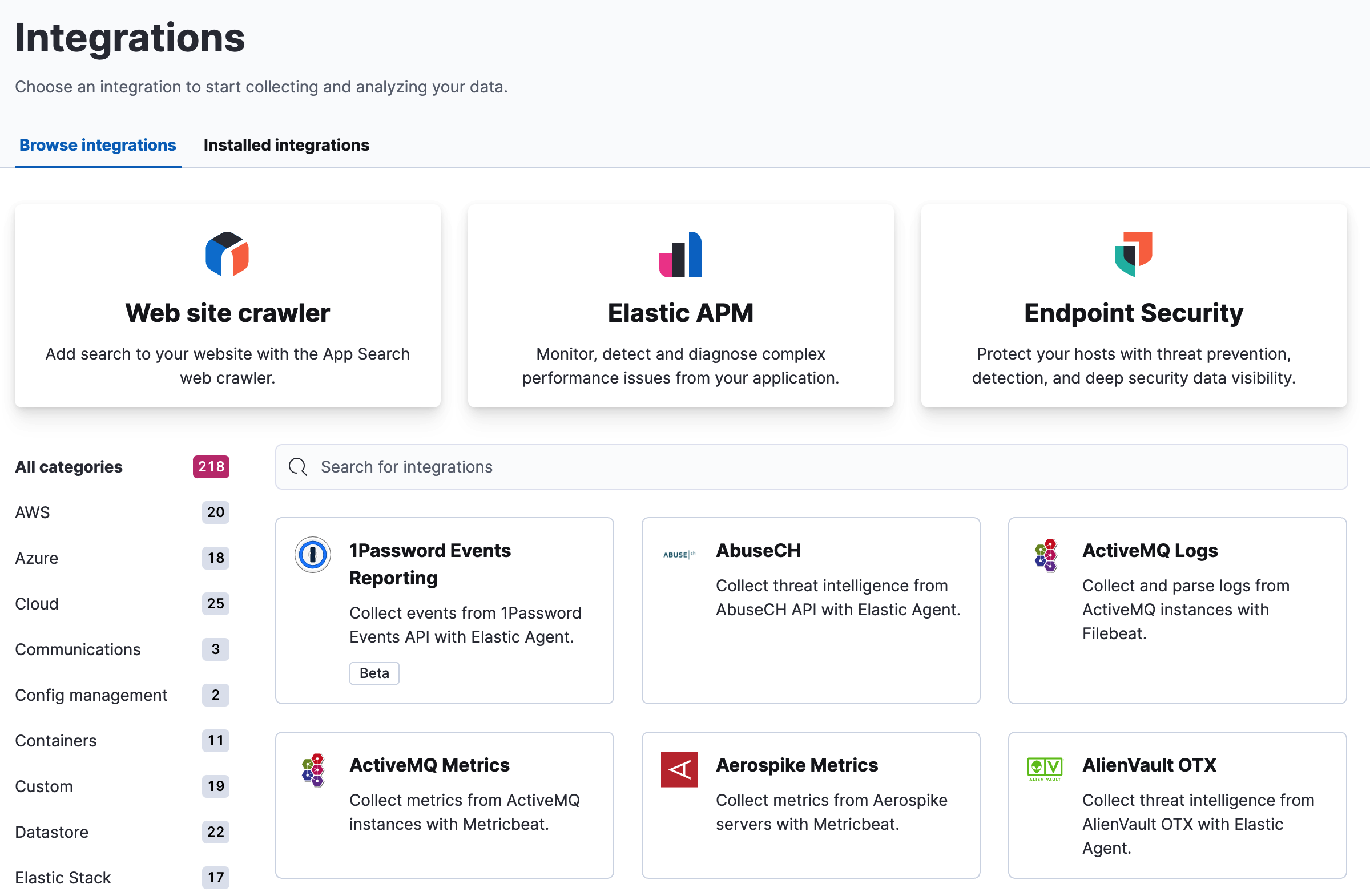
When an integration is available for both Elastic Agent and Beats, the Integrations view defaults to the Elastic Agent integration, if it is generally available (GA). To show a Beats integration, use the filter below the side navigation.
Add data with Elastic solutions
editA good place to start is with one of our Elastic solutions, which offer experiences for common use cases.
-
Elastic connectors and crawler.
- Create searchable mirrors of your data in Sharepoint Online, S3, Google Drive, and many other web services using our open code Elastic connectors.
- Discover, extract, and index your web content into Elasticsearch using the Elastic web crawler.
- Elastic Observability. Get logs, metrics, traces, and uptime data into the Elastic Stack. Integrations are available for popular services and platforms, such as Nginx, AWS, and MongoDB, and generic input types like log files. Refer to Elastic Observability for more information.
- Endpoint Security. Protect your hosts and send logs, metrics, and endpoint security data to Elastic Security. Refer to Ingest data to Elastic Security for more information.
Add data with programming languages
editAdd any data to the Elastic Stack using a programming language, such as JavaScript, Java, Python, and Ruby. Details for each programming language library that Elastic provides are in the Elasticsearch Client documentation.
If you are running Kibana on our hosted Elasticsearch Service, click Connection details on the Integrations view to verify your Elasticsearch endpoint and Cloud ID, and create API keys for integration. Alternatively, the Connection details are also accessible through the top bar help menu.
Add sample data
editSample data sets come with sample visualizations, dashboards, and more to help you explore Kibana before you add your own data. In the Integrations view, search for Sample Data, and then add the type of data you want.
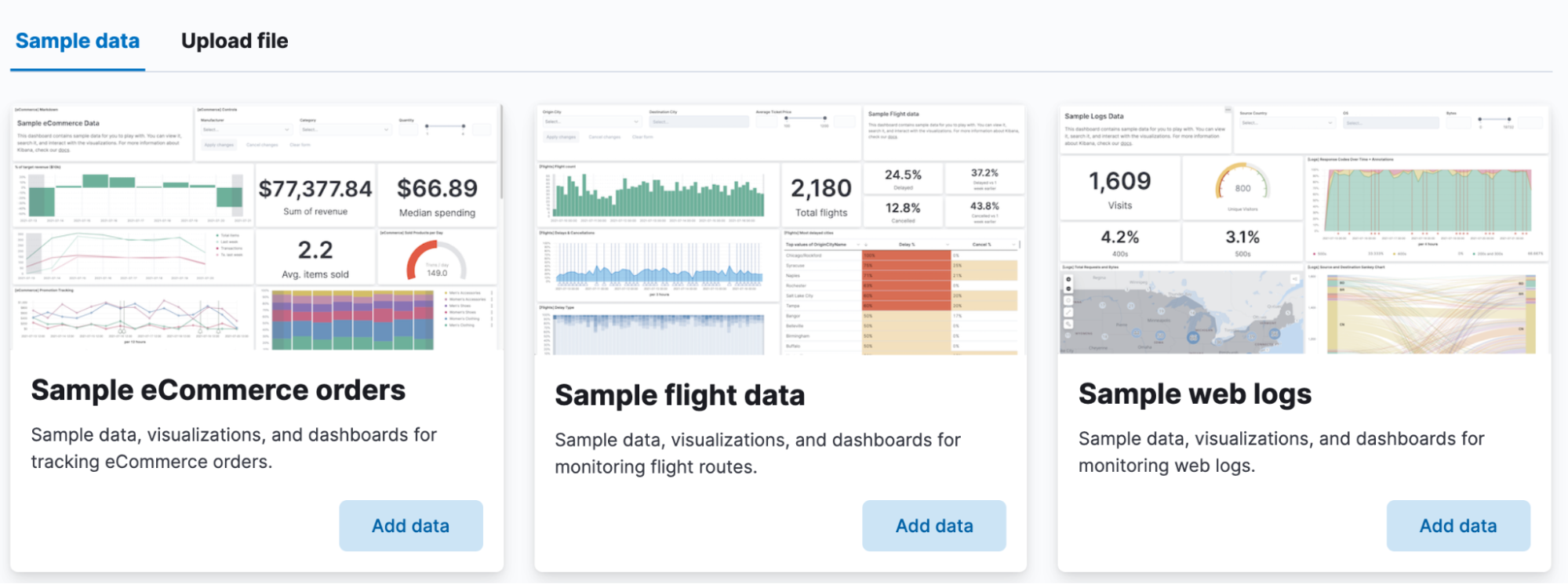
Upload a data file
editYou can upload files, view their fields and metrics, and optionally import them to Elasticsearch with the Data Visualizer. In the Integrations view, search for Upload a file, and then drop your file on the target.
You can upload different file formats for analysis with the Data Visualizer:
File formats supported up to 500 MB:
- CSV
- TSV
- NDJSON
- Log files
File formats supported up to 60 MB:
- Microsoft Office files (Word, Excel, PowerPoint)
- Plain Text (TXT)
- Rich Text (RTF)
- Open Document Format (ODF)
The upload feature is not intended for use as part of a repeated production process, but rather for the initial exploration of your data.
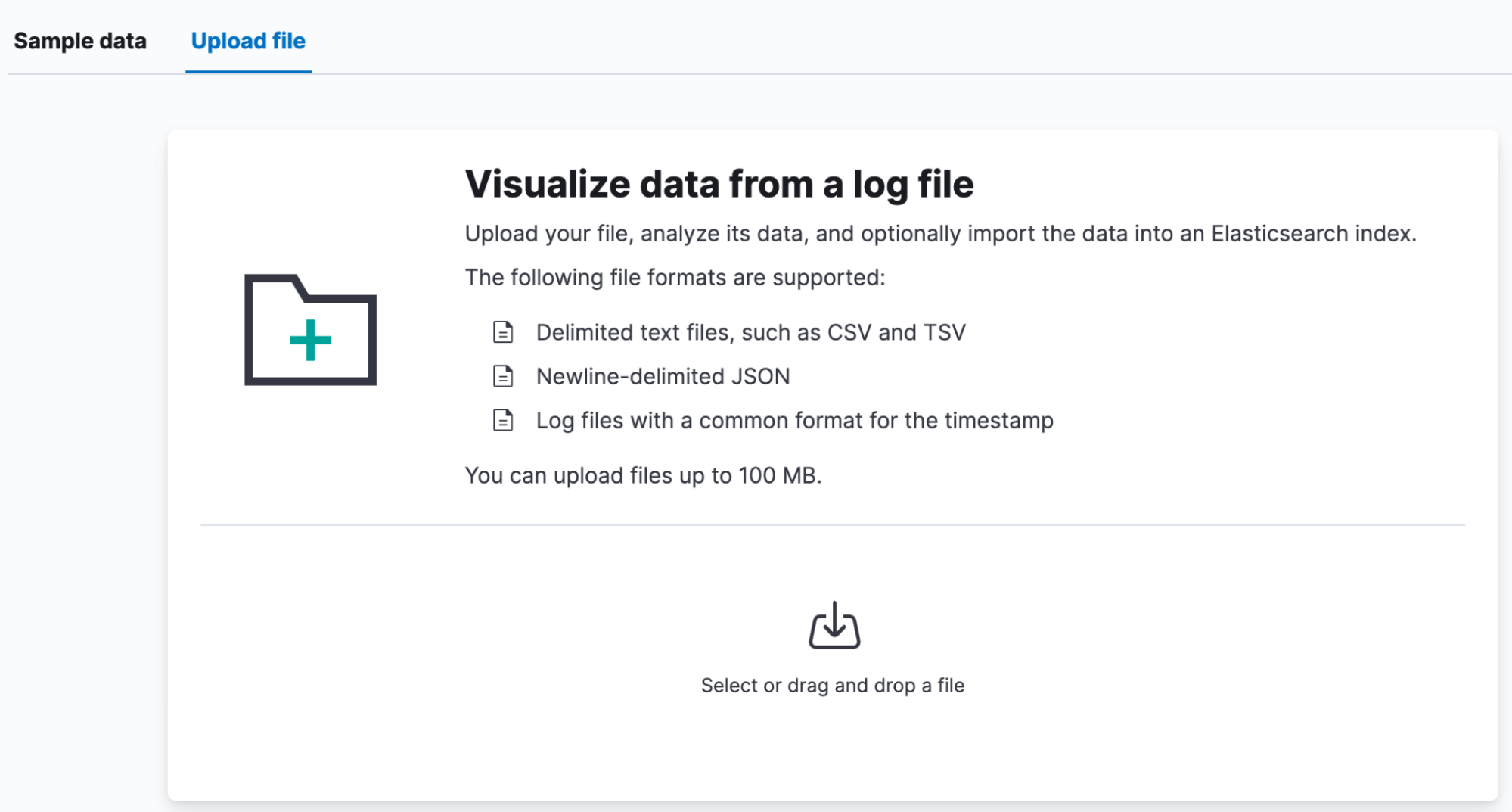
The Elastic Stack security features provide roles and privileges that control which users can upload files. To upload a file in Kibana and import it into an Elasticsearch index, you’ll need:
-
manage_pipelineormanage_ingest_pipelinescluster privilege -
create,create_index,manage, andreadindex privileges for the index -
allKibana privileges for Discover and Data Views Management
You can manage your roles, privileges, and spaces in Stack Management.
What’s next?
editTo take your investigation to a deeper level, use Discover and quickly gain insight to your data: search and filter your data, get information about the structure of the fields, and analyze your findings in a visualization.
On this page