Centralized Pipeline Management
editCentralized Pipeline Management
editThe pipeline management feature centralizes the creation and management of Logstash configuration pipelines in Kibana.
Centralized pipeline management is an X-Pack feature that is not included with the basic license. If you want to try all of the features, you can start a 30-day trial. At the end of the trial period, you can purchase a subscription to keep using the full functionality of the X-Pack components. For more information, see https://www.elastic.co/subscriptions and License Management.
You can control multiple Logstash instances from the pipeline management UI in Kibana. You can add, edit, and delete pipeline configurations. On the Logstash side, you simply need to enable configuration management and register Logstash to use the centrally managed pipeline configurations.
After you configure Logstash to use centralized pipeline management, you can
no longer specify local pipeline configurations. The pipelines.yml file and
settings such as path.config and config.string are inactive when centralized
pipeline management is enabled.
Manage pipelines
editBefore using the pipeline management UI, you must:
- Configure centralized pipeline management.
-
If Kibana is protected with basic authentication, make sure your Kibana user has
the
logstash_adminrole as well as thelogstash_writerrole that you created when you configured Logstash to use basic authentication. Additionally, in order to view (as read-only) non-centrally-managed pipelines in the pipeline management UI, make sure your Kibana user has themonitoring_userrole as well.
To manage Logstash pipelines in Kibana:
-
Open Kibana in your browser and go to the Management tab. If you’ve set up configuration management correctly, you’ll see an area for managing Logstash.
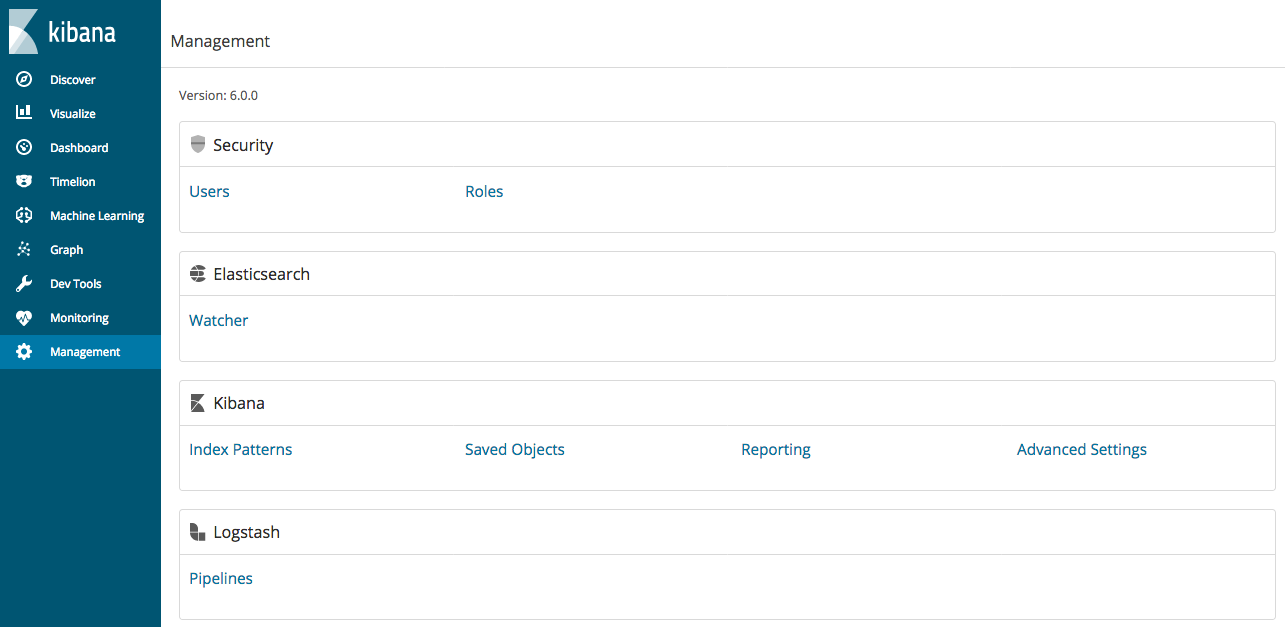
- Click the Pipelines link.
-
To add a new pipeline, click Create pipeline and specify values.
Pipeline ID
A name that uniquely identifies the pipeline. This is the ID that you used when you configured centralized pipeline management and specified a list of pipeline IDs in the
xpack.management.pipeline.idsetting.Description
A description of the pipeline configuration. This information is for your use.
Pipeline
The pipeline configuration. You can treat the editor in the pipeline management UI like any other editor. You don’t have to worry about whitespace or indentation.
Pipeline workers
The number of parallel workers used to run the filter and output stages of the pipeline.
Pipeline batch size
The maximum number of events an individual worker thread collects before executing filters and outputs.
Pipeline batch delay
Time in milliseconds to wait for each event before sending an undersized batch to pipeline workers.
Queue type
The internal queueing model for event buffering. Options are memory for in-memory queueing, or persisted for disk-based acknowledged queueing.
Queue max bytes
The total capacity of the queue.
Queue checkpoint writes
The maximum number of events written before a checkpoint is forced when persistent queues are enabled.
Pipeline behavior
edit- The pipeline configurations and metadata are stored in Elasticsearch. Any changes that you make to a pipeline definition are picked up and loaded automatically by all Logstash instances registered to use the pipeline. The changes are applied immediately. If Logstash is registered to use the pipeline, you do not have to restart Logstash to pick up the changes.
- The pipeline runs on all Logstash instances that are registered to use the pipeline. Kibana saves the new configuration, and Logstash will attempt to load it. There is no validation done at the UI level.
- You need to check the local Logstash logs for configuration errors. If you’re using the Logstash monitoring feature in X-Pack, use the Monitoring tab to check the status of your Logstash nodes.
- You can specify multiple pipeline configurations that run in parallel on the same Logstash node.
- If you edit and save a pipeline configuration, Logstash reloads the configuration in the background and continues processing events.
-
If you try to delete a pipeline that is running (for example,
apache) in Kibana, Logstash will attempt to stop the pipeline. Logstash waits until all events have been fully processed by the pipeline. Before you delete a pipeline, make sure you understand your data sources. Stopping a pipeline may lead to data loss.
On this page
ElasticON events are back!
Learn about the Elastic Search AI Platform from the experts at our live events.
Register now