API keys
editAPI keys
editAPI keys are sent as plain-text, so they only provide security when used in combination with TLS.
When enabled, API keys are used to authorize requests to the APM Server. API keys are not applicable for APM agents running on clients, like the RUM agent, as there is no way to prevent them from being publicly exposed.
You can assign one or more unique privileges to each API key:
-
Agent configuration (
config_agent:read): Required for agents to read Agent configuration remotely. -
Ingest (
event:write): Required for ingesting agent events.
To secure the communication between APM Agents and the APM Server with API keys, make sure TLS is enabled, then complete these steps:
Enable API keys
editEnable API key authorization in the API key authentication options. You should also set a limit on the number of unique API keys that APM Server allows per minute; this value should be the number of unique API keys configured in your monitored services.
API keys are disabled by default. Enable and configure this feature in the apm-server.auth.api_key
section of the apm-server.yml configuration file.
At a minimum, you must enable API keys,
and should set a limit on the number of unique API keys that APM Server allows per minute.
Here’s an example apm-server.auth.api_key config using 50 unique API keys:
|
Enables API keys |
|
|
Restricts the number of unique API keys that Elasticsearch allows each minute. This value should be the number of unique API keys configured in your monitored services. |
All other configuration options are described in API keys.
Create an API key user in Kibana
editAPI keys can only have the same or lower access rights than the user that creates them. Instead of using a superuser account to create API keys, you can create a role with the minimum required privileges.
The user creating an APM agent API key must have at least the manage_own_api_key cluster privilege
and the APM application-level privileges that it wishes to grant.
In addition, when creating an API key from the APM UI,
you’ll need the appropriate Kibana Space and Feature privileges.
The example below uses the Kibana role management API
to create a role named apm_agent_key_role.
POST /_security/role/apm_agent_key_role { "cluster": [ "manage_own_api_key" ], "applications": [ { "application":"apm", "privileges":[ "event:write", "config_agent:read" ], "resources":[ "*" ] }, { "application":"kibana-.kibana", "privileges":[ "feature_apm.all" ], "resources":[ "space:default" ] } ] }
Assign the newly created apm_agent_key_role role to any user that wishes to create APM agent API keys.
Create an API key in the APM UI
editThe APM UI has a built-in workflow that you can use to easily create and view APM agent API keys. Only API keys created in the APM UI will show up here.
Using a superuser account, or a user with the role created in the previous step, open Kibana and navigate to Observability > APM > Settings > Agent keys. Enter a name for your API key and select at least one privilege.
For example, to create an API key that can be used to ingest APM events
and read agent central configuration, select config_agent:read and event:write.
Click Create APM Agent key and copy the Base64 encoded API key. You will need this for the next step, and you will not be able to view it again.
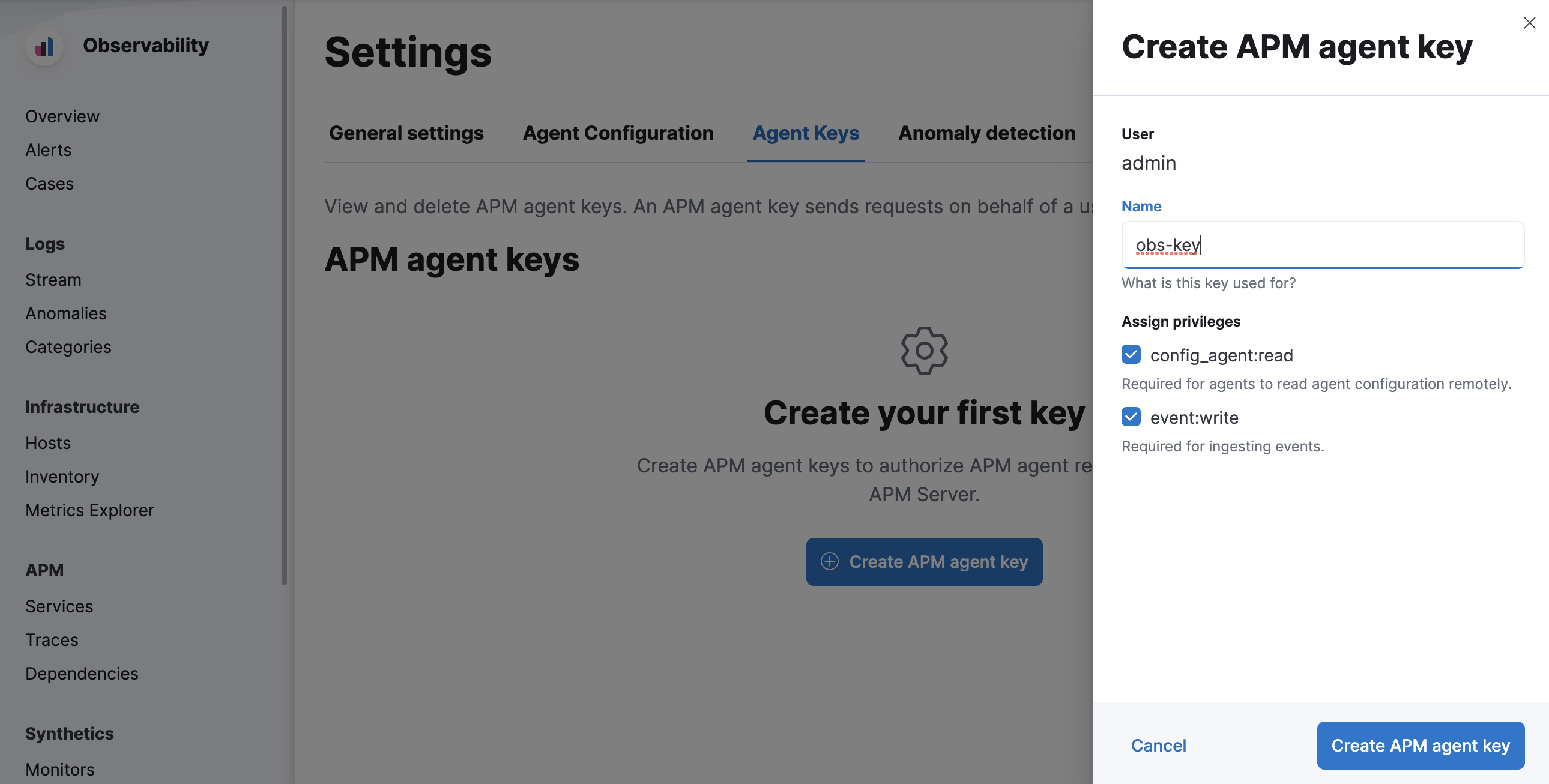
Set the API key in your APM agents
editYou can now apply your newly created API keys in the configuration of each of your APM agents. See the relevant agent documentation for additional information:
-
Android:
apiKey -
Go agent:
ELASTIC_APM_API_KEY -
.NET agent:
ApiKey -
iOS:
withApiKey -
Java agent:
api_key -
Node.js agent:
apiKey -
PHP agent:
api_key -
Python agent:
api_key -
Ruby agent:
api_key
Alternate API key creation methods
editAPI keys can also be created and validated outside of Kibana:
APM Server API key workflow
editThis API creation method only works with the APM Server binary.
Deprecated in 8.6.0.
Users should create API Keys through Kibana or the Elasticsearch REST API
APM Server provides a command line interface for creating, retrieving, invalidating, and verifying API keys. Keys created using this method can only be used for communication with APM Server.
apikey subcommands
edit-
create -
Create an API Key with the specified privilege(s). No required flags.
The user requesting to create an API Key needs to have APM privileges used by the APM Server. A superuser, by default, has these privileges.
Expand for more information on assigning these privileges to other users
To create an APM Server user with the required privileges for creating and managing API keys:
-
Create an API key role, called something like
apm_api_key, that has the followingclusterlevel privileges:Privilege Purpose manage_own_api_keyAllow APM Server to create, retrieve, and invalidate API keys
-
Depending on what the API key role will be used for, also assign the appropriate
apmapplication-level privileges:-
To receive Agent configuration, assign
config_agent:read. -
To ingest agent data, assign
event:write. -
To upload source maps, assign
sourcemap:write.
-
To receive Agent configuration, assign
-
-
info -
Query API Key(s).
--idor--namerequired. -
invalidate -
Invalidate API Key(s).
--idor--namerequired. -
verify -
Check if a credentials string has the given privilege(s).
--credentialsrequired.
Privileges
editIf privileges are not specified at creation time, the created key will have all privileges.
-
--agent-configgrants theconfig_agent:readprivilege -
--ingestgrants theevent:writeprivilege -
--sourcemapgrants thesourcemap:writeprivilege
Create an API key
editCreate an API key with the create subcommand.
The following example creates an API key with a name of java-001,
and gives the "agent configuration" and "ingest" privileges.
apm-server apikey create --ingest --agent-config --name java-001
The response will look similar to this:
Name ........... java-001 Expiration ..... never Id ............. qT4tz28B1g59zC3uAXfW API Key ........ rH55zKd5QT6wvs3UbbkxOA (won't be shown again) Credentials .... cVQ0dHoyOEIxZzU5ekMzdUFYZlc6ckg1NXpLZDVRVDZ3dnMzVWJia3hPQQ== (won't be shown again)
You should always verify the privileges of an API key after creating it.
Verification can be done using the verify subcommand.
The following example verifies that the java-001 API key has the "agent configuration" and "ingest" privileges.
apm-server apikey verify --agent-config --ingest --credentials cVQ0dHoyOEIxZzU5ekMzdUFYZlc6ckg1NXpLZDVRVDZ3dnMzVWJia3hPQQ==
If the API key has the requested privileges, the response will look similar to this:
Authorized for privilege "event:write"...: Yes Authorized for privilege "config_agent:read"...: Yes
To invalidate an API key, use the invalidate subcommand.
Due to Elasticsearch caching, there may be a delay between when this subcommand is executed and when it takes effect.
The following example invalidates the java-001 API key.
apm-server apikey invalidate --name java-001
The response will look similar to this:
Invalidated keys ... qT4tz28B1g59zC3uAXfW Error count ........ 0
A full list of apikey subcommands and flags is available in the API key command reference.
Elasticsearch API key workflow
editIt is also possible to create API keys using the Elasticsearch create API key API.
This example creates an API key named java-002:
POST /_security/api_key { "name": "java-002", "expiration": "1d", "role_descriptors": { "apm": { "applications": [ { "application": "apm", "privileges": ["sourcemap:write", "event:write", "config_agent:read"], "resources": ["*"] } ] } } }
The response will look similar to this:
{ "id" : "GnrUT3QB7yZbSNxKET6d", "name" : "java-002", "expiration" : 1599153532262, "api_key" : "RhHKisTmQ1aPCHC_TPwOvw" }
The credential string, which is what agents use to communicate with APM Server,
is a base64 encoded representation of the API key’s id:api_key.
It can be created like this:
echo -n GnrUT3QB7yZbSNxKET6d:RhHKisTmQ1aPCHC_TPwOvw | base64
You can verify your API key has been base64-encoded correctly with the Authenticate API:
curl -H "Authorization: ApiKey R0gzRWIzUUI3eVpiU054S3pYSy06bXQyQWl4TlZUeEcyUjd4cUZDS0NlUQ==" localhost:9200/_security/_authenticate
If the API key has been encoded correctly, you’ll see a response similar to the following:
{ "username":"1325298603", "roles":[], "full_name":null, "email":null, "metadata":{ "saml_nameid_format":"urn:oasis:names:tc:SAML:2.0:nameid-format:transient", "saml(http://saml.elastic-cloud.com/attributes/principal)":[ "1325298603" ], "saml_roles":[ "superuser" ], "saml_principal":[ "1325298603" ], "saml_nameid":"_7b0ab93bbdbc21d825edf7dca9879bd8d44c0be2", "saml(http://saml.elastic-cloud.com/attributes/roles)":[ "superuser" ] }, "enabled":true, "authentication_realm":{ "name":"_es_api_key", "type":"_es_api_key" }, "lookup_realm":{ "name":"_es_api_key", "type":"_es_api_key" } }
You can then use the APM Server CLI to verify that the API key has the requested privileges:
apm-server apikey verify --credentials R25yVVQzUUI3eVpiU054S0VUNmQ6UmhIS2lzVG1RMWFQQ0hDX1RQd092dw==
If the API key has the requested privileges, the response will look similar to this:
Authorized for privilege "config_agent:read"...: Yes Authorized for privilege "event:write"...: Yes Authorized for privilege "sourcemap:write"...: Yes