What is Elastic Observability?
editWhat is Elastic Observability?
editObservability provides granular insights and context into the behavior of applications running in your environments. It’s an important part of any system that you build and want to monitor. Being able to detect and fix root cause events quickly within an observable system is a minimum requirement for any analyst.
Elastic Observability provides a single stack to unify your logs, infrastructure metrics, application traces, user experience data, synthetics, and universal profiling. Ingest your data directly to Elasticsearch, where you can further process and enhance the data, before visualizing it and adding alerts in Kibana.
Application performance monitoring (APM)
editInstrument your code and collect performance data and errors at runtime by installing APM agents like Java, Go, .NET, and many more.
On the Observability Overview page, the Services chart shows the total number of services running within your environment and the total number of transactions per minute that were captured by the Elastic APM agent instrumenting those services.
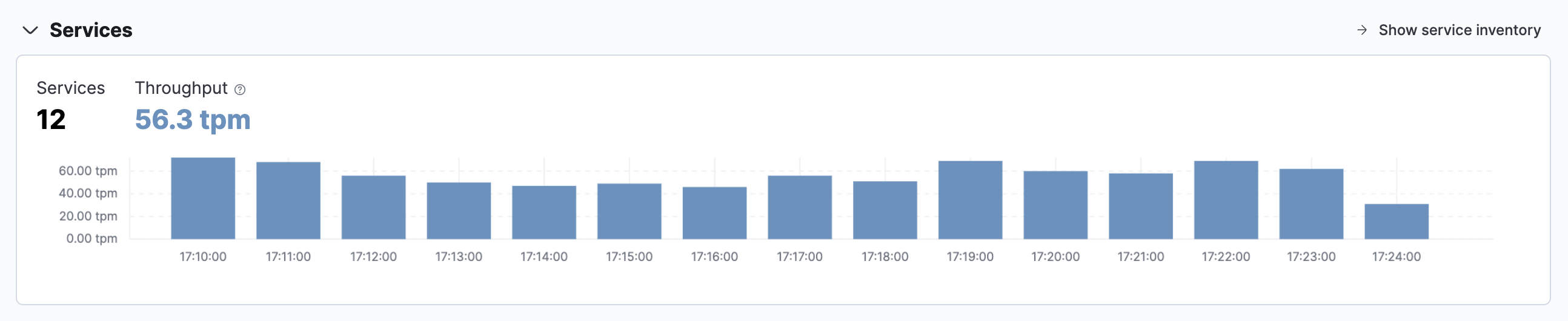
You can then drill down into the APM UI by clicking Show service inventory to quickly find the APM traces for underlying services.
For more information, see Application performance monitoring (APM).
Infrastructure monitoring
editMonitor system and service metrics from your servers, Docker, Kubernetes, Prometheus, and other services and applications.
On the Observability Overview page, the Hosts table shows your top hosts with the most significant resource footprints. These metrics help you evaluate host efficiency and determine if resource consumption is impacting end users.

You can then drill down into the Infrastructure app by clicking Show inventory. Here you can monitor and filter your data by hosts, pods, containers,or EC2 instances and create custom groupings such as availability zones or namespaces.
For more information, see Infrastructure Monitoring.
Real user monitoring (RUM)
editQuantify and analyze the perceived performance of your web application with User Experience data, powered by the APM RUM agent. Unlike testing environments, User Experience data reflects real-world user experiences.
On the Observability Overview page, the User Experience chart provides a snapshot of core web vitals for the service with the most traffic.
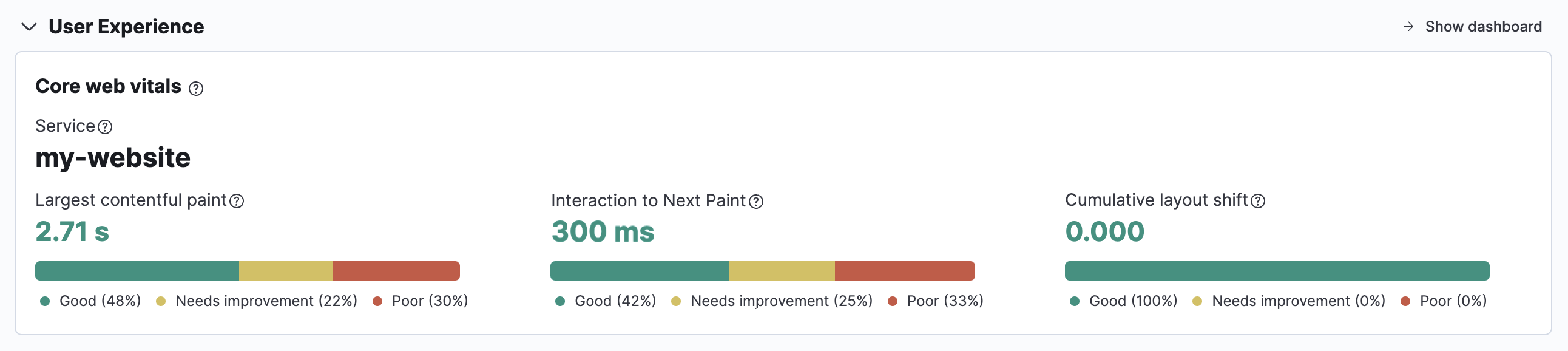
You can then drill down into the User Experience dashboard by clicking Show dashboard too see data by URL, operating system, browser, and location.
For more information, see User Experience.
Log monitoring
editAnalyze log data from your hosts, services, Kubernetes, Apache, and many more.
On the Observability Overview page, the Log Events chart helps you detect and inspect possible log anomalies across each of your ingested log sources to determine if the log rate is outside of your expected bounds.
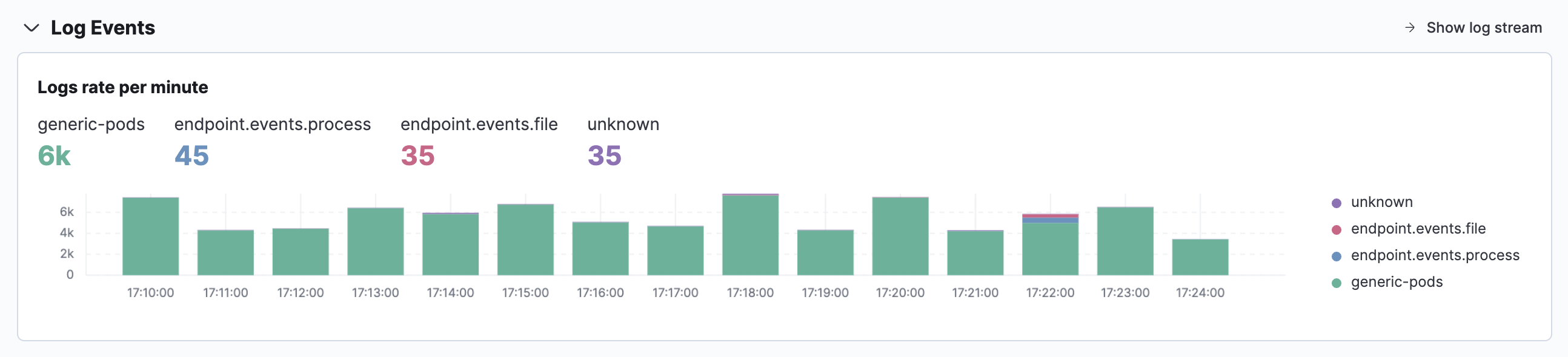
You can then drill down into the Logs app by clicking Show log stream to view a live stream of your logs, and the filter, pin, or highlight the data you need.
For more information, see Log monitoring.
Synthetic monitoring
editSimulate actions and requests that an end user would perform on your site at predefined intervals and in a controlled environment. The end result is rich, consistent, and repeatable data that you can trend and alert on.
For more information, see Synthetic monitoring.
Universal Profiling
editBuild stack traces to get visibility into your system without application source code changes or instrumentation. Use flamegraphs to explore system performance and identify the most expensive lines of code, increase CPU resource efficiency, debug performance regressions, and reduce cloud spend.
For more information, see Universal Profiling.
Alerting
editStay aware of potential issues in your environments with Kibana’s alerting and actions feature that integrates with the Logs app, Infrastructure app, and APM UI. It provides a set of built-in actions and specific threshold rules and enables central management of all rules from Kibana Management.
On the Observability Overview page, the Alerts table provides a snapshot of alerts occurring within the specified time frame. The table includes the alert status, when it was last updated, the reason for the alert, and more.
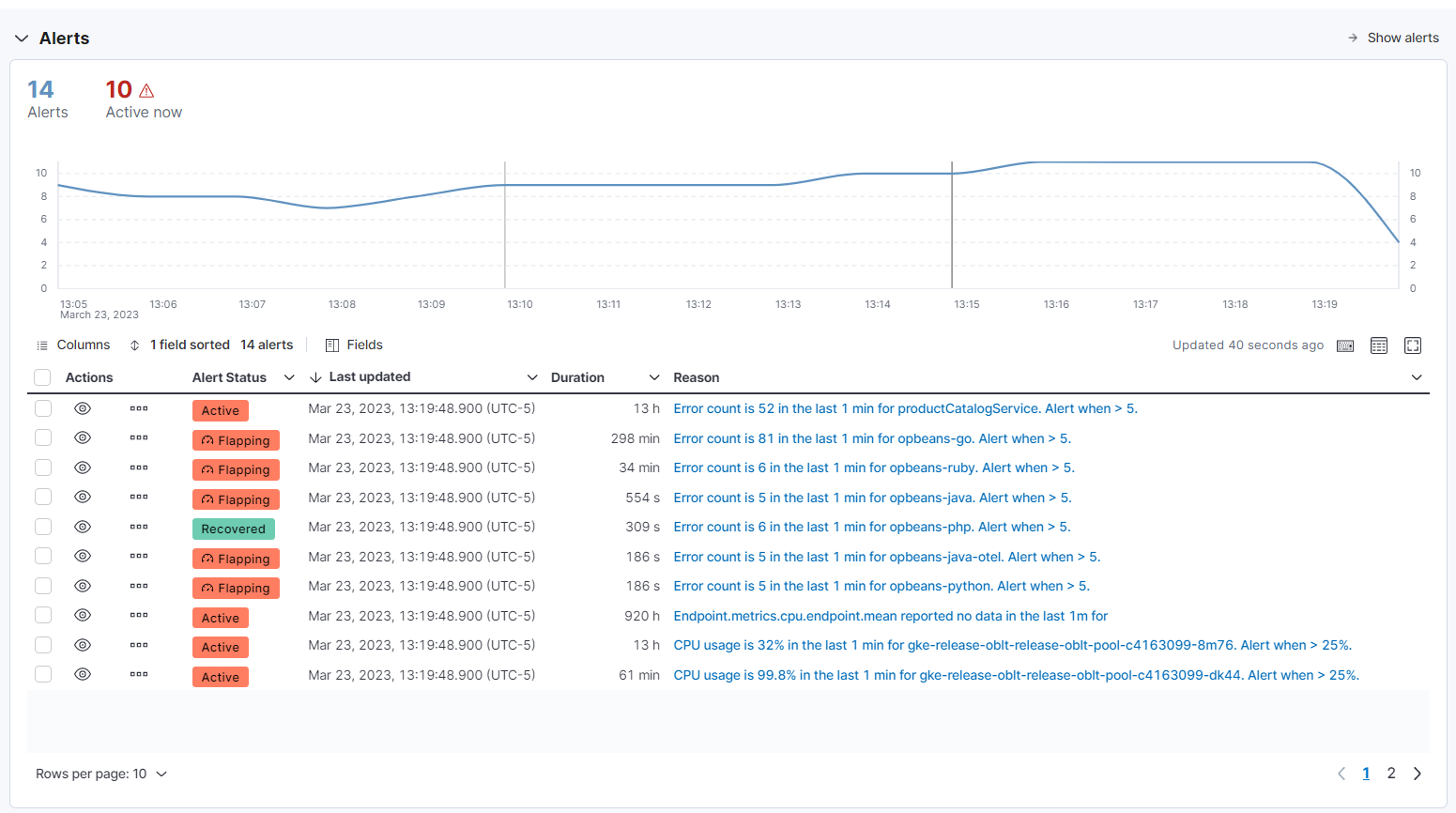
You can then see more details on these alerts by clicking Show alerts.
For more information, see Alerting.