IMPORTANT: No additional bug fixes or documentation updates
will be released for this version. For the latest information, see the
current release documentation.
Step 2: Add and configure the APM integration
editStep 2: Add and configure the APM integration
edit-
In Kibana, select Add integrations > Elastic APM.
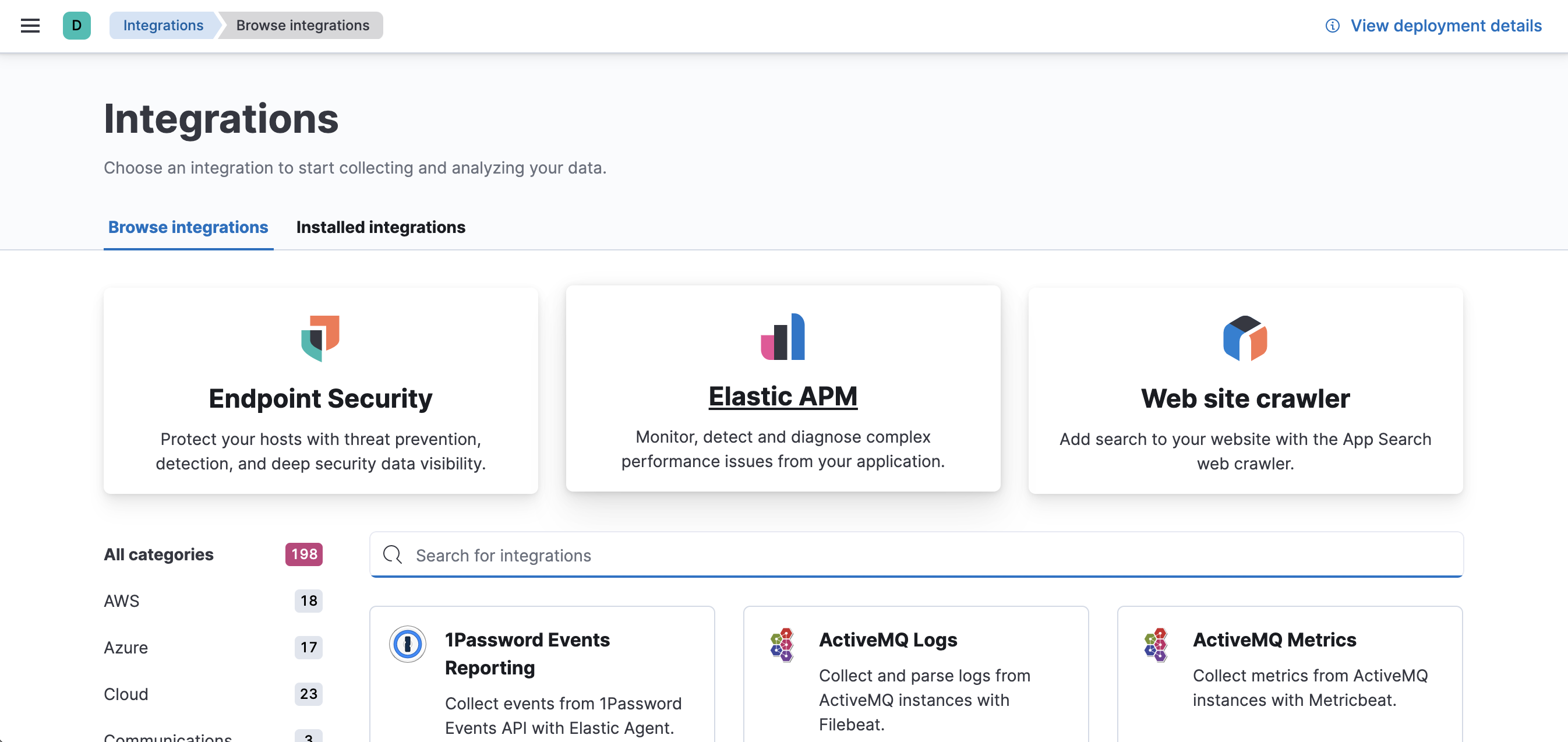
-
Click Add Elastic APM.
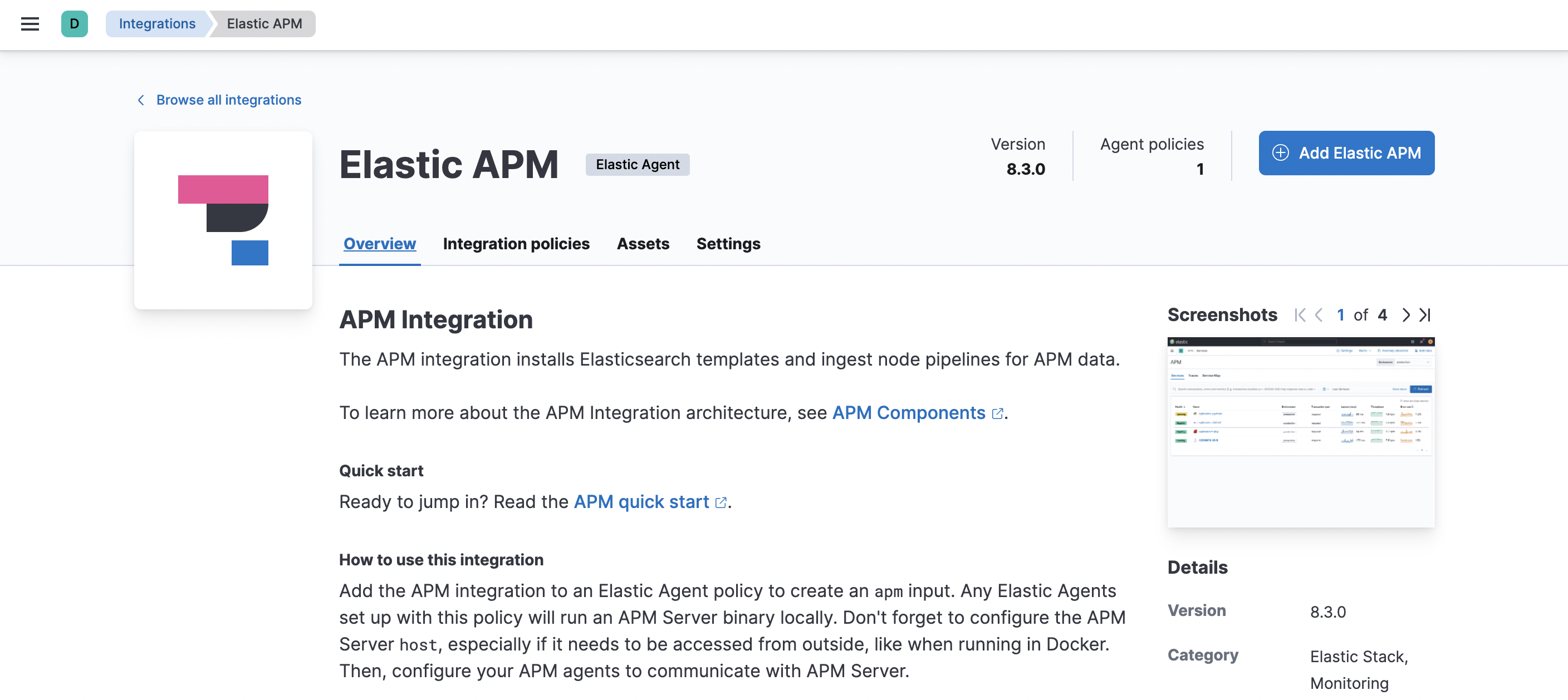
-
On the Add Elastic APM integration page, define the host and port where APM Server will listen. Make a note of this value—you’ll need it later.
Using Docker or Kubernetes? Set the host to
0.0.0.0to bind to all interfaces. - Under Agent authorization, set a Secret token. This will be used to authorize requests from APM agents to the APM Server. Make a note of this value—you’ll need it later.
- Click Save and continue. This step takes a minute or two to complete. When it’s done, you’ll have an agent policy that contains an APM integration policy for the configuration you just specified.
-
To view the new policy, click Agent policy 1.
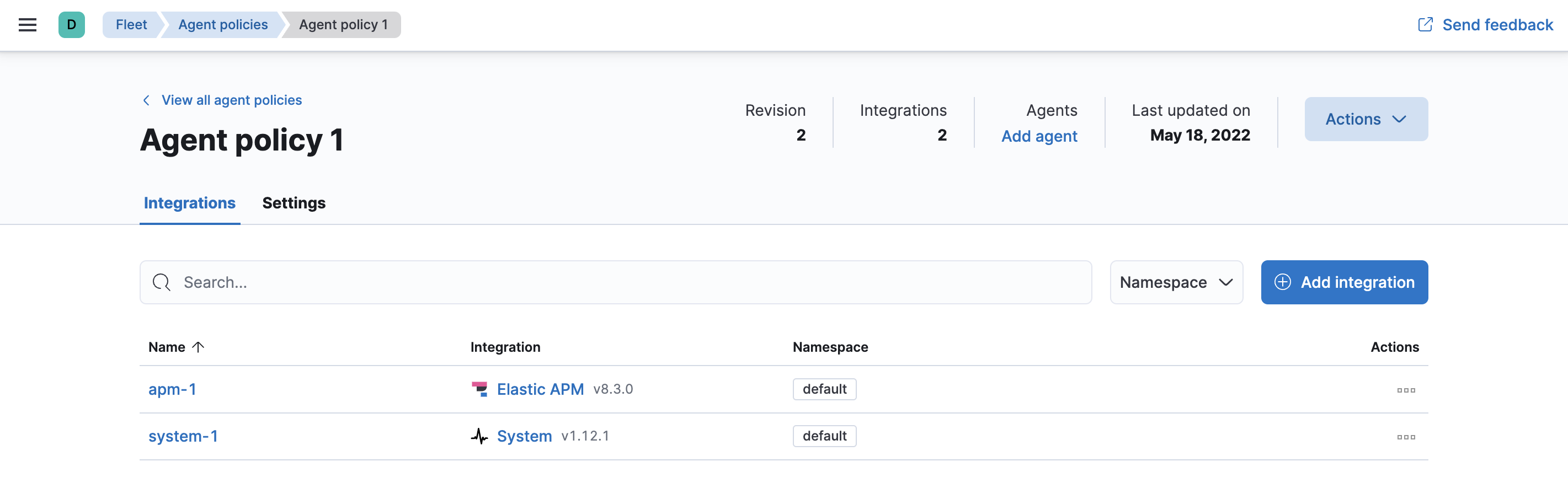
Any Elastic Agents assigned to this policy will collect APM data from your instrumented services.