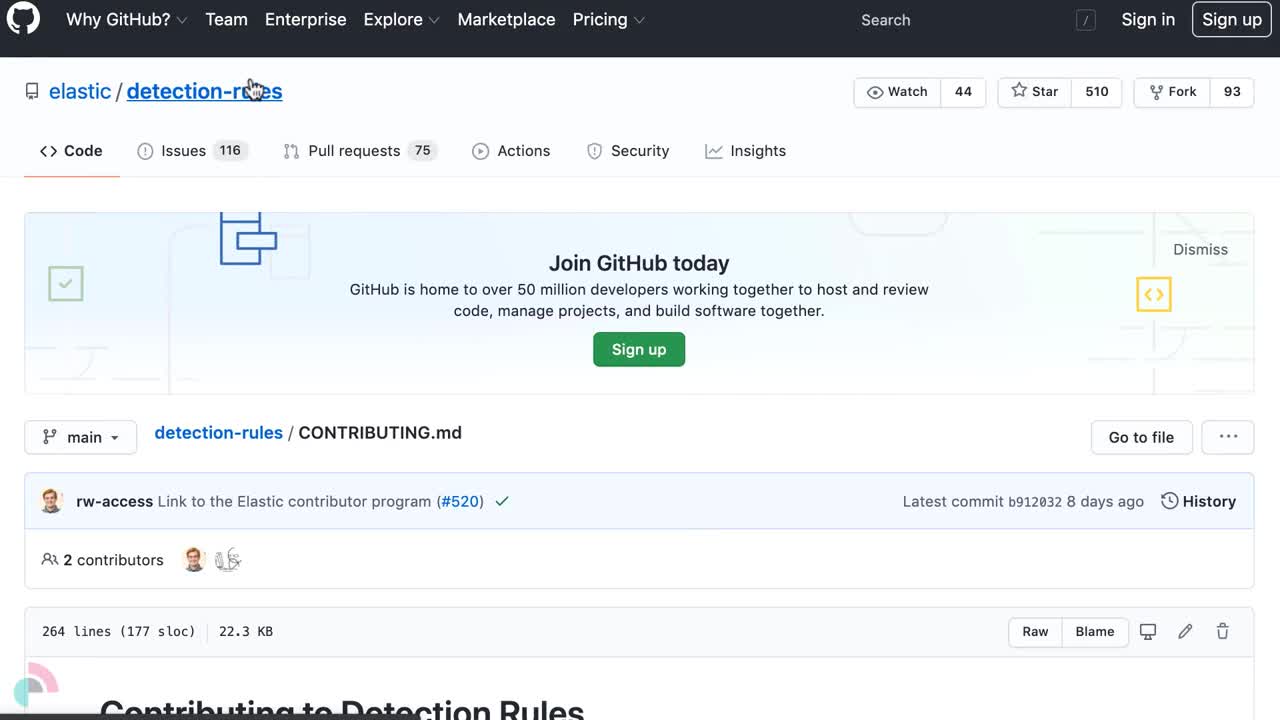Manage detection rules
editManage detection rules
editOn the Rules page, you can:
Load and activate prebuilt Elastic rules
editTo load the Elastic Security app’s prebuilt rules, go to Detect → Rules → Load Elastic prebuilt rules and Timeline templates).
You can then activate whichever rules you want. If you delete any prebuilt rules, a button appears that enables you to reload all of the deleted ones.
Apart from the Elastic Endpoint rule, prebuilt rules are not activated by
default. If you want to modify a prebuilt rule, you must first duplicate it, then make your changes to the duplicated rule. All Elastic prebuilt rules are tagged with the word Elastic.
To learn how to enable detection rules in Elastic Security, watch the tutorial at the end of this topic.
Select and duplicate all prebuilt rules
edit- Go to Detect → Rules.
- In the All rules table, click Select all (number) rules.
- Click Bulk actions → Duplicate selected.
- Select the Custom rules tab.
You can then modify the duplicated rules and, if required, delete the prebuilt ones.
Download latest prebuilt Elastic rules
editThis functionality is in beta and is subject to change. The design and code is less mature than official GA features and is being provided as-is with no warranties. Beta features are not subject to the support SLA of official GA features.
As of Elastic Stack >=7.13.0, you can download the latest version of Elastic prebuilt rules outside of a regular release cycle. This feature ensures you have the latest detection capabilities before upgrading to the latest Elastic Stack.
To download the latest version of prebuilt rules:
- In Kibana, go to Management → Integrations.
- Search for "Prebuilt Security Detection Rules."
-
Select the integration, then select the Settings tab. The integration settings page is displayed.
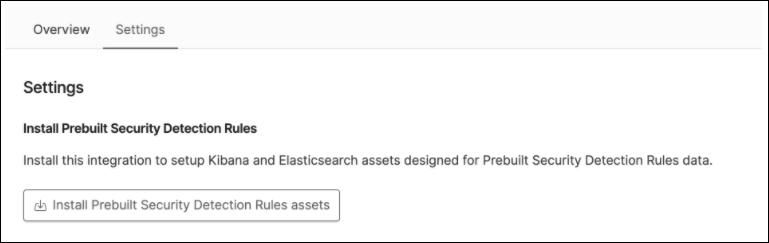
- Click Install Prebuilt Security Detection Rules assets.
-
Click Install Prebuilt Security Detection Rules to confirm the installation.
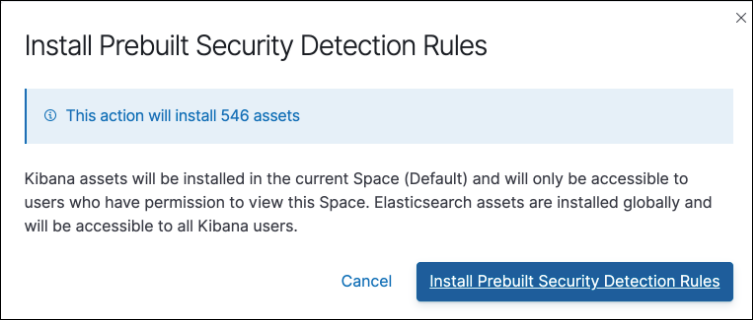
Modify existing rules
editYou can clone, edit, activate, deactivate, and delete rules:
- Go to Detect → Rules.
-
Do one of the following:
- Click the All actions icon (…) on the appropriate row, then select the required action.
- In the Rule column, select all the rules you want to modify, then select the required action from the Bulk actions menu.
- To activate or deactivate a rule, click the Activated toggle button.
For prebuilt rules, you can only activate, deactivate, delete, edit rule actions, and add exceptions.
Import and export rules
edit- Go to Detect → Rules.
-
To import rules:
- Click Import rules.
-
Drag and drop files that contain the detection rules.
Imported rules must be in an
ndjsonfile.
-
To export rules:
- In the All rules table, select the rules you want to export.
-
Select Bulk actions → Export selected.
You cannot export prebuilt rules.
Tutorial: Enable detection rules
editTo learn how to enable detection rules in Elastic Security, watch the following tutorial.