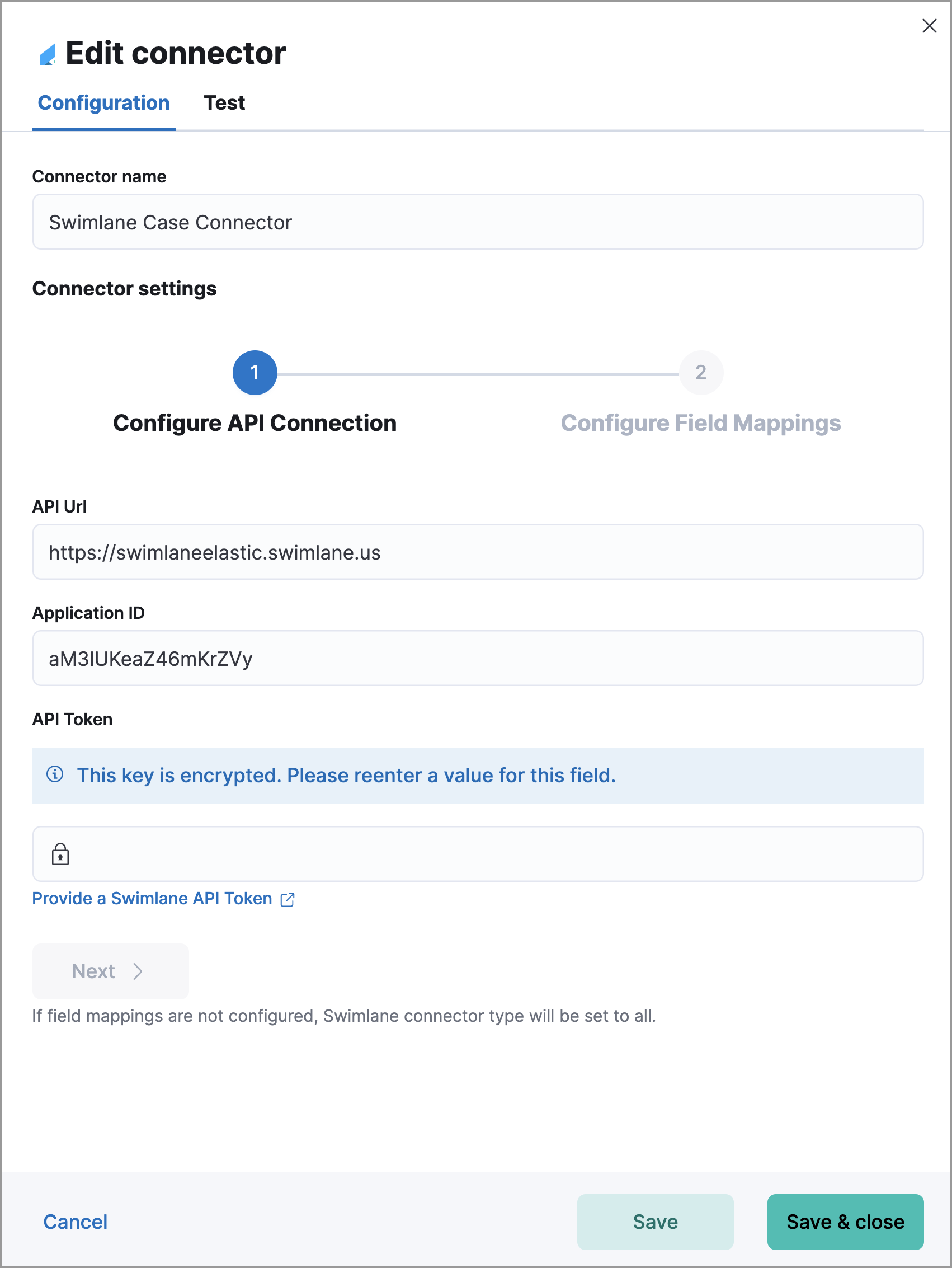Configure external connections
editConfigure external connections
editYou can push Elastic Security cases to these third-party systems:
- ServiceNow ITSM
- ServiceNow SecOps
- Jira (including Jira Service Desk)
- IBM Resilient
- Swimlane
- Webhook - Case Management
To push cases, you need to create a connector, which stores the information required to interact with an external system. After you have created a connector, you can set Elastic Security cases to automatically close when they are sent to external systems.
To create connectors and send cases to external systems, you need the appropriate license, and your role needs All privileges for the Action and Connectors feature. For more information, refer to Cases prerequisites.
Create a new connector
edit-
Go to Cases → Settings.
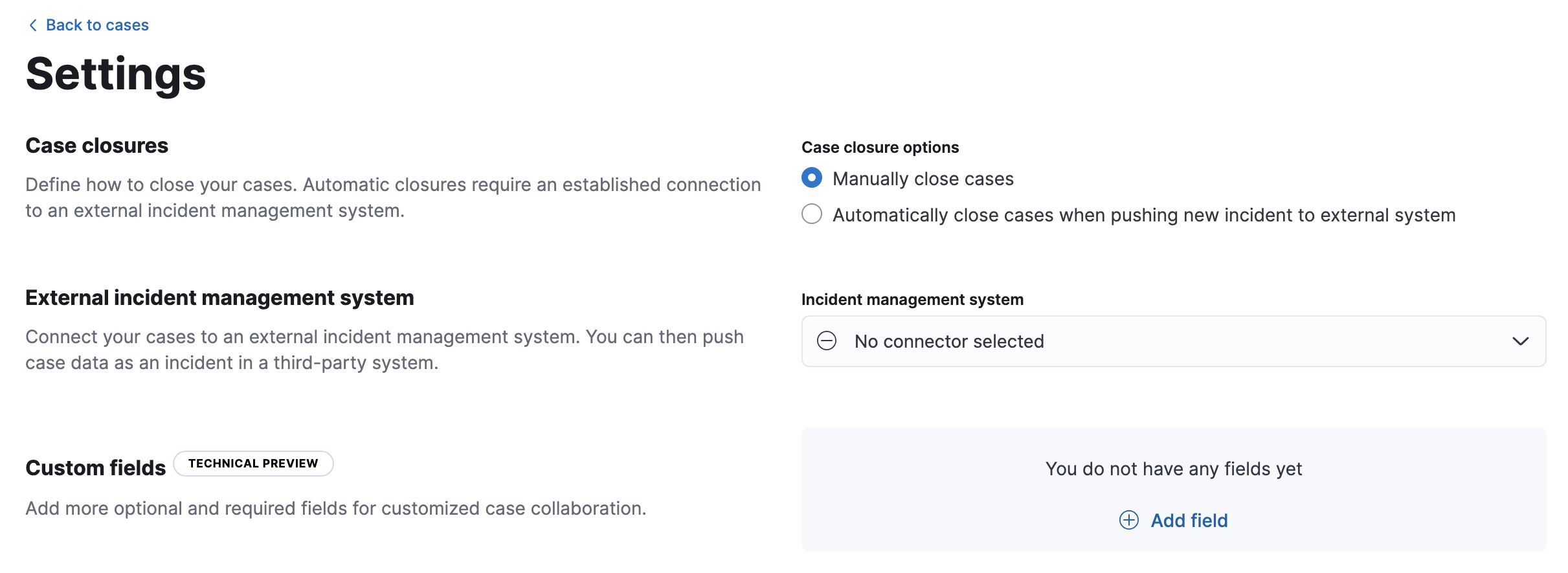
- From the Incident management system list, select Add new connector.
- Select the system to send cases to: ServiceNow, Jira, IBM Resilient, Swimlane, or Webhook - Case Management.
-
Enter your required settings. For connector configuration details, refer to:
Mapped case fields
editWhen you export an Elastic Security case to an external system, case fields are mapped to existing fields in ServiceNow, Jira, IBM Resilient, and Swimlane. For the Webhook - Case Management connector, case fields can be mapped to custom or pre-existing fields in the external system you’re connecting to.
Once fields are mapped, you can push updates to external systems, and mapped fields are overwritten or appended. Retrieving data from external systems is not supported.
Case field |
Mapped field |
Title |
The case
|
Description |
The case |
Comments |
The case
New and edited comments are added to incident records when pushed to ServiceNow, Jira, or IBM Resilient. Comments pushed to Swimlane are appended to the |
Close sent cases automatically
editTo close cases when they are sent to an external system, select Automatically close Security cases when pushing new incident to external system.
Change the default connector
editTo change the default connector used to send cases to external systems, go to Cases → Settings and select the required connector from the Incident management system list.
Add connectors
editAfter you create a case, you can add connectors to it. From the case details page, go to Settings, then select a connector. A case can have multiple connectors, but only one connector can be selected at a time.
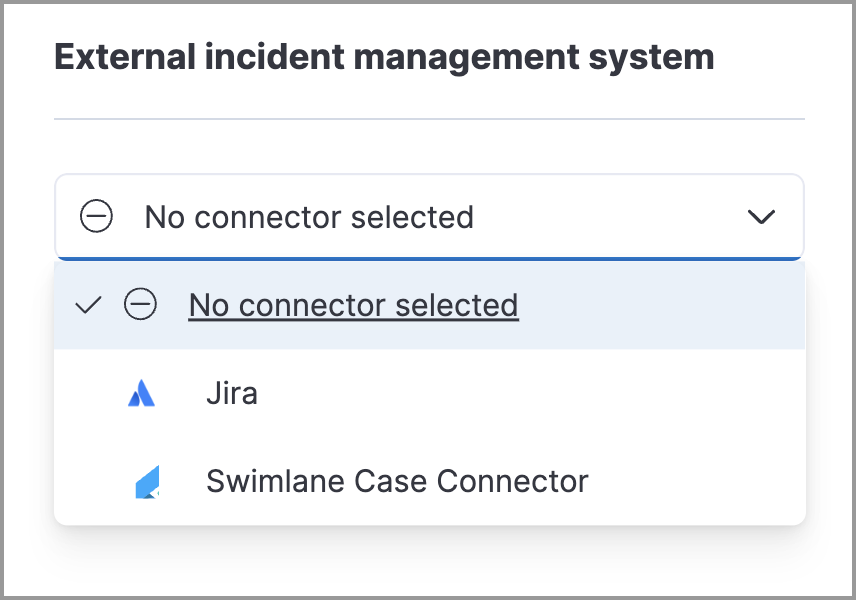
Modify connector settings
editTo change the settings of an existing connector:
- Go to Cases → Settings.
- Select the required connector from the Incident management system list.
- Click Update <connector name>.
- In the Edit connector flyout, modify the connector fields as required, then click Save & close to save your changes.